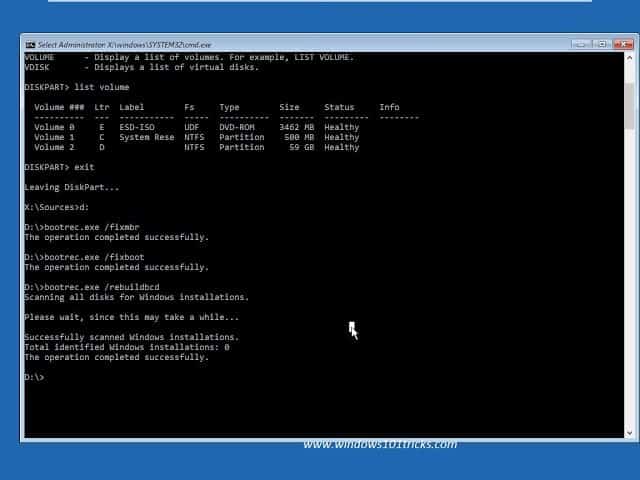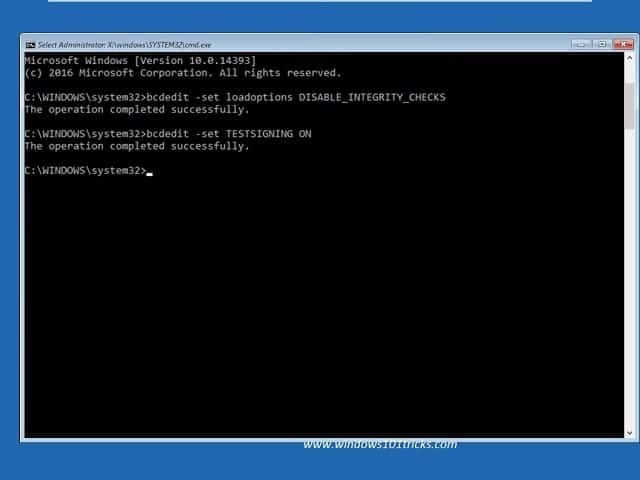Also sometimes system files are corruption, faulty hardware device or driver confliction results Error Code 0xC0000225 Your PC needs to be repaired, A required device isn’t connected or can’t be accessed Or An unexpected error has occurred. For some Other users, the error code will different like
0xc000000f – An error occurred while attempting to read the boot configuration data0xc000014C – The Boot configuration data for your PC is missing or contains errors0xc0000225 – Boot selection failed because a required device is inaccessible0x0000098, 0xc0000034 – Boot Configuration Data file missing required information or does not contain a valid OS entry.
So If you are also struggling with this error code 0xc0000225, Unable to boot windows normally. here some effective solutions to apply.
Fix Error Code 0xC0000225 in Windows 10
Disconnect all peripheral devices from the computer except the keyboard and the mouse. Restart Windows, and check this may fix the problem if the device driver compatibility issue causing the problem.
1 Fix Error Code 0xC0000225 in Windows 101.1 Windows 10 startup repair1.2 Repair Corrupt boot Volume ( MBR )2 Set your Active Partition2.1 Disable Driver Signature Enforcement permanently
Since windows fail to start normally, You need to use installation media, such as a USB flash drive, or a disc, to proceed some of the following methods. If you don’t have one, here is how to create Windows 10 installation media.
Windows 10 startup repair
Insert your installation media, (USB flash drive, or a DVD). Then restart your computer.Access BIOS setup using F2 or Del key then change first boot from removable Disk or DVDPress F10 and yes to make save changes and restart PCNow System start from installation media “Press any key to boot from CD or DVD“.Confirm your language options, then click Next.When you see the Install now screen, click the Repair your computer link in the bottom-left instead.
Select Troubleshoot then Advanced options.Click Automatic Repair.
This will restart the window and during startup, this will start to diagnose your system.During this diagnostic phase, Startup Repair will scan your system and analyze the various settings, configuration options, and system files as it looks for corrupt files or botched configuration settings.Let the process go through, then restart your computer when it’s done.If error code 0xc0000225 doesn’t pop up, you’ve fixed the issue!
Repair Corrupt boot Volume ( MBR )
If Windows’s automatic repair didn’t work, try to rebuild Boot Configuration Data file from Command Prompt.
Boot from your Windows 10 installation media and open the Advanced options menu.choose Command Prompt to open a command line interface.
Note down your windows installation volume Now Type Exit The above listed commands help you to find out the Windows Drive Letter that is going require treatment. This is essential to understand the part of our windows Drive Letter that requires the troubleshooting process. Now Perform Bellow commands to fix :
First Type D: ( Note your driver letter may different ) and hit the enter key.Perform bootrec /scanos command to scans your disk(s) for compatible installations, which can help it find your “missing” Windows installation.Type bootrec.exe /fixmbr hit enter to fix the master boot record.After that type bootrec.exe /fixboot hit to fix the boot device related problem.Now Use command bootrec.exe /rebuildbcd and hit enter to scans again for Windows installations after the fixes.
When the commands finish running, restart your computer and see if the error code: 0xc0000225 happens again.
Set your Active Partition
By setting your active partition, you are telling your system where to boot from. However, for some reason, the active partition may switch to the wrong one, prompting the error code 0xc0000225 to appear. Thankfully, you can always change that and point your system to the right partition. Here are the steps: Troubleshoot ->Advanced Options->Command Prompt diskpart list disk select disk X list partition Note: The second command allows you to see all the partitions on your internal drive. select partition X active
Disable Driver Signature Enforcement permanently
Also Sometimes Driver signature enforcement can cause this type of problems. We recommend to once disable the Driver signature enforcement and start windows. May this option work for you. To do this Access the command prompt from advanced boot options and type below commands one by one and hit enter key. bcdedit -set loadoptions DISABLE_INTEGRITY_CHECKSbcdedit -set TESTSIGNING ON Reboot your computer and check windows started normally. If you want to enable signature enforcement in the future, then open Command Prompt (with administrative rights) and type these commands in order: bcdedit -set loadoptions ENABLE_INTEGRITY_CHECKSbcdedit /set testsigning off If none above solutions work for you, access advanced options and perform system restore. Pick a recent restore point and Windows will return to that point without affecting your personal files. Did these solutions help to Fix error code 0xc0000225, your pc needs to be repaired windows 10? Let us know on comments below, also read:
Windows 10 running slow after update 1809? Here how to fix!How To Fix Aw Snap something went wrong Error On Google ChromeSolved: Windows 10 Store Error Code 0X80072EE7Solved: Microsoft edge not working after windows 10 1809 update