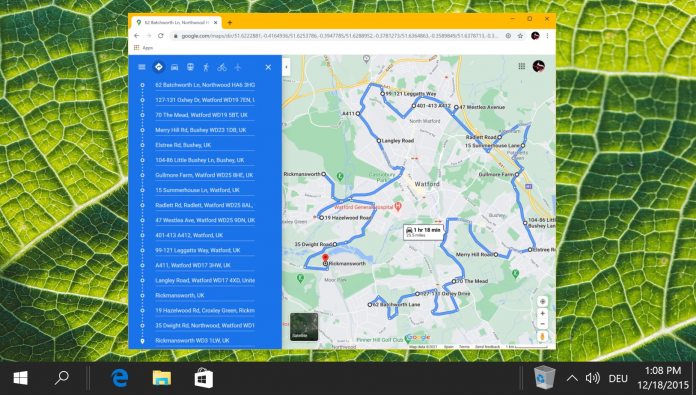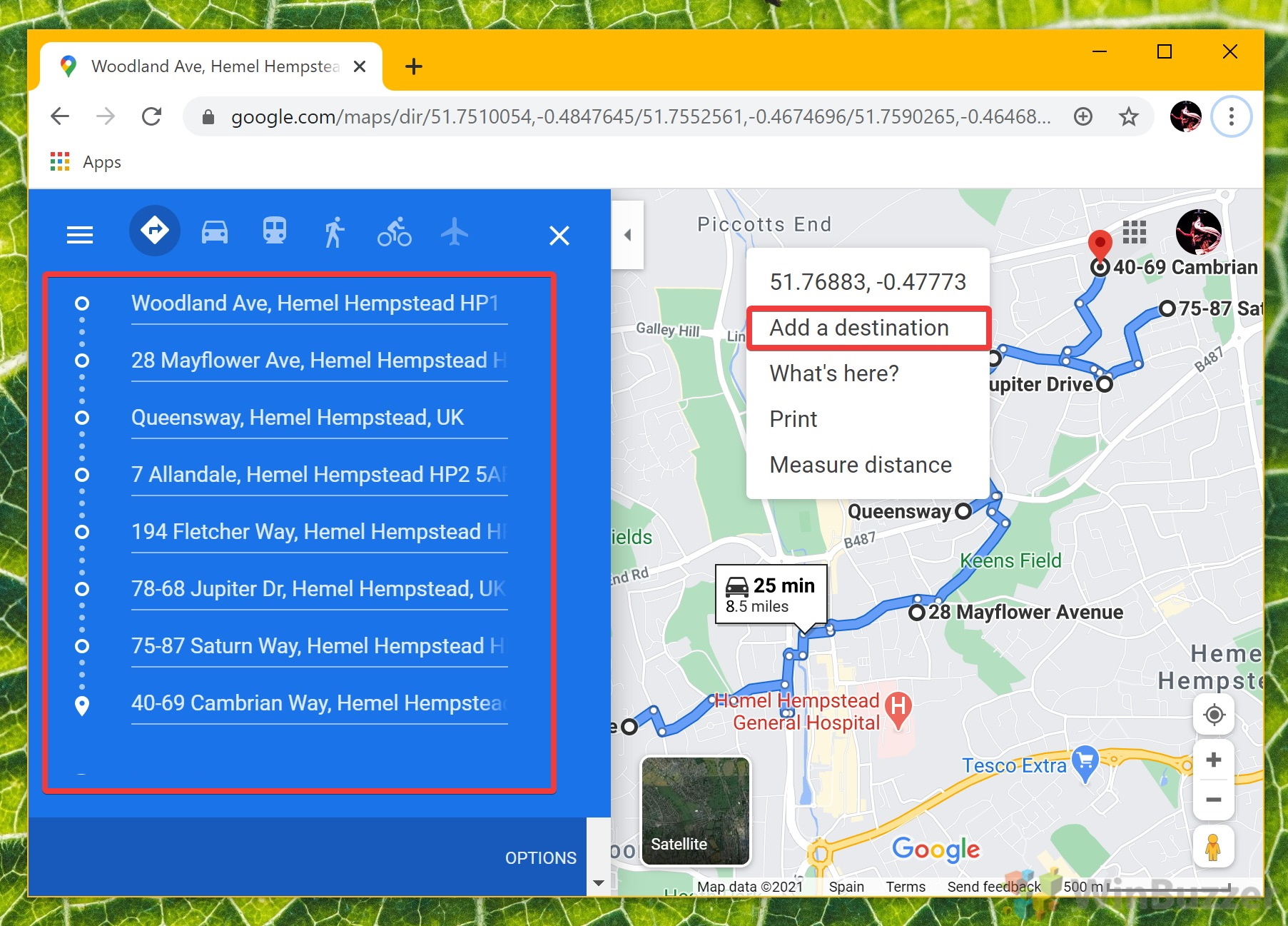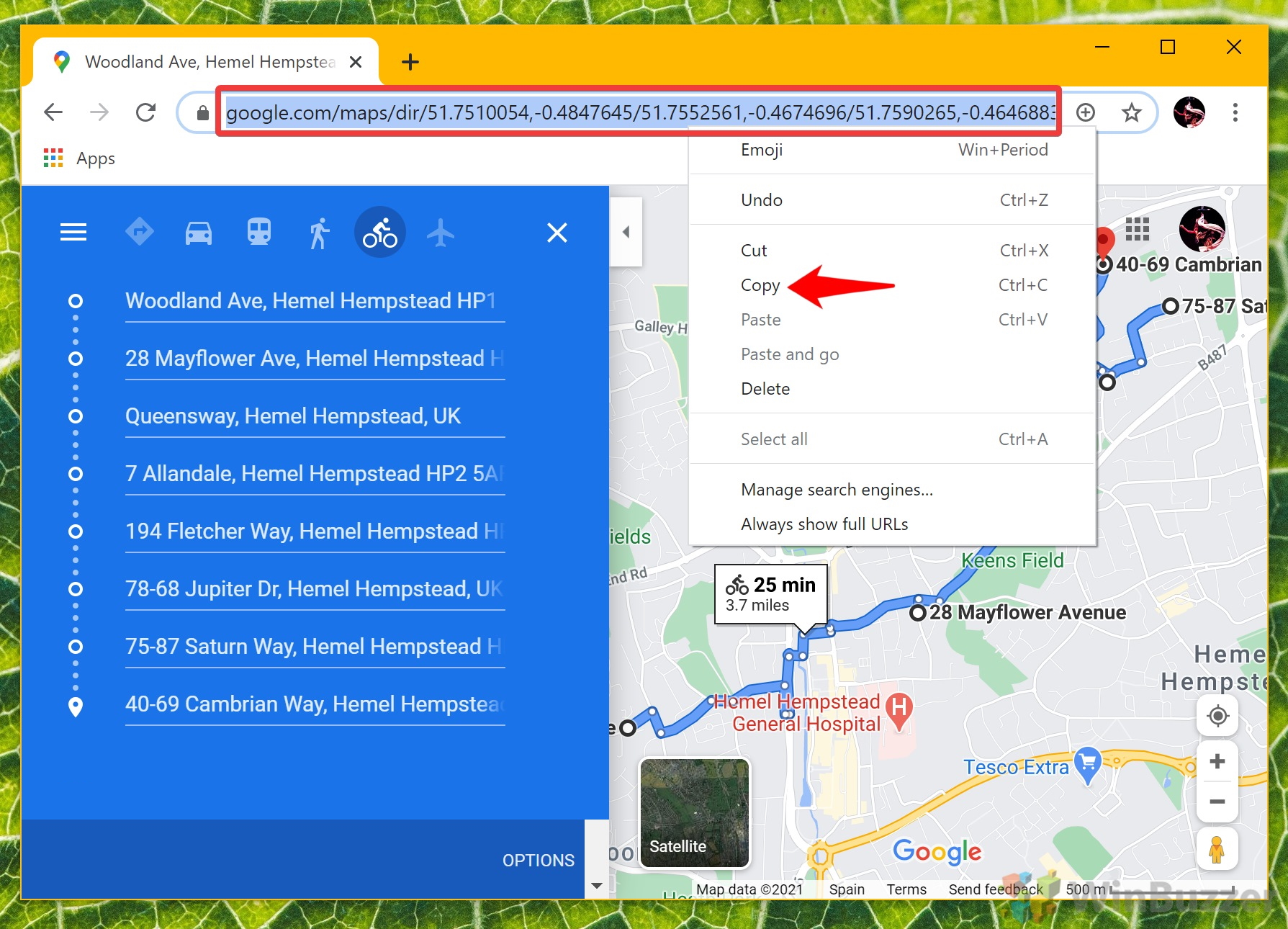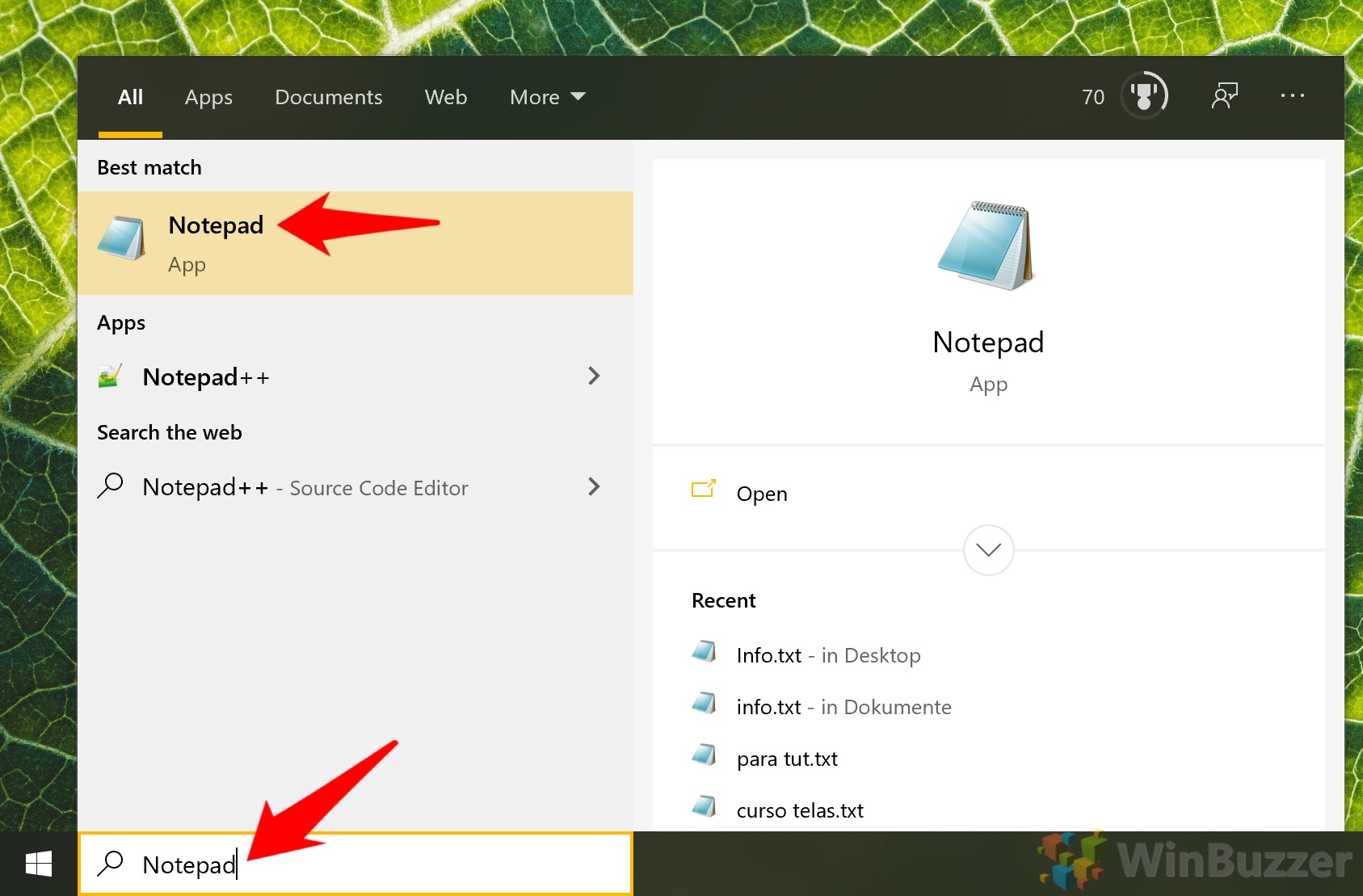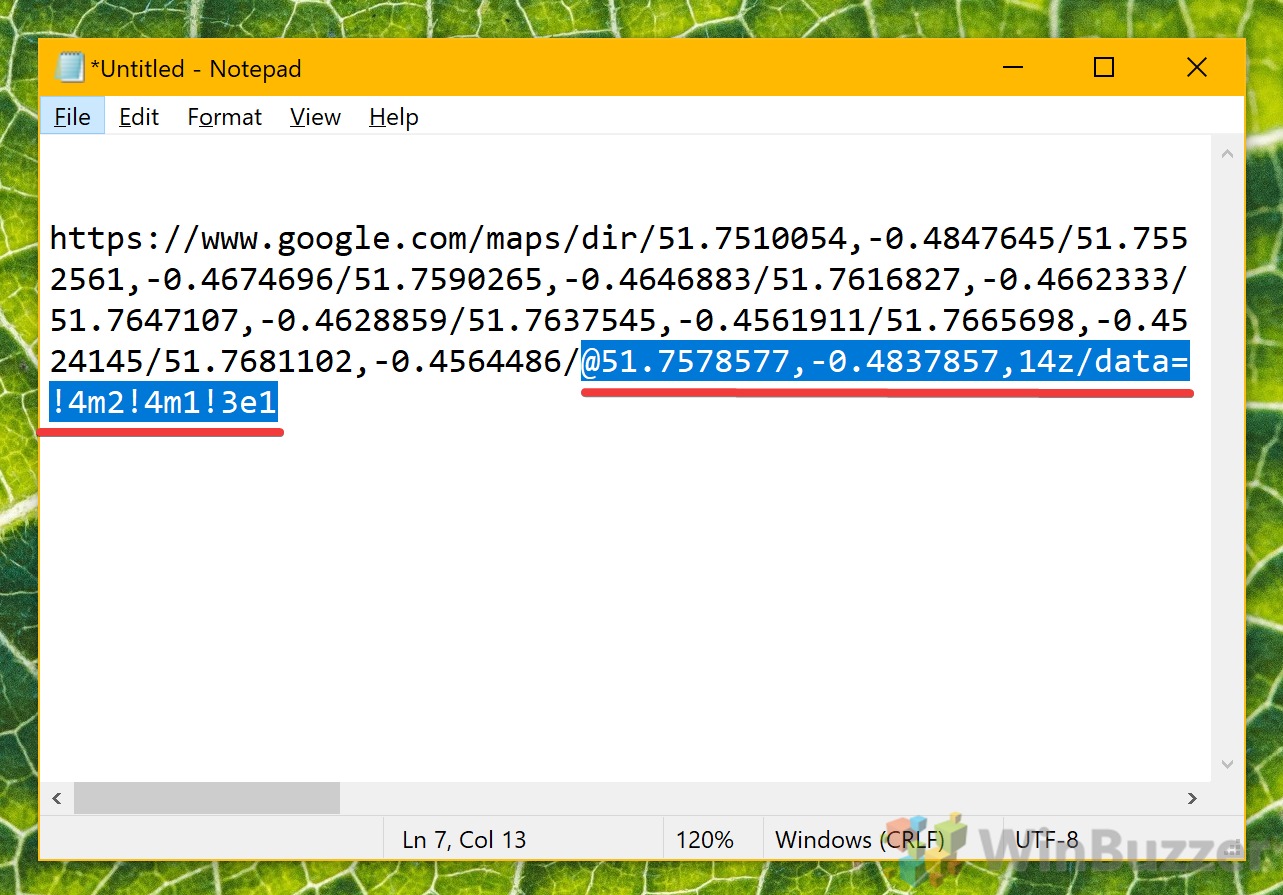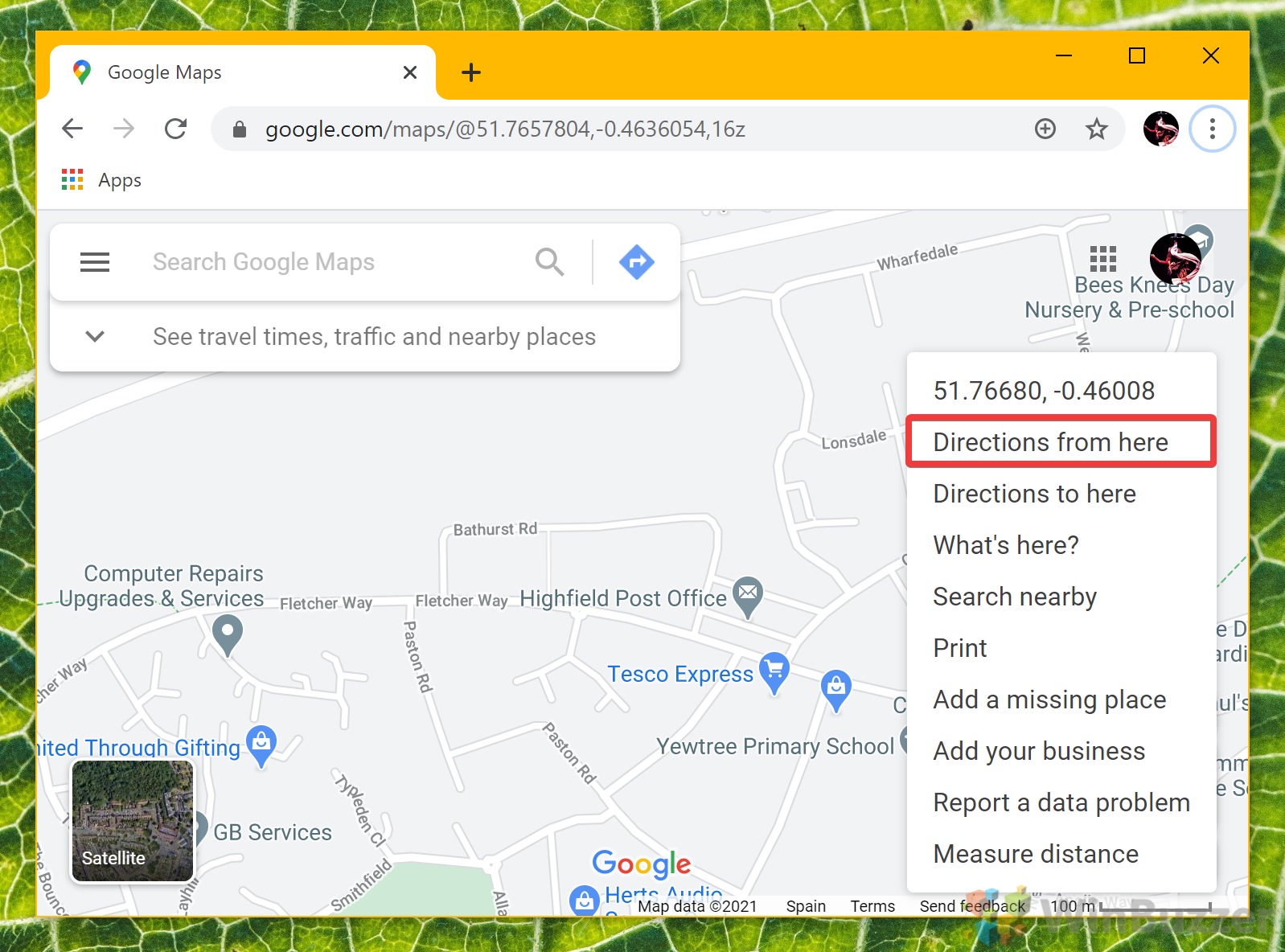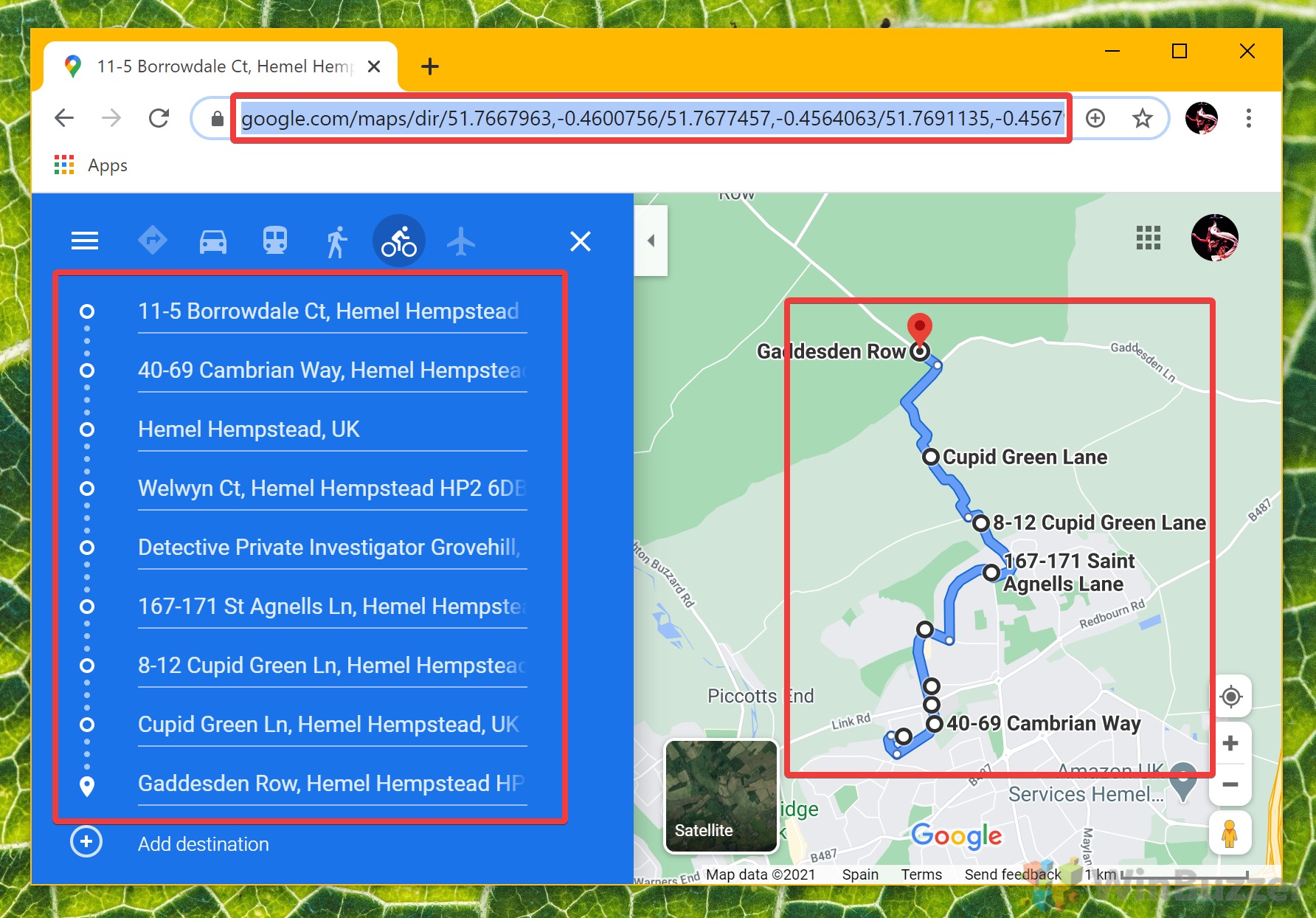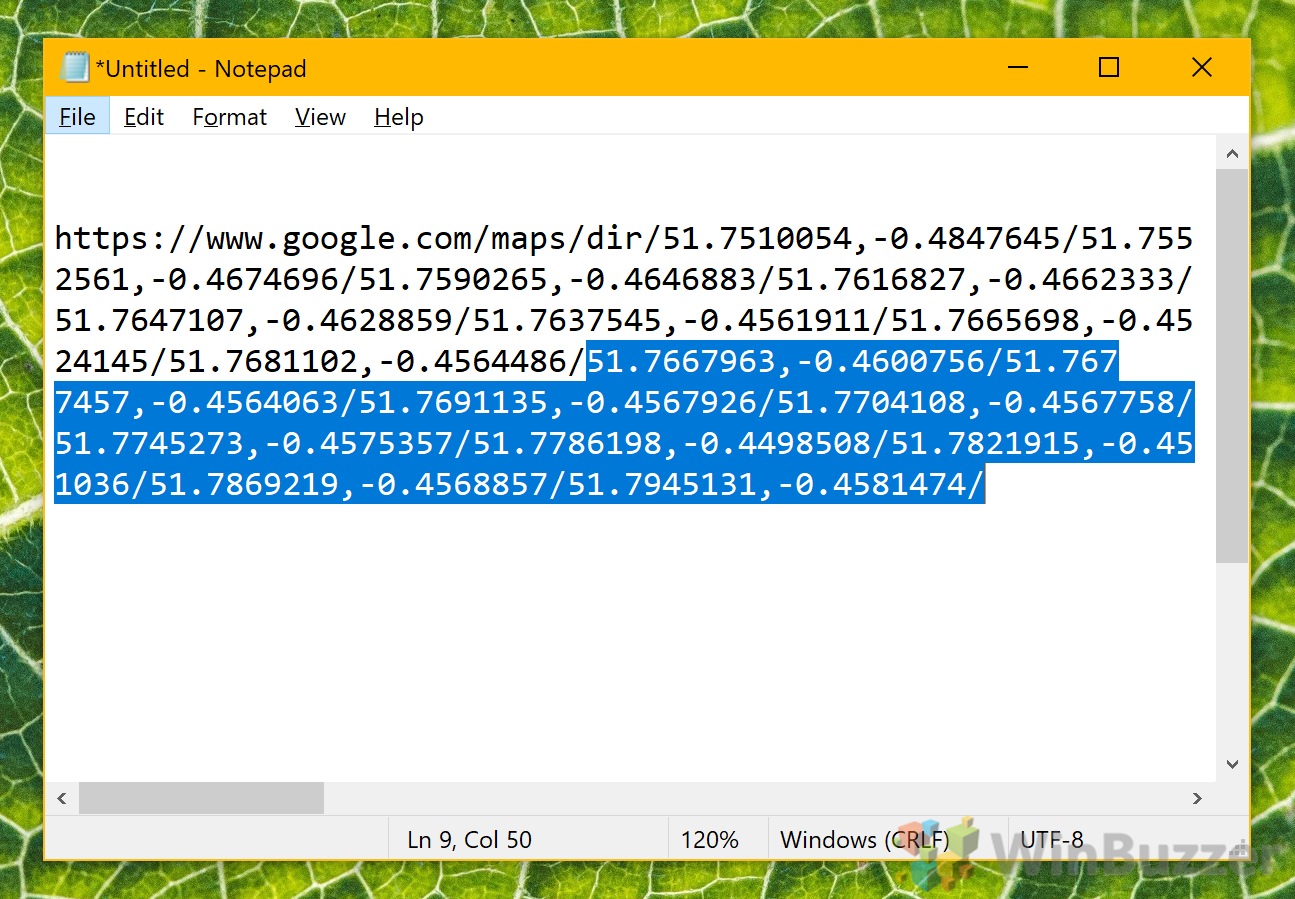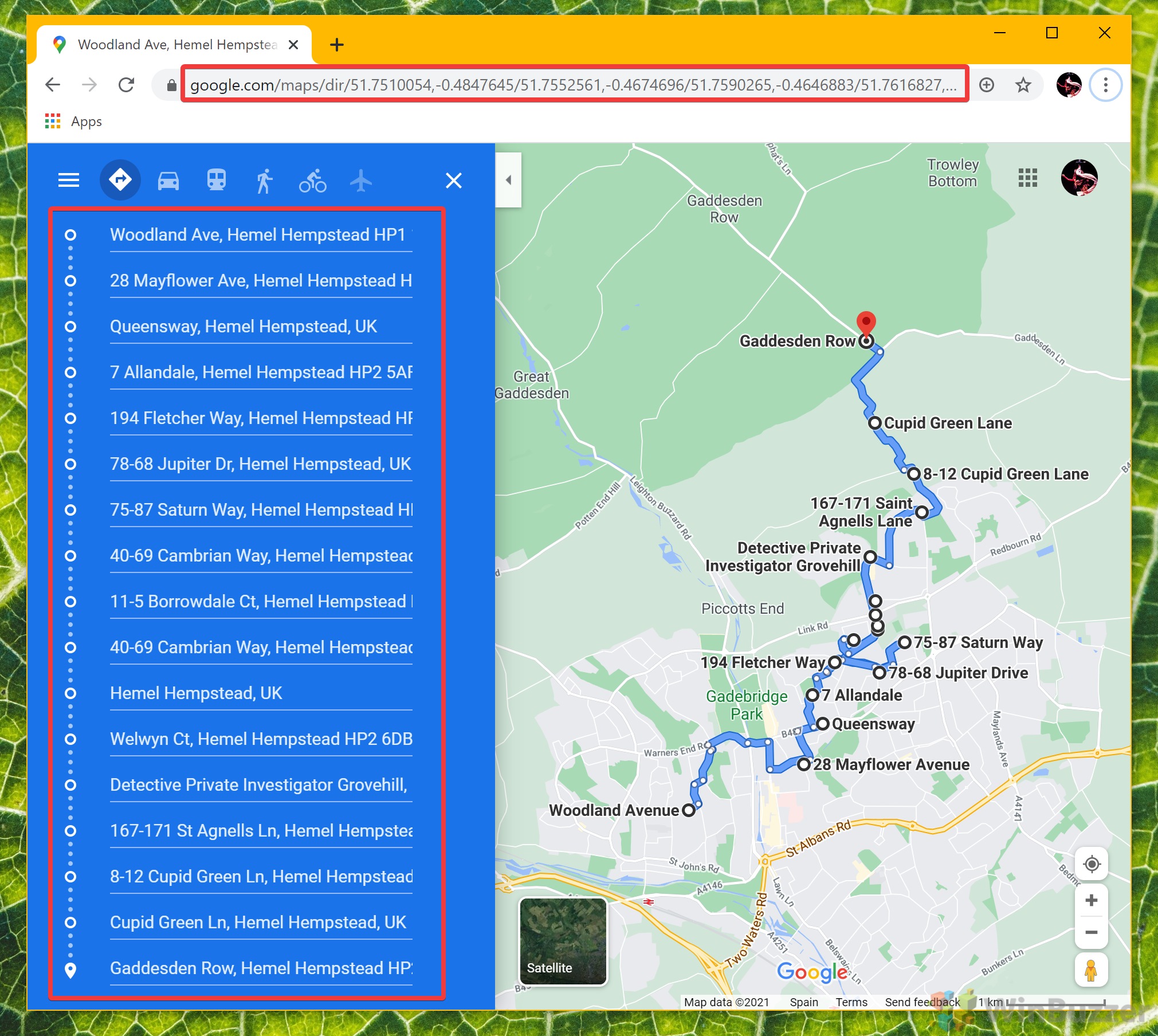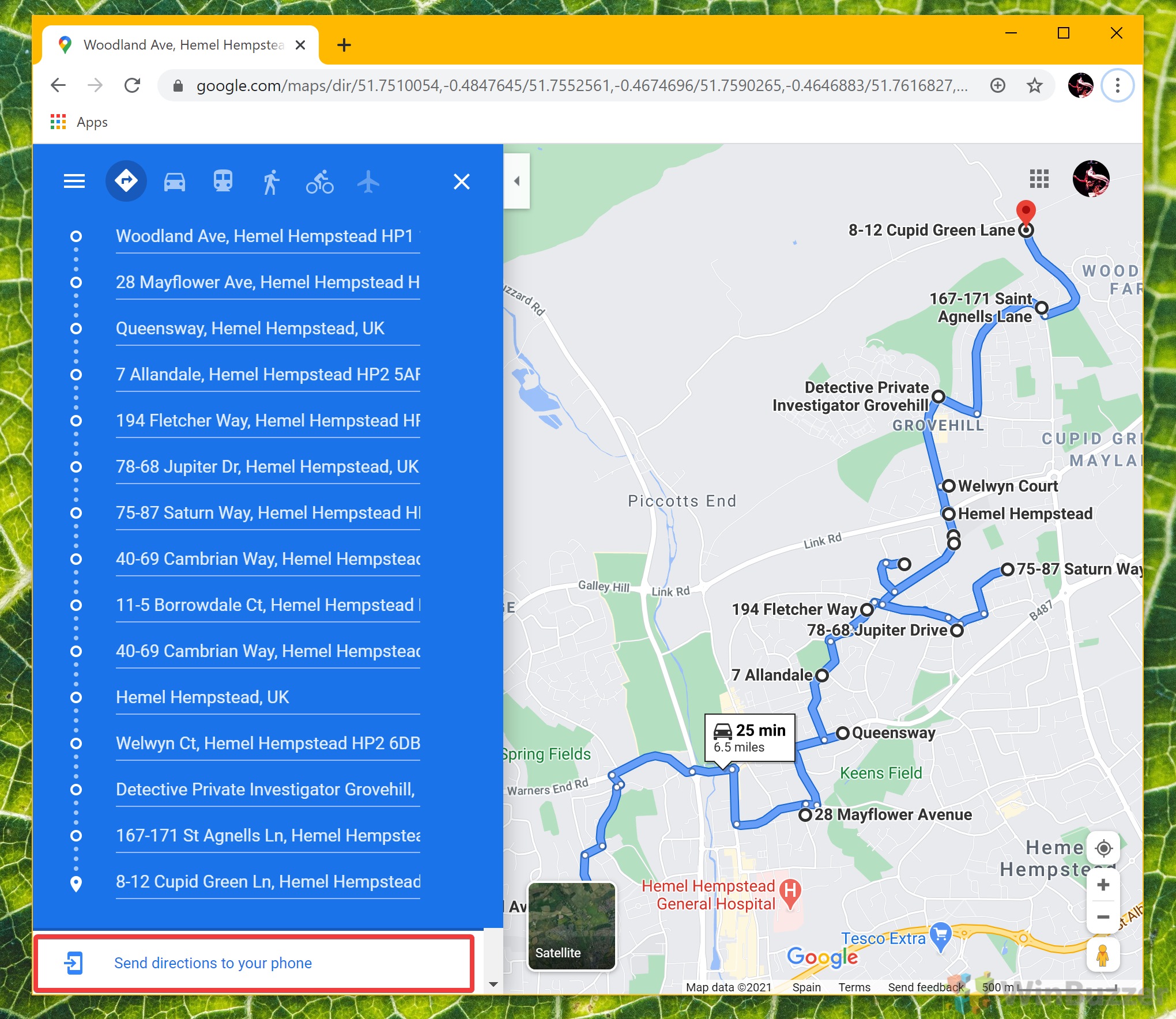In a bid to make things less complicated, Google limits the numbers of stops a user can add, which can be frustrating for long road trips. With a relatively simple trick, however, you can bypass this restriction. Navigating in Google Maps with unlimited stops To add more than 10 destinations in Google Maps, you need access to the web app on PC or mobile. It’s then possible to add additional co-coordinates by modifying the URL in your search bar. This method of adding more than 10 multiple stops in Google Maps is a bit more work. But a more complex Google Map route will ultimately stop you from going astray.
How to Add More than 10 Destinations on Google Maps
If you found this tutorial helpful, you may be interested in our recent guide to measuring distance on Google Maps. Like most of us, you’re probably deep in the Google ecosystem, so here’s how to change your Windows 10 search to Google instead of Bing.