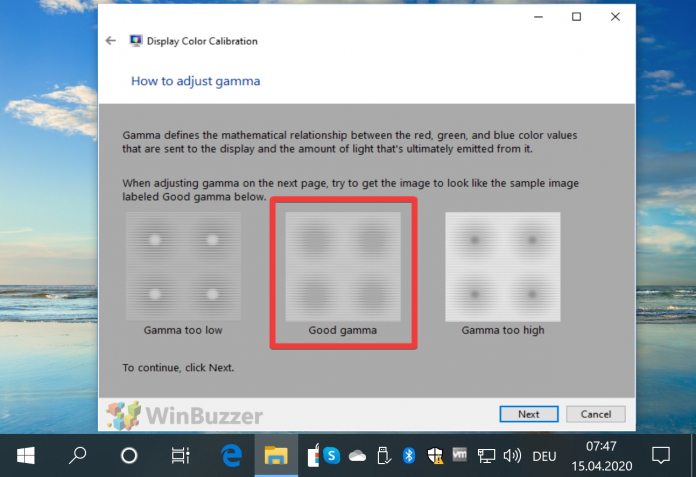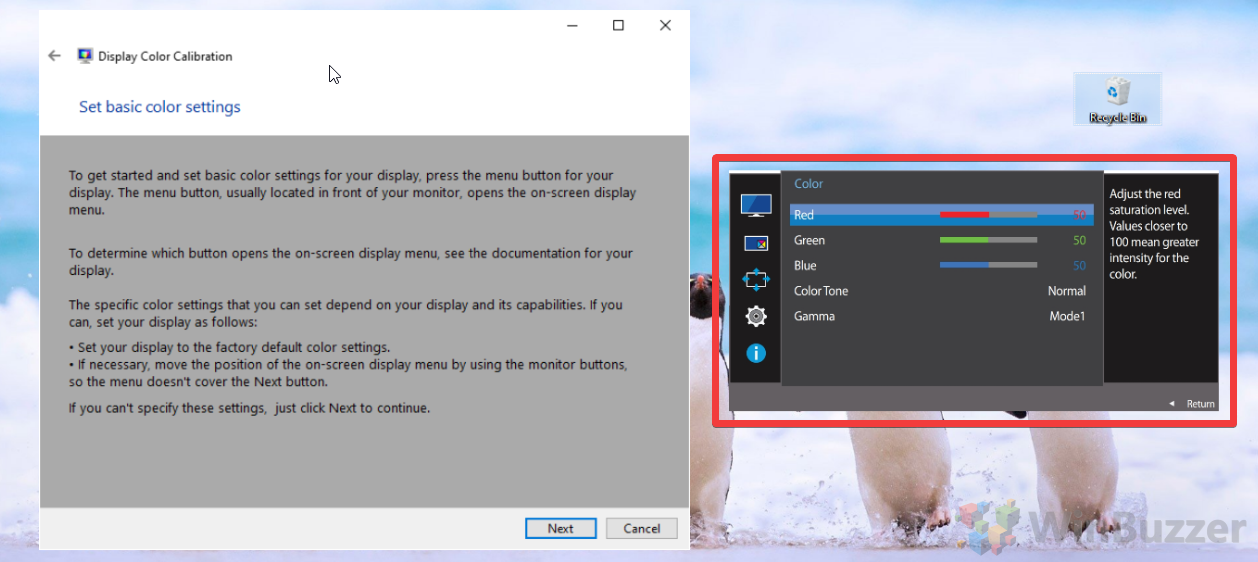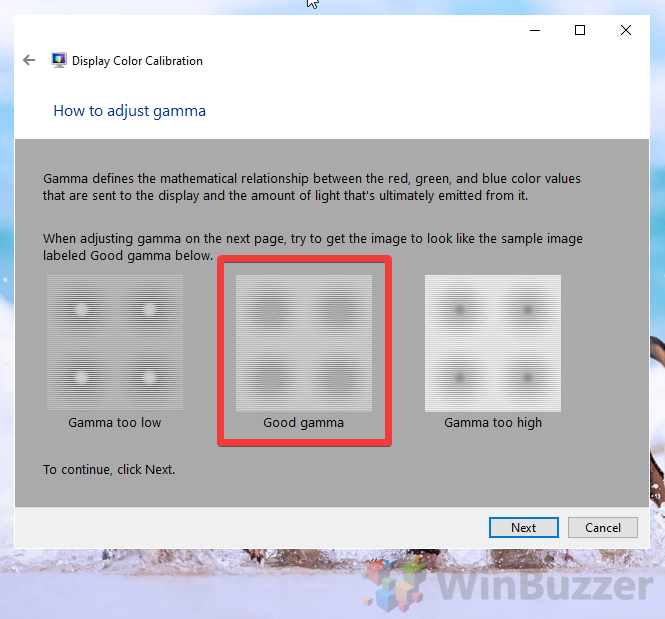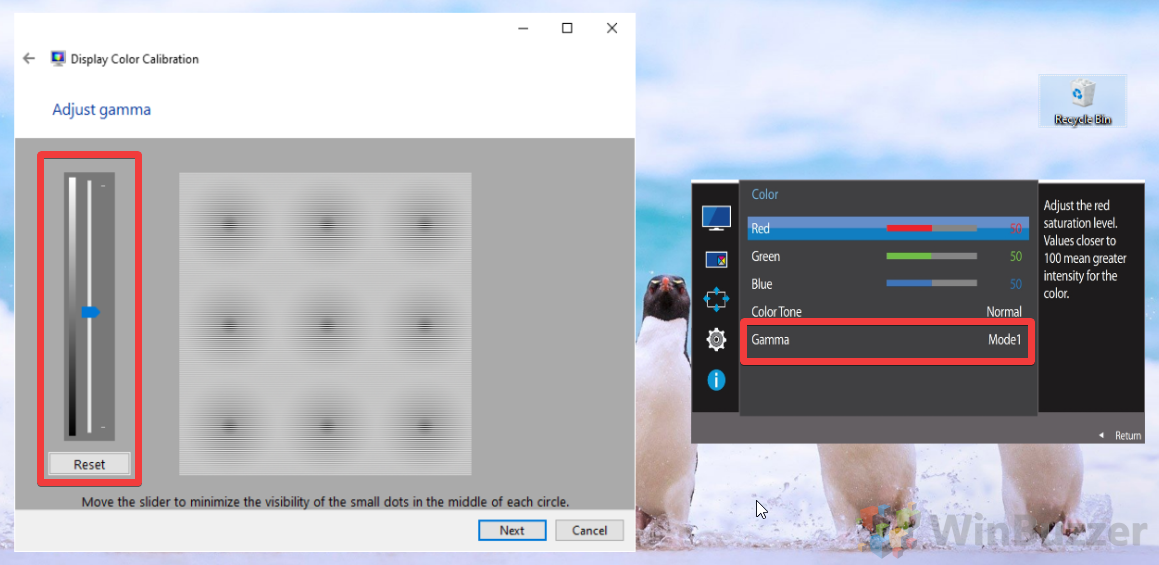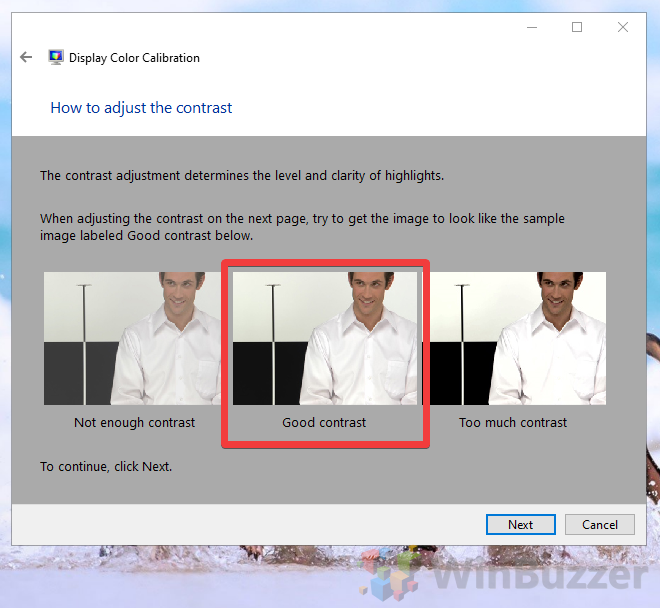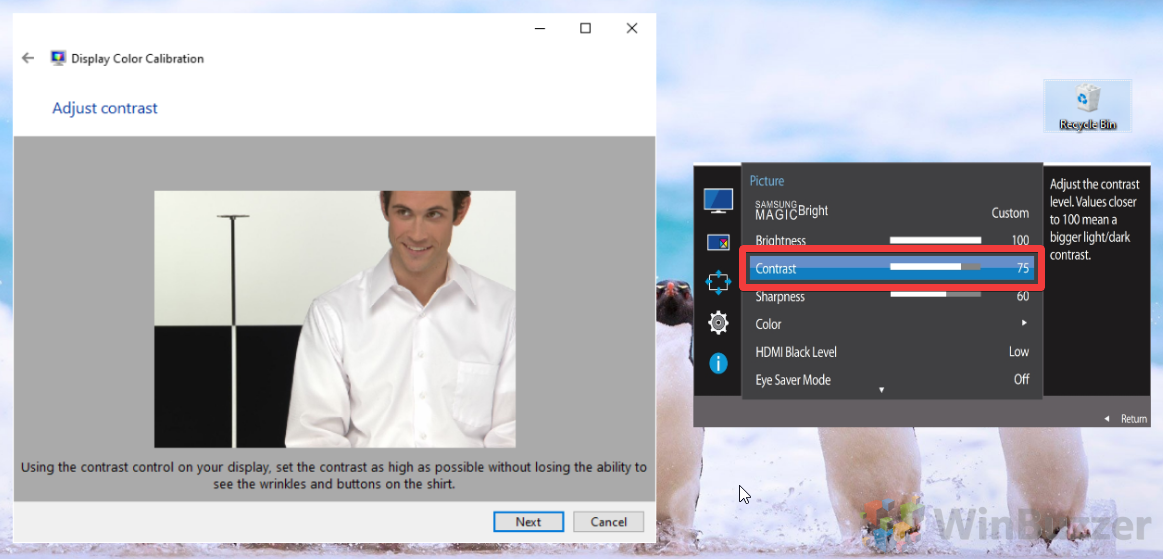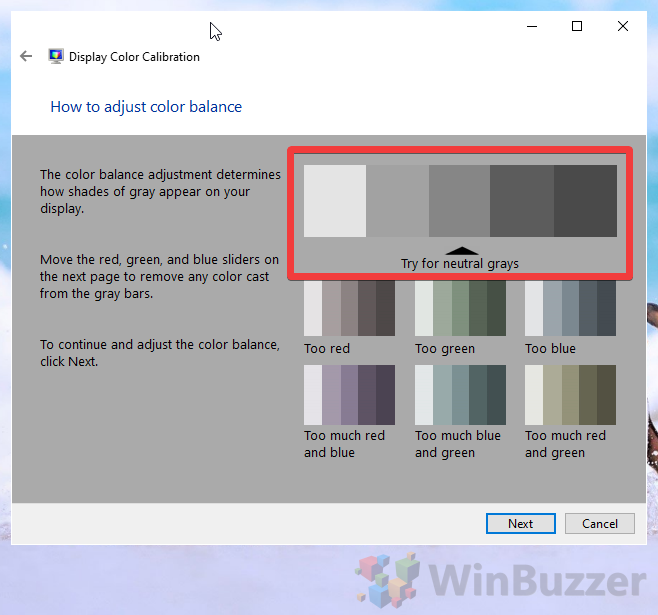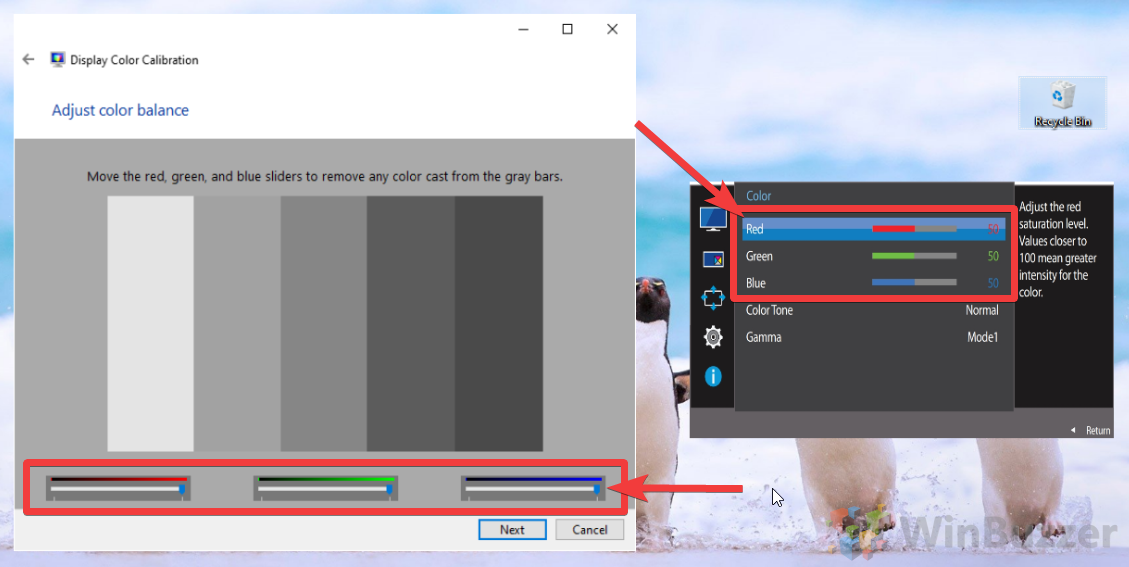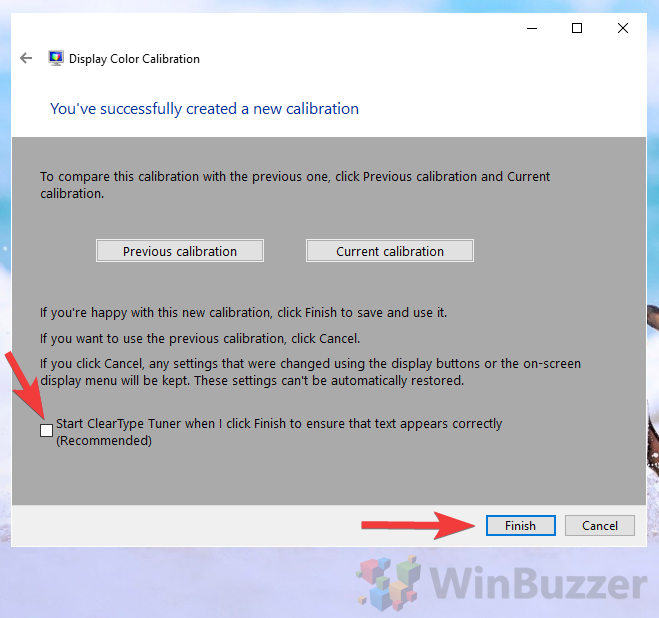The changes you make through Windows 10 color calibration won’t drastically change the quality of your monitor – for that, you’ll need new hardware. However, they can fix glaring issues like poor gamma, warm or cold hues, and washed-out colors by adjusting your ICM/ICC profile. The tool also guides you towards the correct settings for your screen’s OSD, which can do a better job than Windows software alone. Calibrating your monitor with Windows 10’s native tools is still no replacement for a professional hardware-based approach, and shouldn’t be used for serious photography work, but it can enhance your general day-to-day experience when playing games or watching movies. Let’s get started:
Calibrate Your Monitor in Windows 10
You don’t need advanced knowledge to Calibrate your monitor in Windows 10 is easy, but you will need some familiarity with the display’s OSD and a good eye for detail.
Finally, decide if you’d like to start the ClearType Tuner, which lets you adjust your font thickness and other properties for the best viewing experience. Tick or untick the box and press “Finish”.