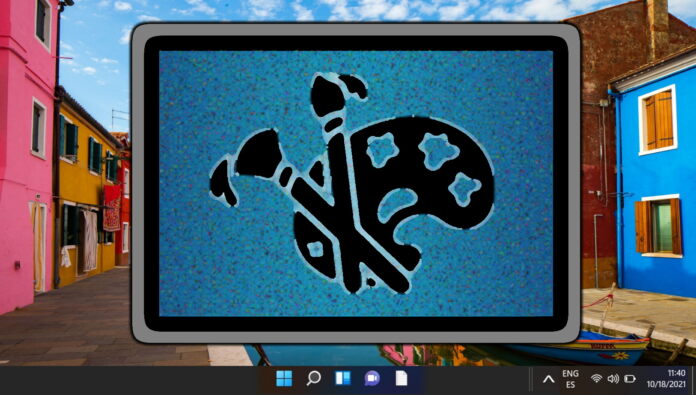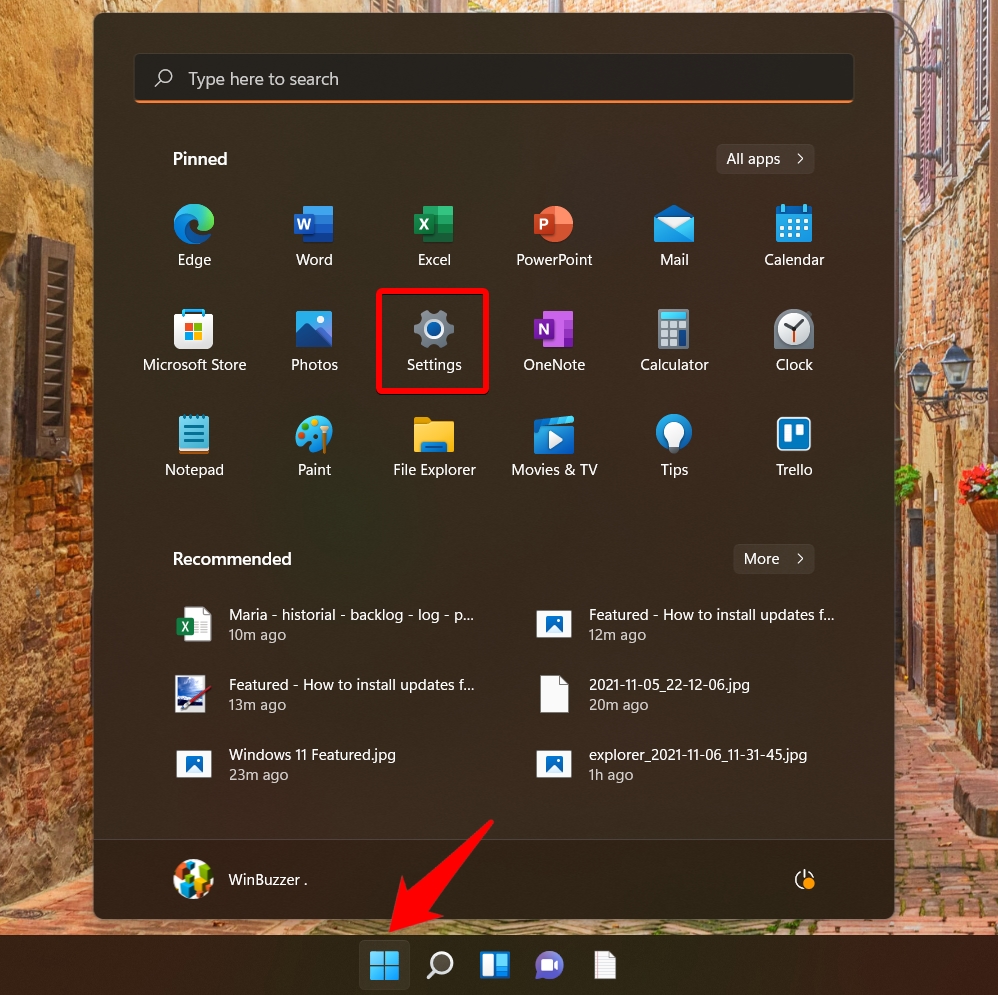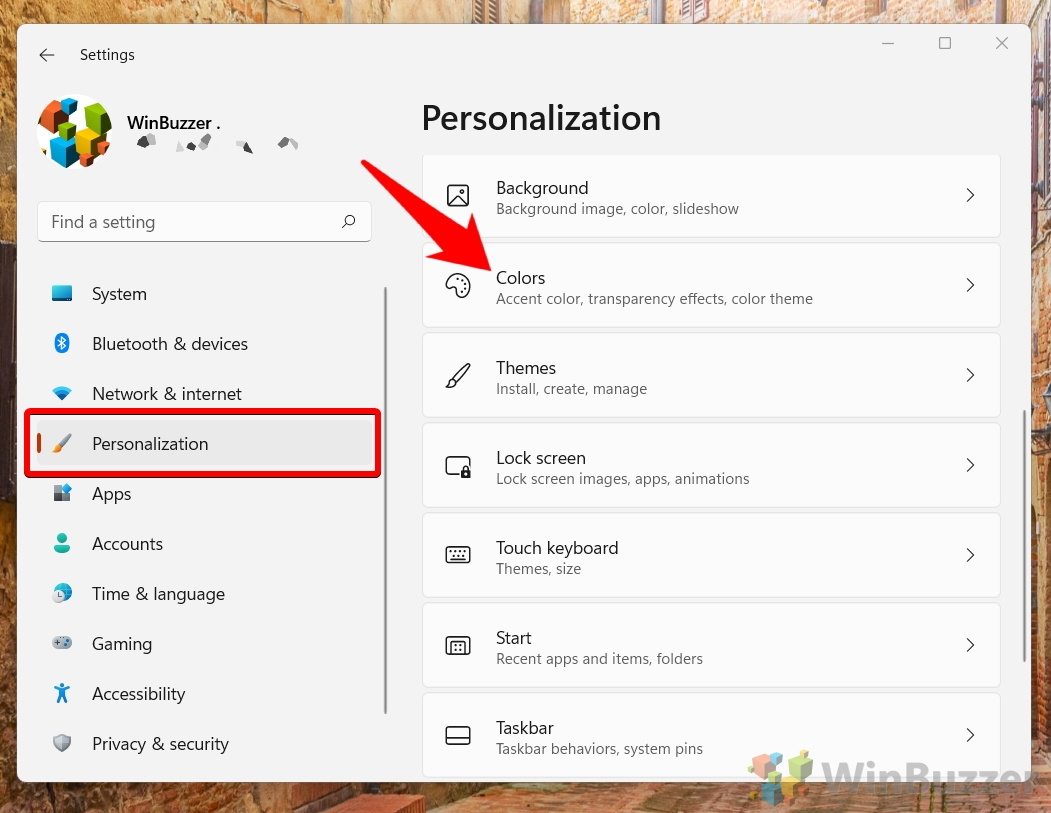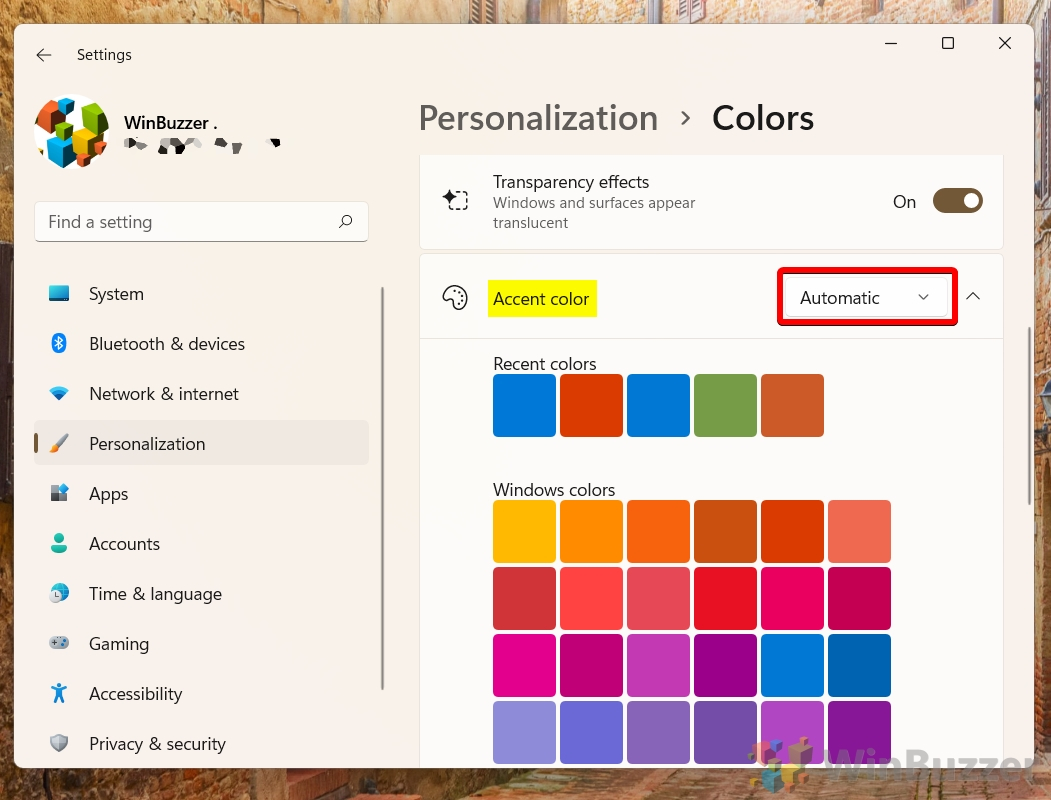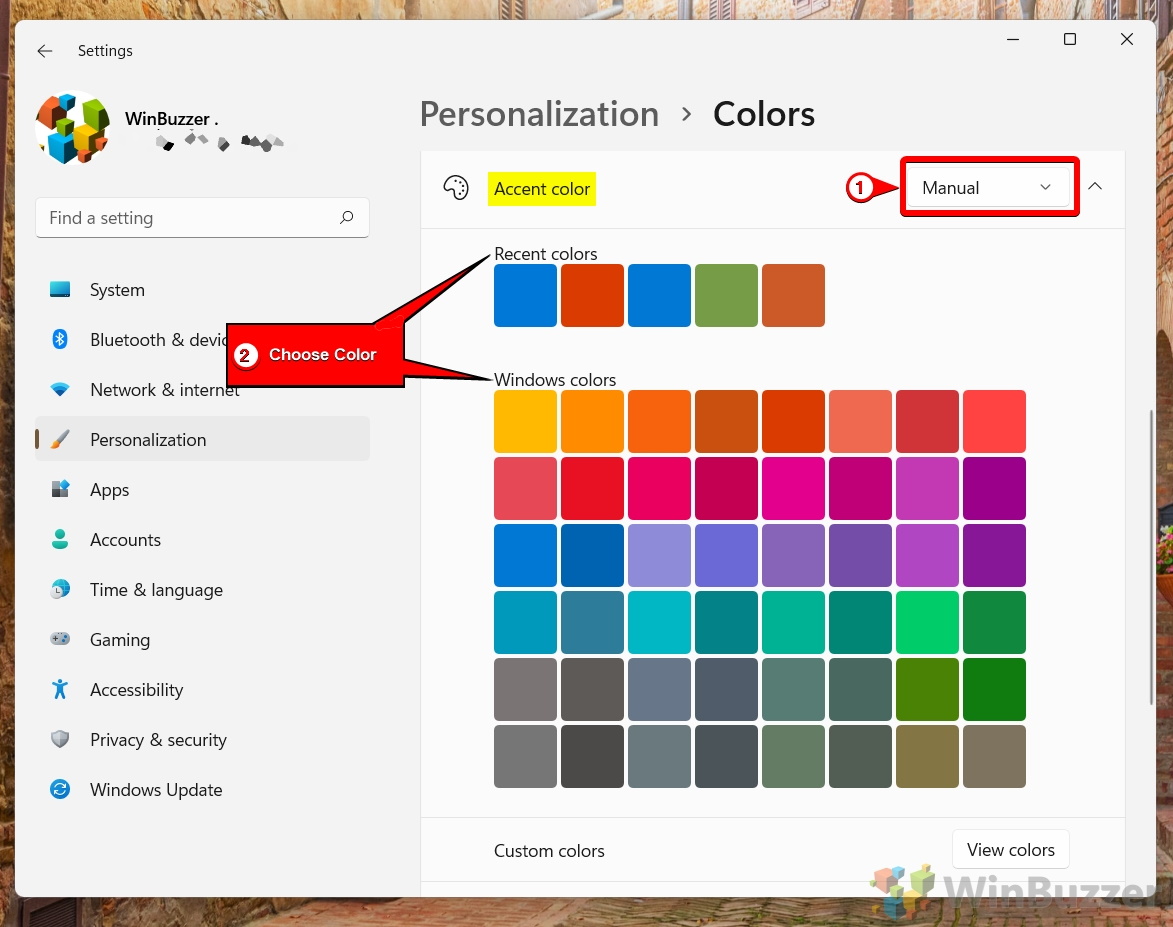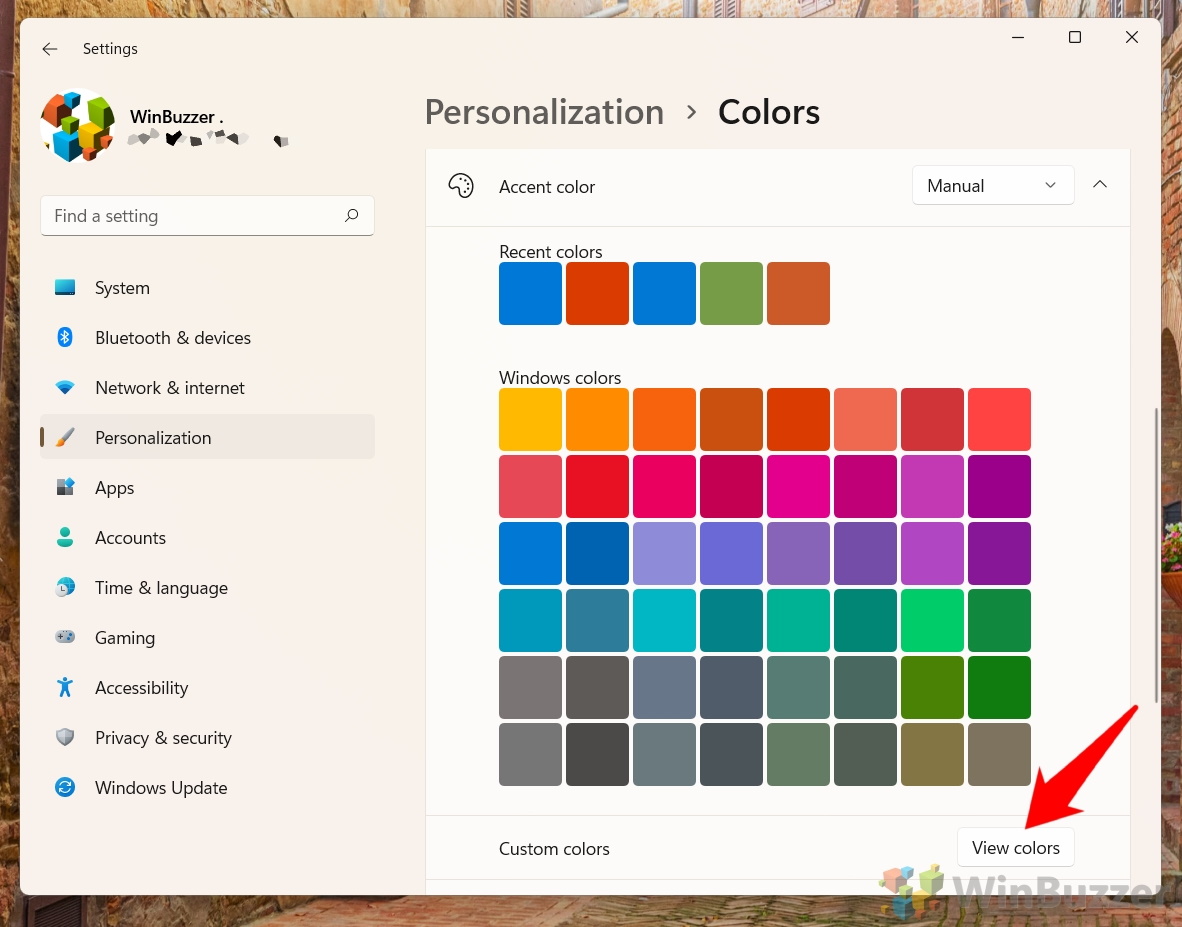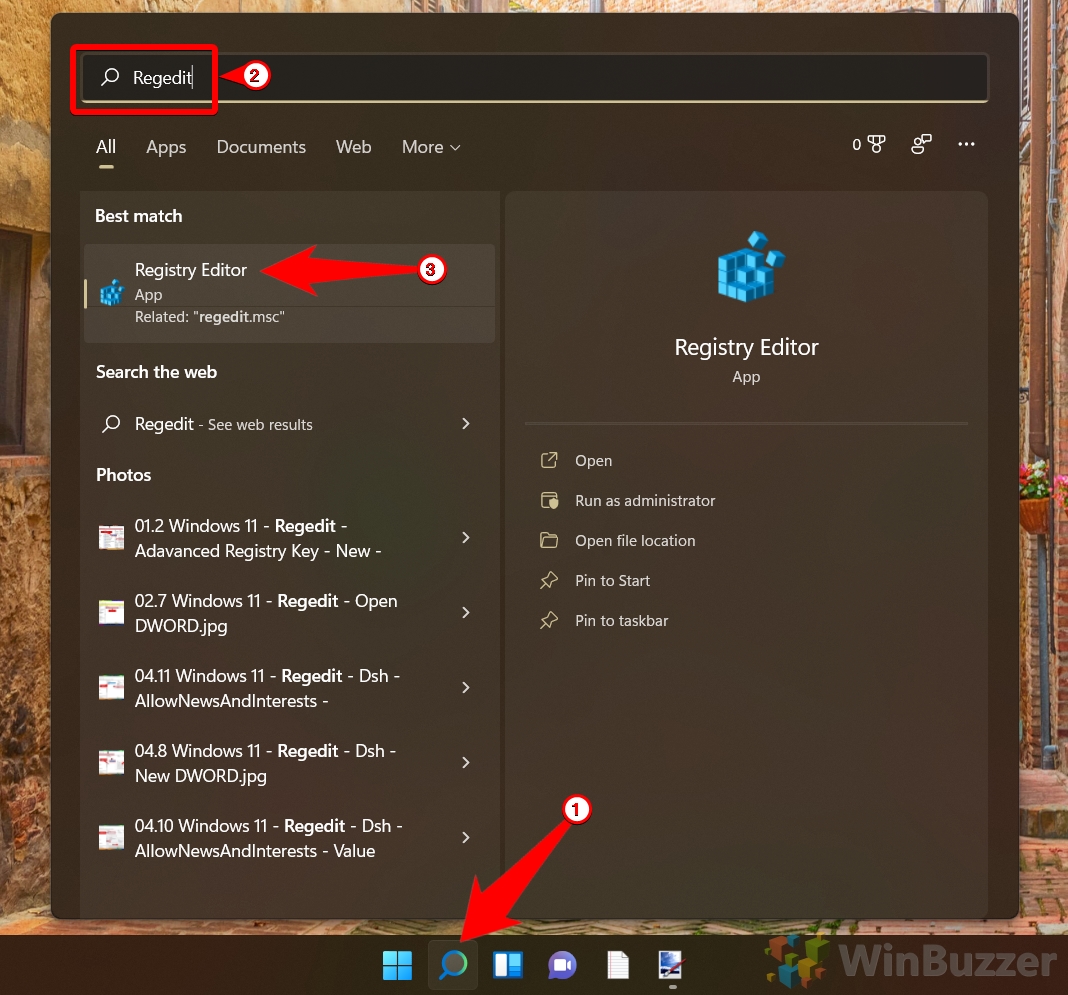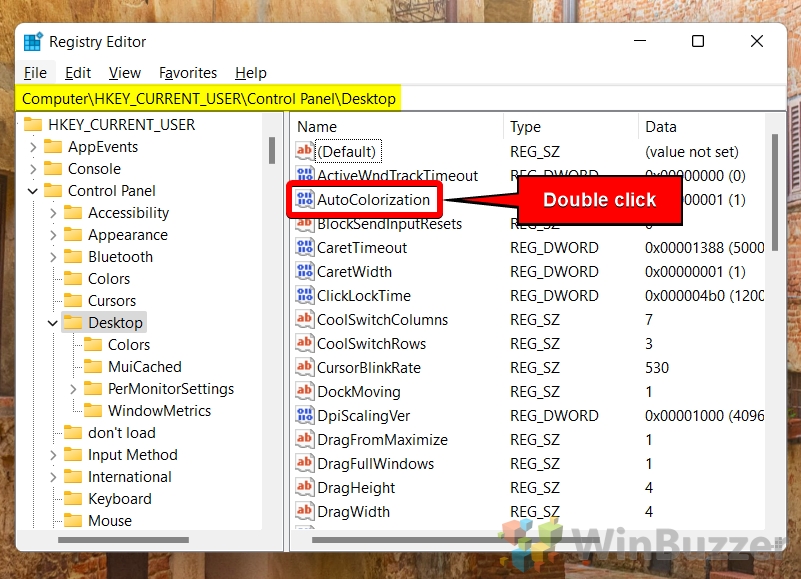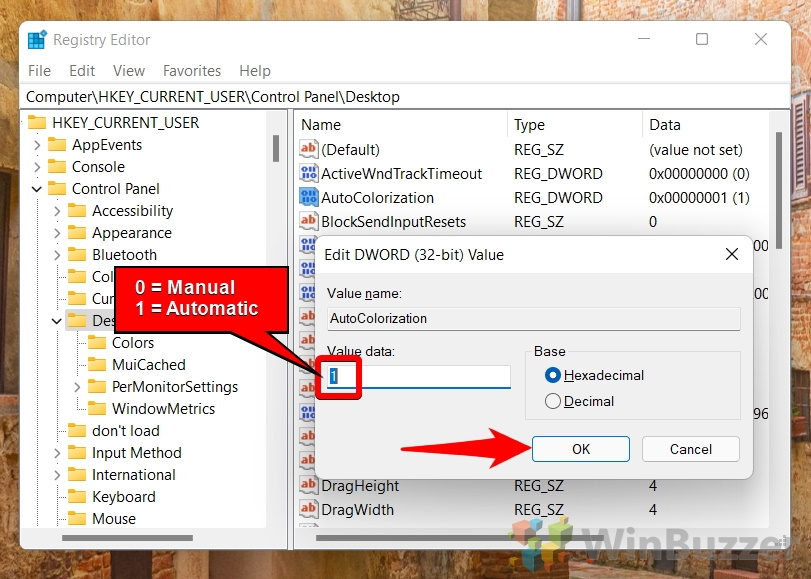1 How to Change Accent Color in Windows 11 via Settings2 How to Enable or Disable Manual Accent Colors in the Registry3 Extra: How to Use a Custom Mouse Cursor in Windows4 Extra: How to Make the Taskbar Transparent or Solid in Windows 11
The windows accent color can transform how your OS looks, being subtle or front and center depending on the options and shades you choose. What is accent color in Windows 11? The windows accent color refers to the coloring of secondary or tertiary UI elements in your operating system. Windows applies the accent color to borders, buttons, notification icons, and (optionally) your Start menu, taskbar, or window title bars. While Microsoft has several default accent color options as part of its themes, today we’ll be showing you how to change accent color in Windows 10 to whatever you like. We’ll cover the choice of preset swatches, as well creating your own custom accent. There are two ways to activate manual accent color picking: through the Settings interface and via your Registry Editor. This guide will show both routes – though we recommend against the registry route unless you have a specific reason for it. ⚠️ Please note: The process described below is the same in Windows 11 as it is in Windows 10. However, bear in mind that we’ll be using screenshots from Windows 11, so your UI may look a little different. We’ll point out any changes you need to be aware of as they come up.
How to Change Accent Color in Windows 11 via Settings
How to Enable or Disable Manual Accent Colors in the Registry
Extra: How to Use a Custom Mouse Cursor in Windows
Now that you know how to change the Windows color scheme, you might be wondering if you can extend the color to your mouse cursor. While there’s no direct option, you can follow our guide on how to use a custom cursor in Windows to find one that better fits with your OS.
Windows will automatically apply your color after you press “Done”. You can switch the toggles to decide whether you want to apply the color to your Start menu, taskbar, and title bars.
If you don’t see the “AutoColorization” DWORD immediately, click on any DWORD once and press “A” on your keyboard until it comes up.
Extra: How to Make the Taskbar Transparent or Solid in Windows 11
To better show off your taskbar accent color in Windows 11, you can turn your taskbar solid instead of transparent. To learn how to do so, follow our dedicated guide on the matter.