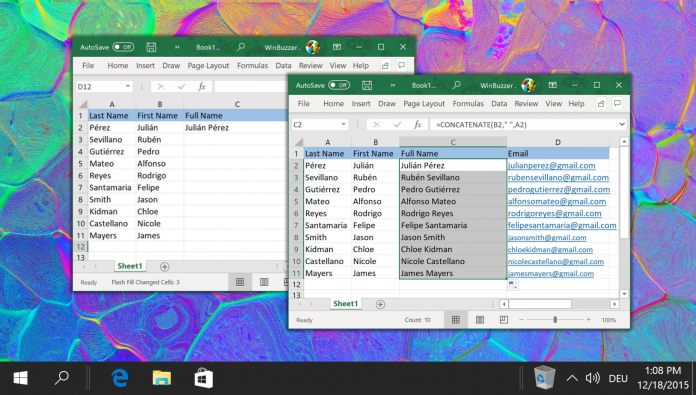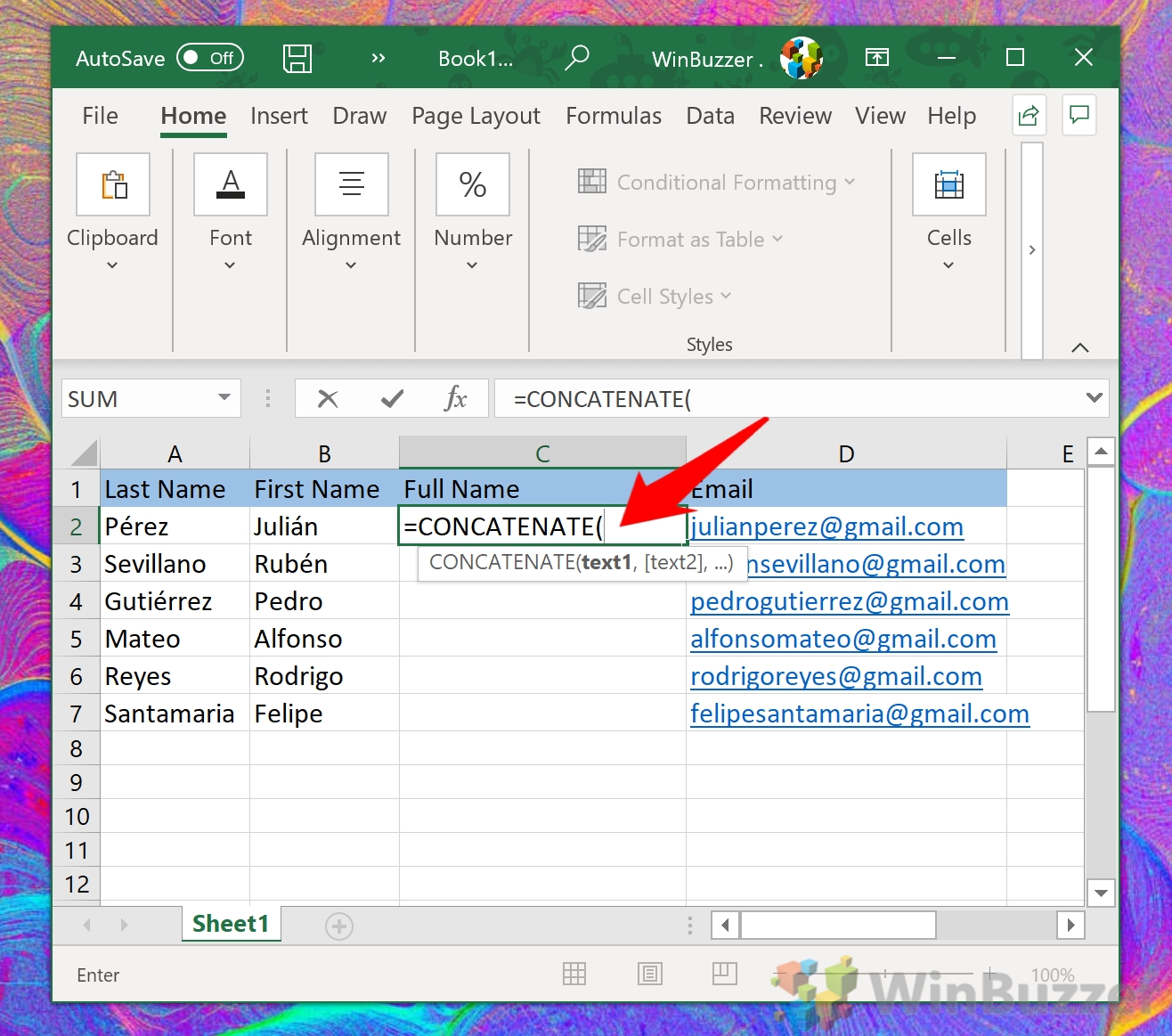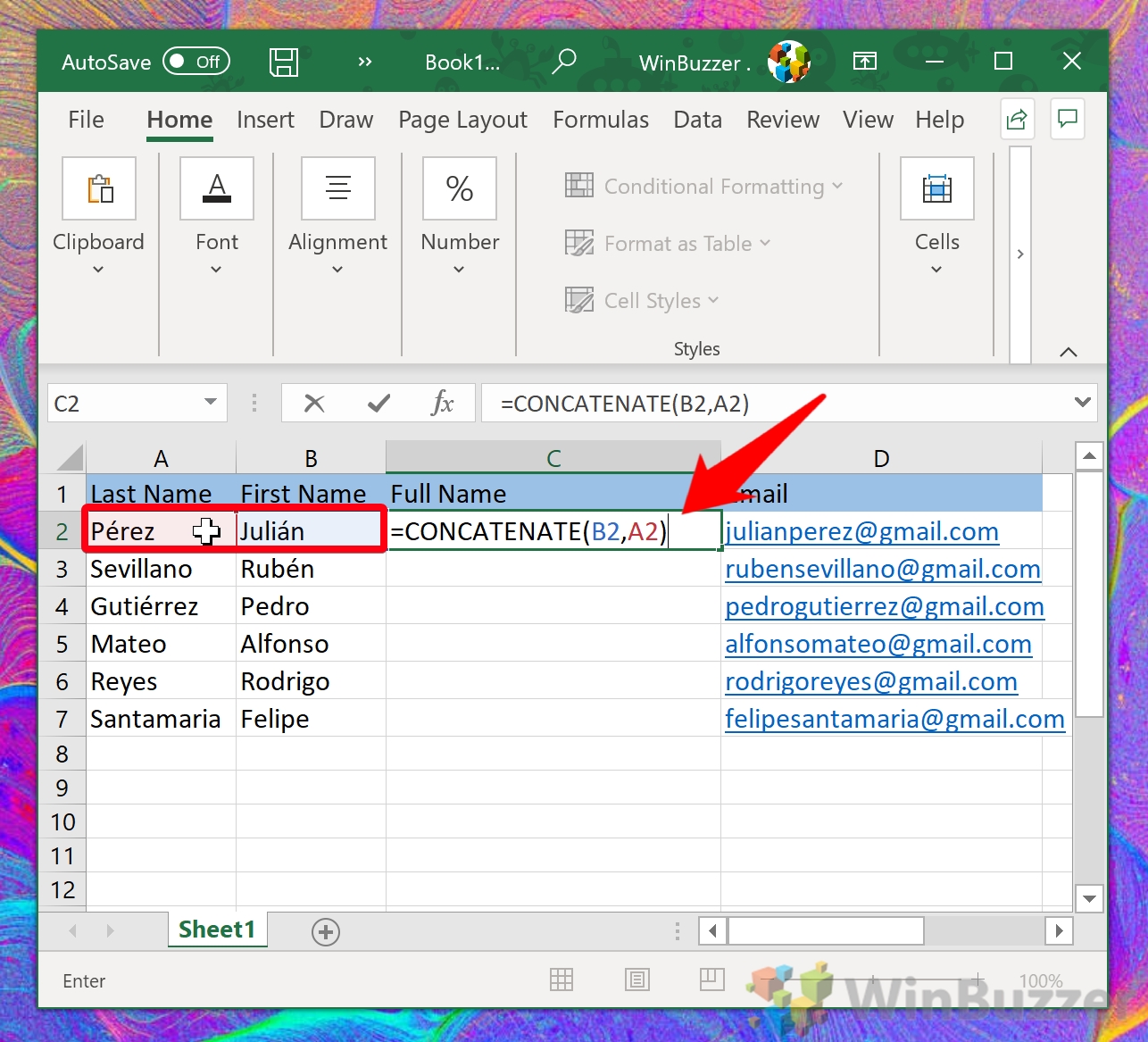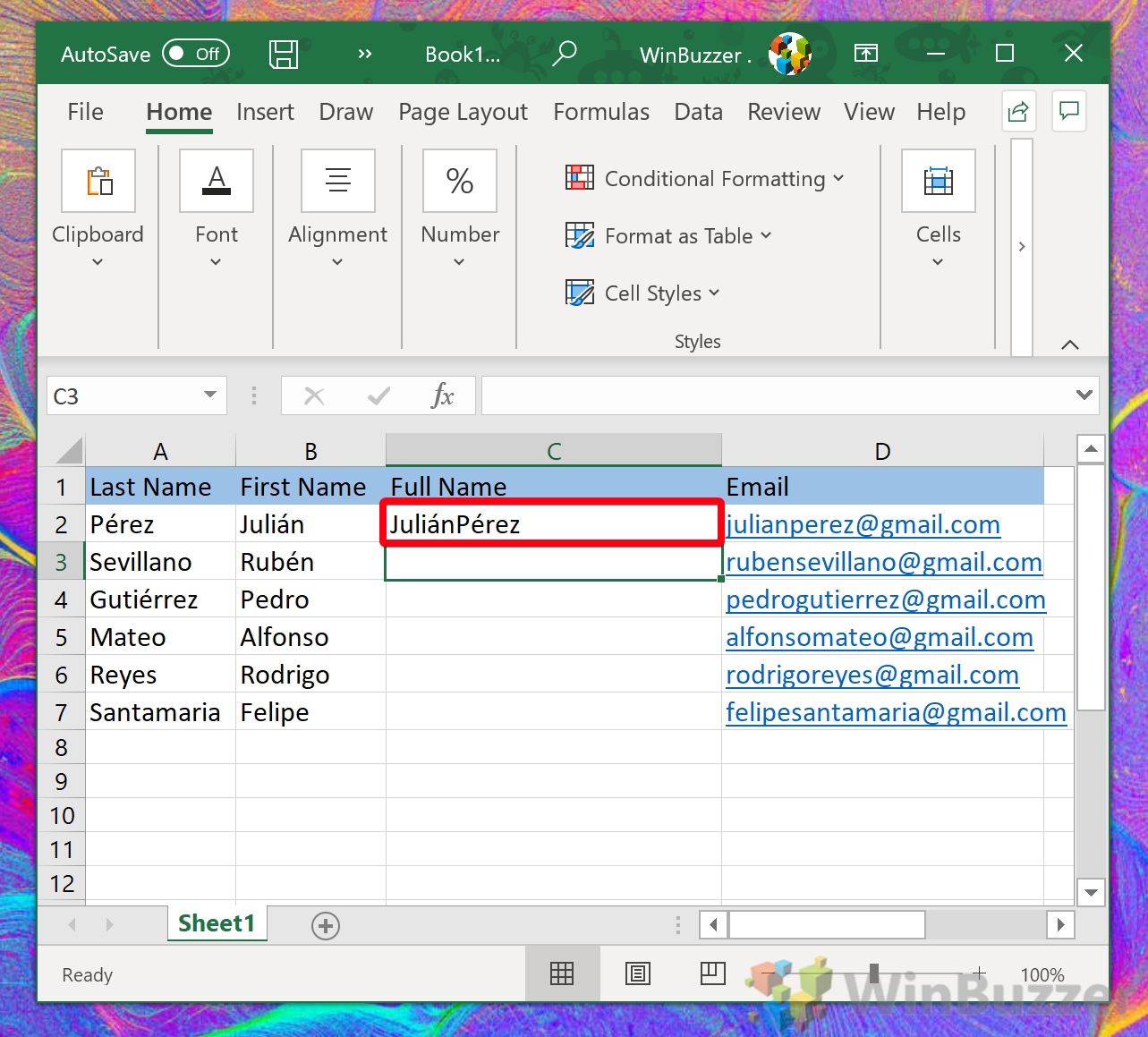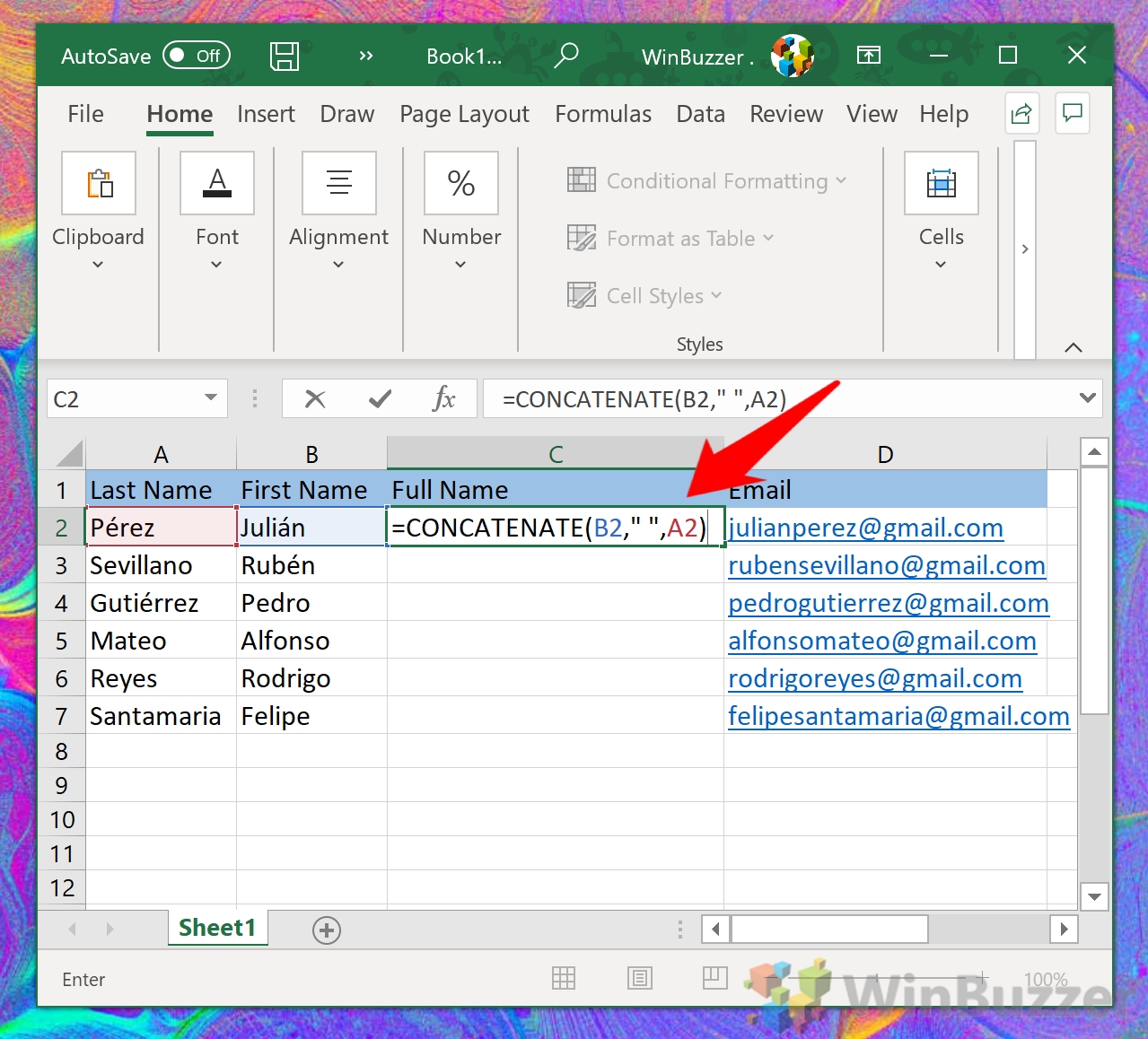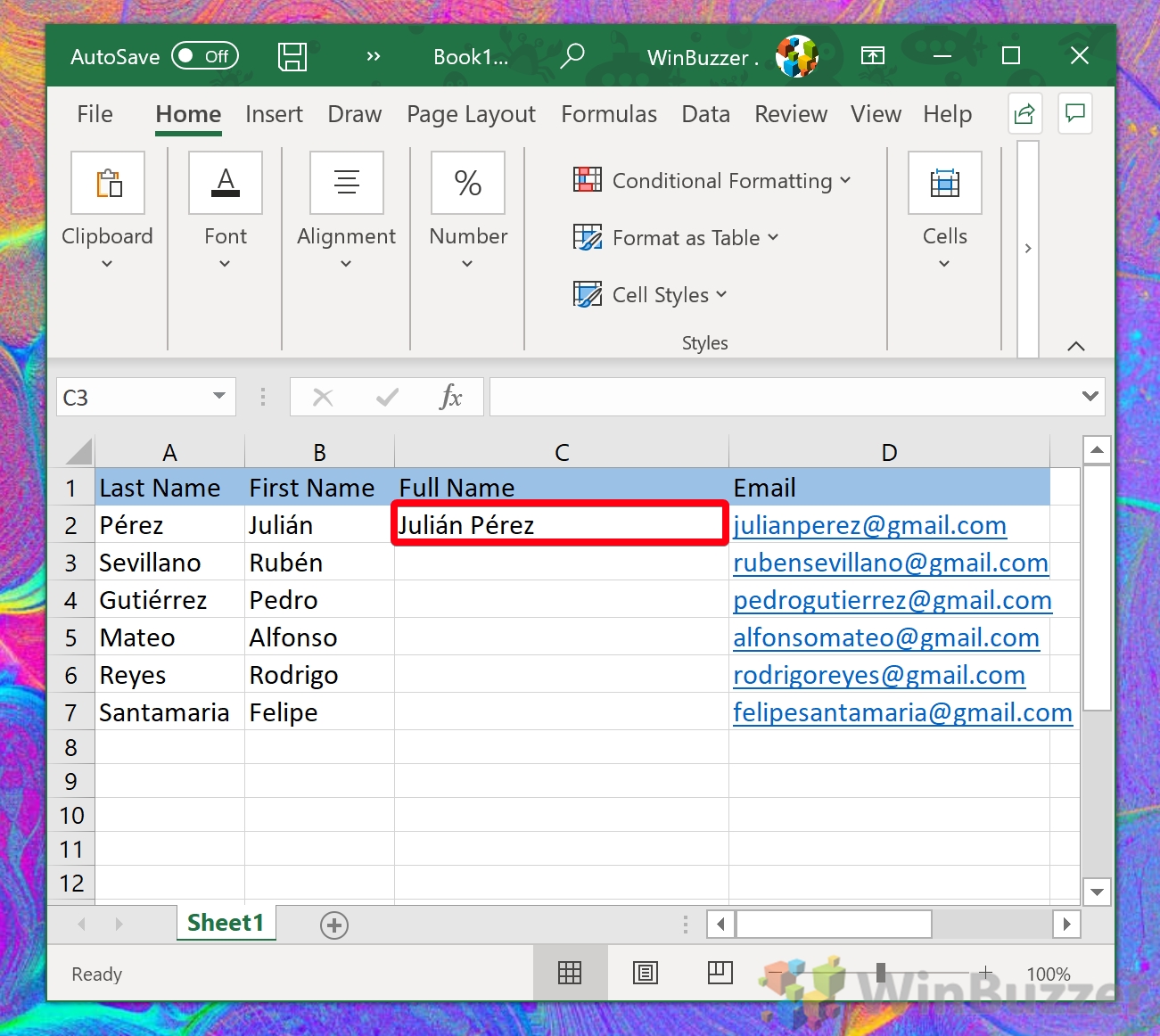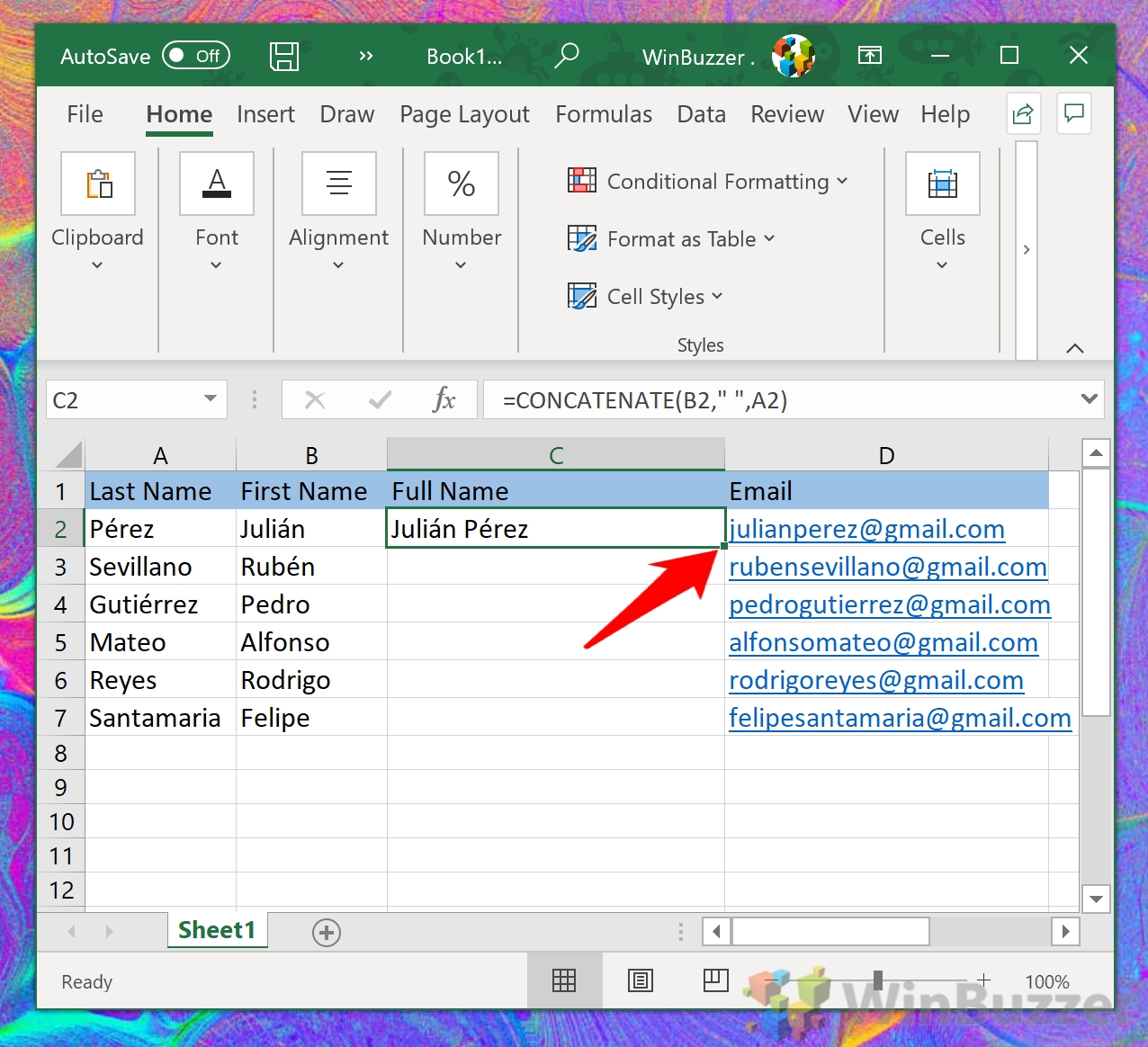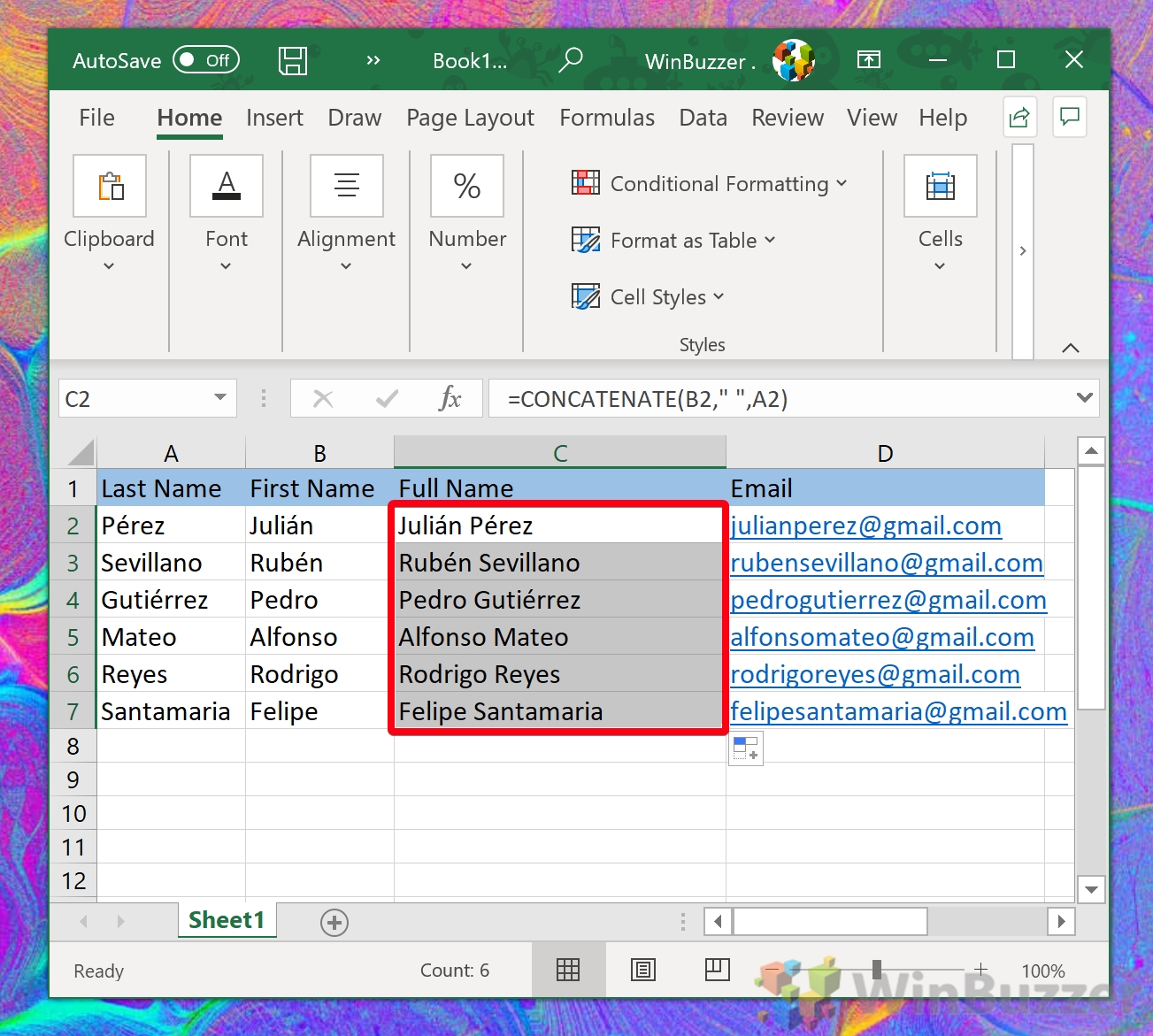If you’re wondering how to combine two cells in Excel, you can use the concatenate command to do so without data loss. At least, it will do so with one caveat: the two cells you’re looking to combine must be text. The most common use is likely to combine two “First name” and “Last name” columns into a single “Full name” one. Excel: Combine cells / merge cells with “concatenate” If you’re wondering, then, concatenate is simply a synonym for “Combine”, or “join together”. Why didn’t Microsoft simply call it one of those? It’s anyone’s guess, but mine is to distinguish between concatenating and the existing “merge” too, which creates a single column out of two neighboring ones. Anyway, with that tangent over, there’s how to combine cells in Excel with concatenation:
How to Combine Two Cells in Excel with Concatenate
There you have it. You should now know how to combine cells in Excel even if they’re on completely different sides of your spreadsheet. Here’s how you can perform concatenation in Excel:
=CONCATENATE(B2," “,A2)
If you found this useful, you may want to try some of our other Excel tutorials. For example, you can learn how to remove duplicate rows or password protect your document.