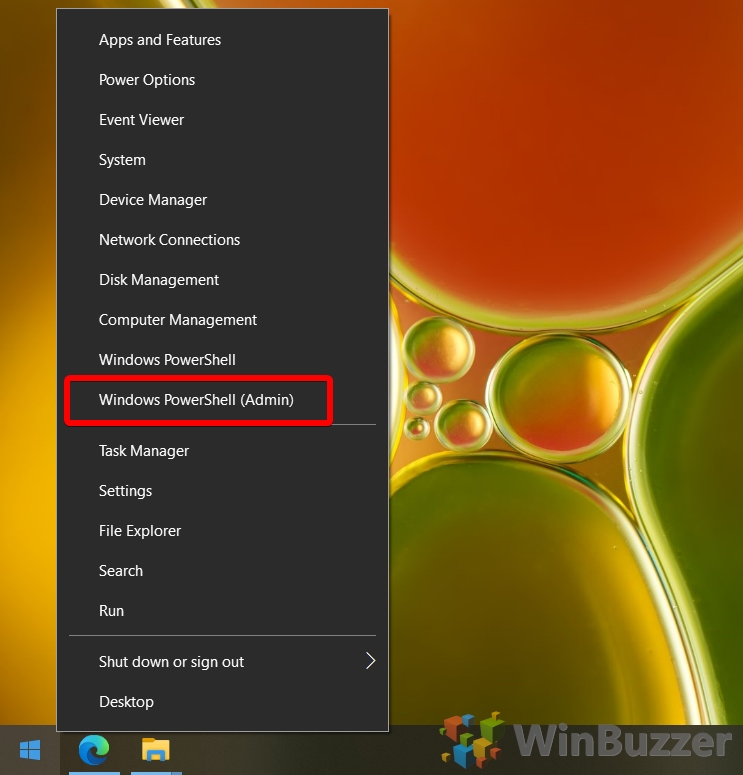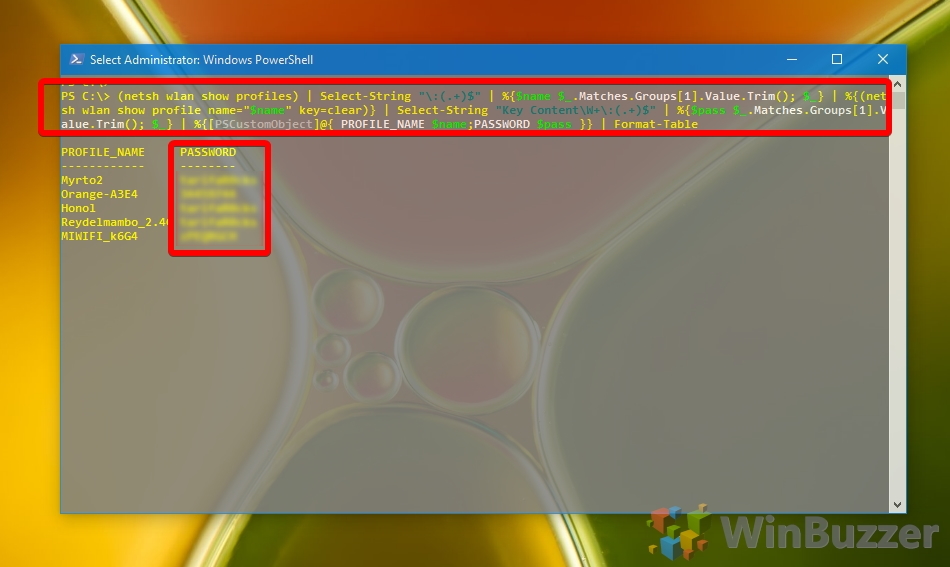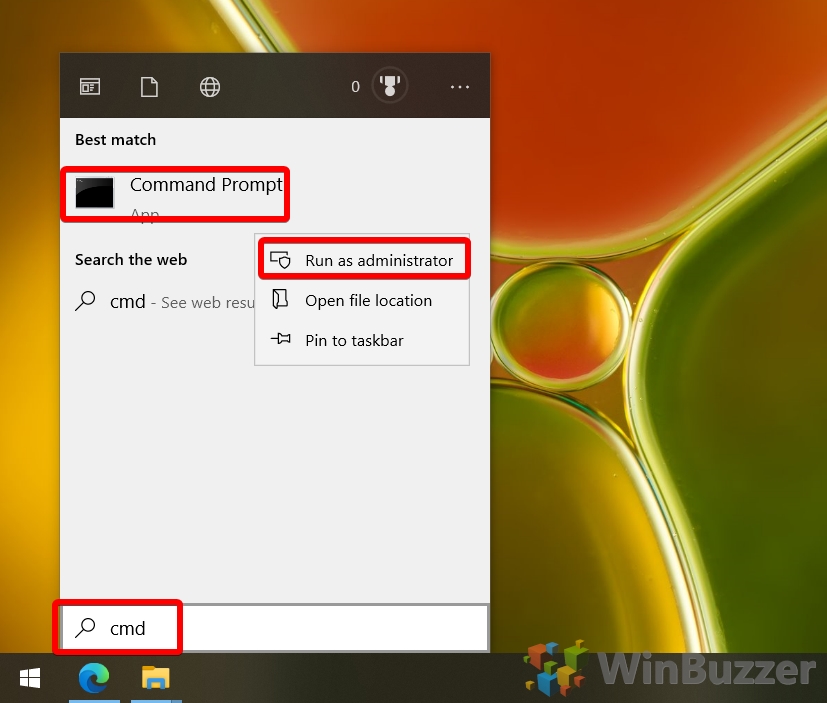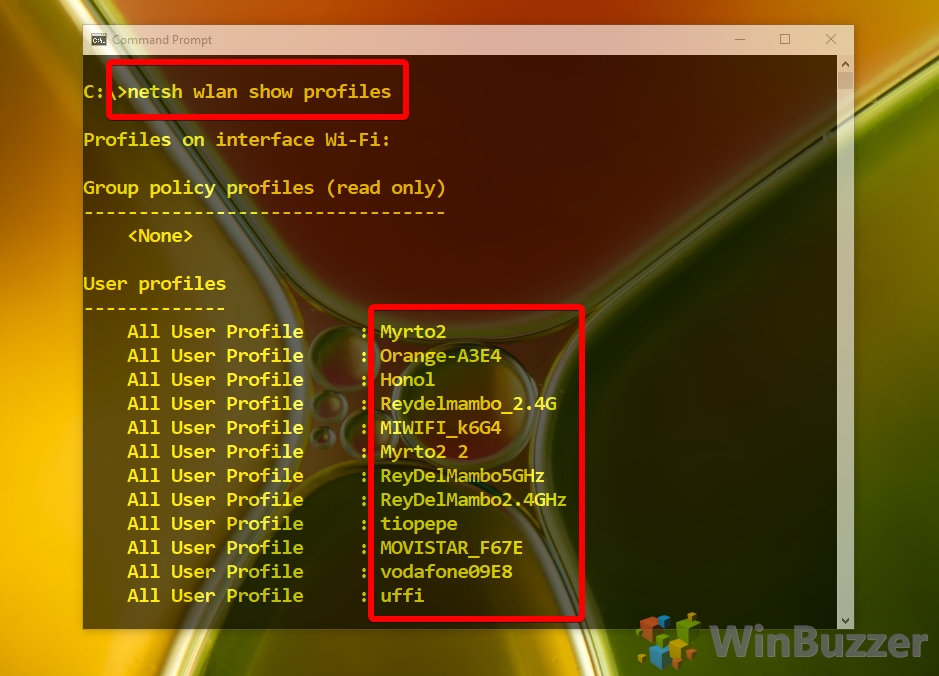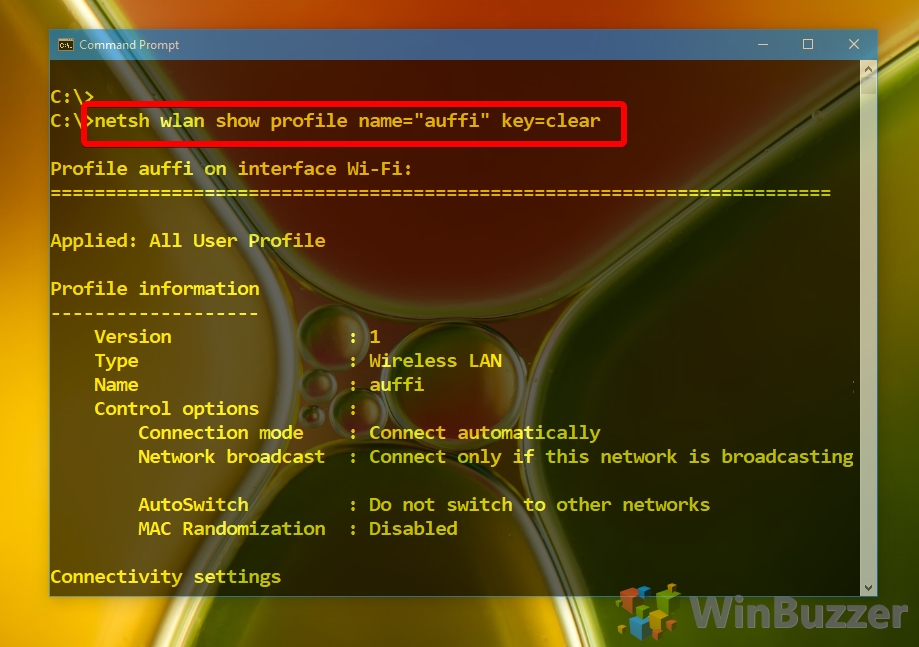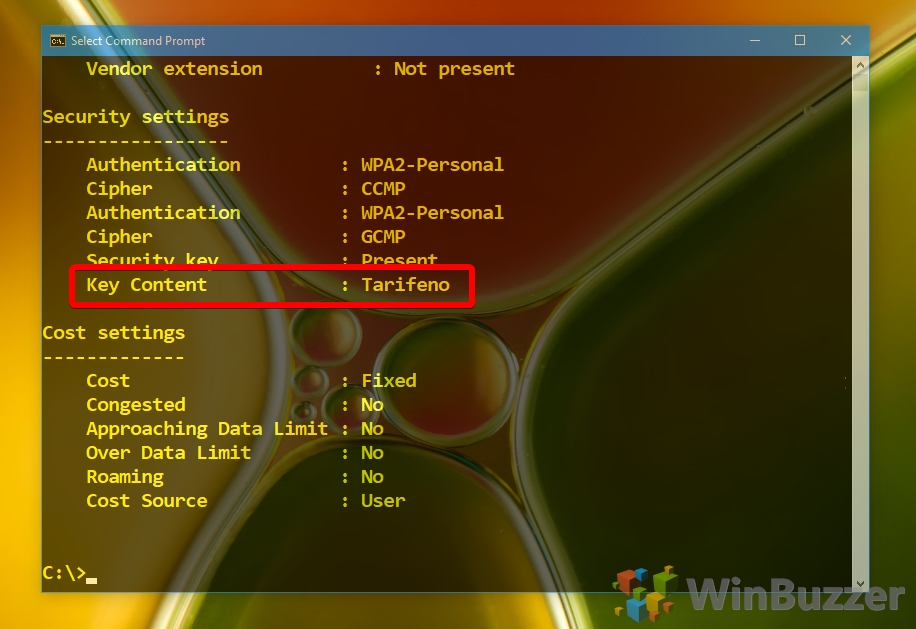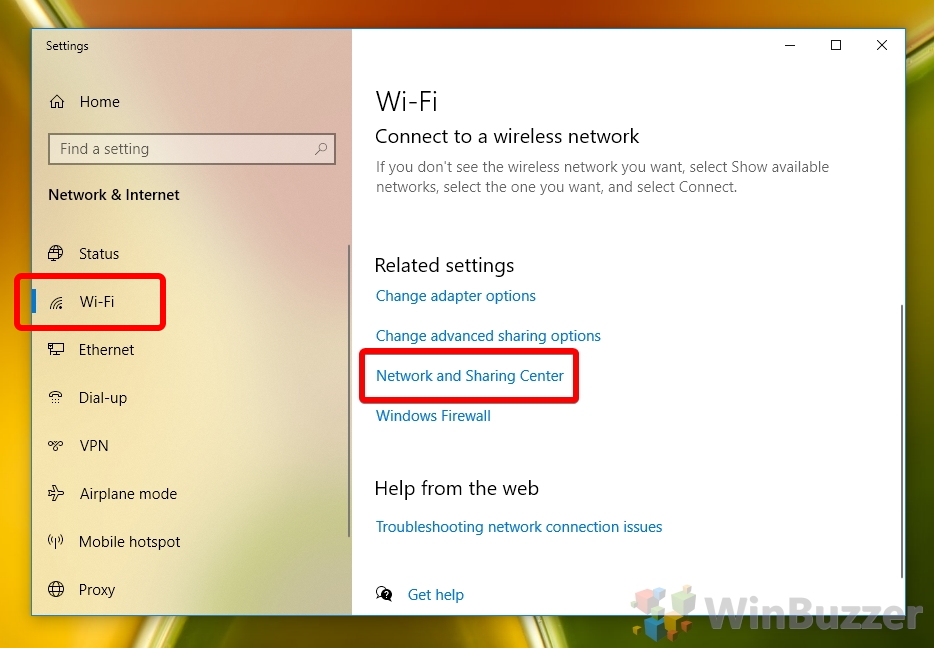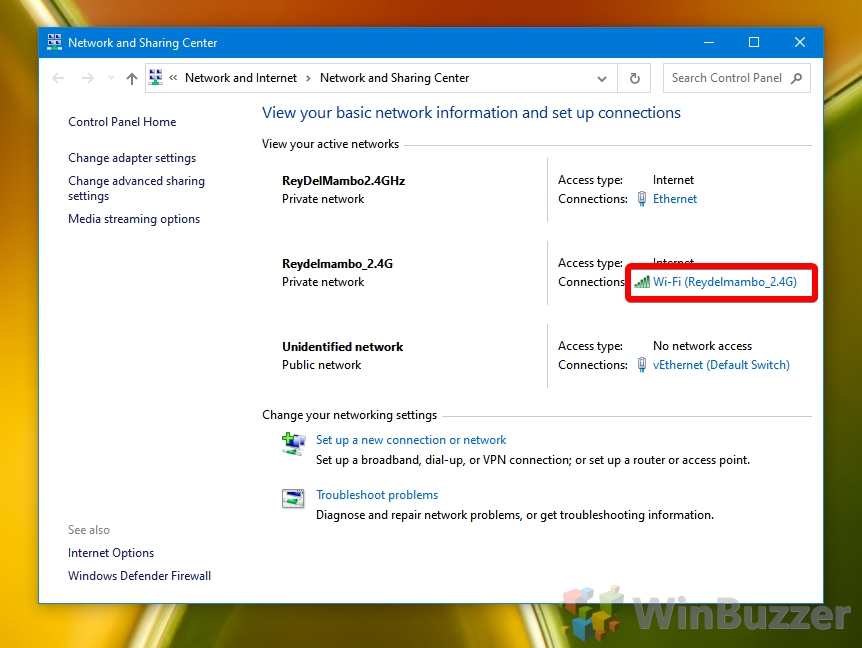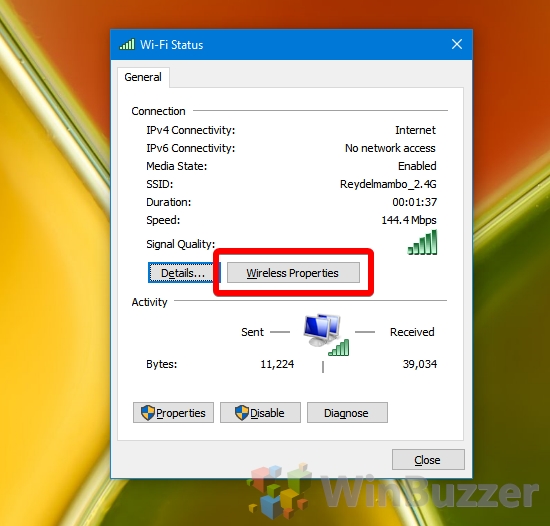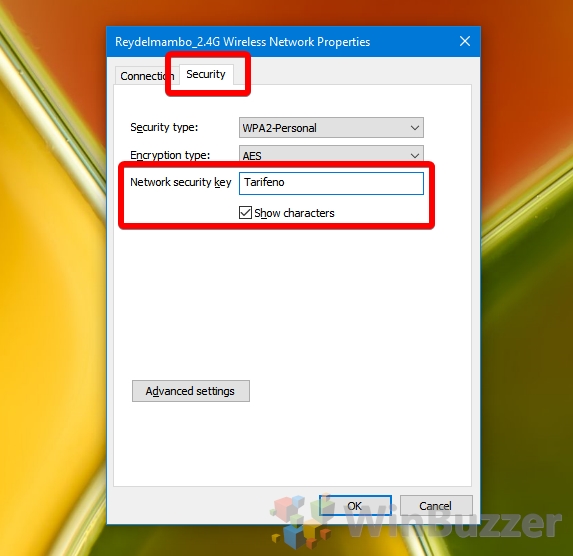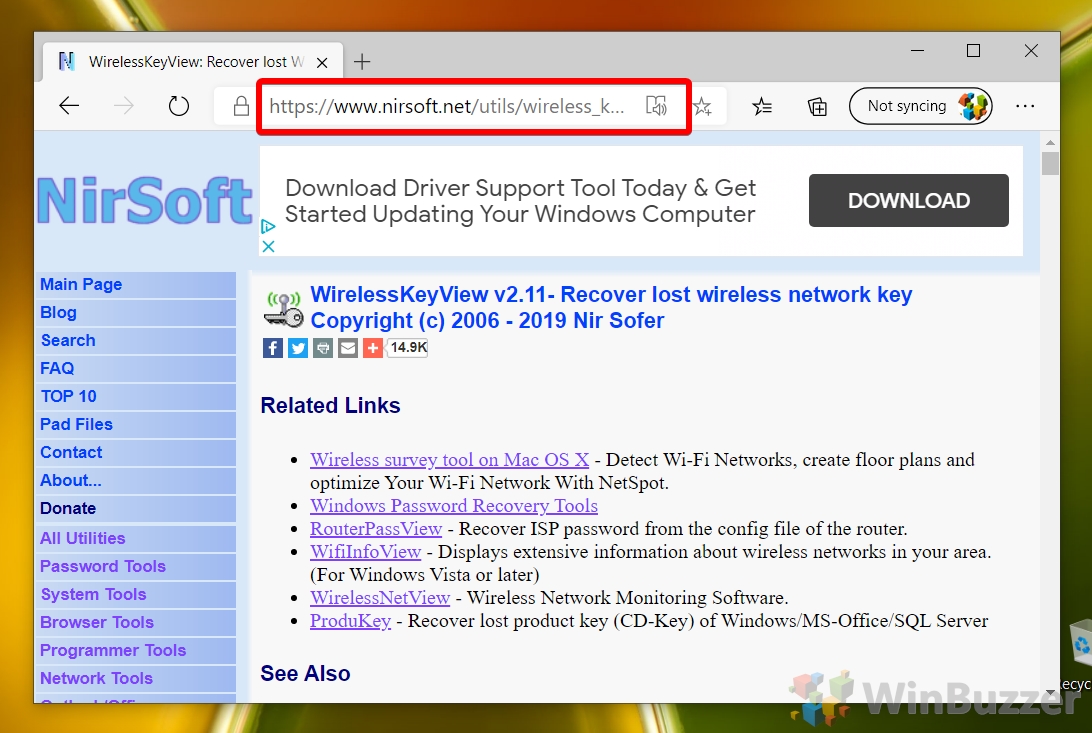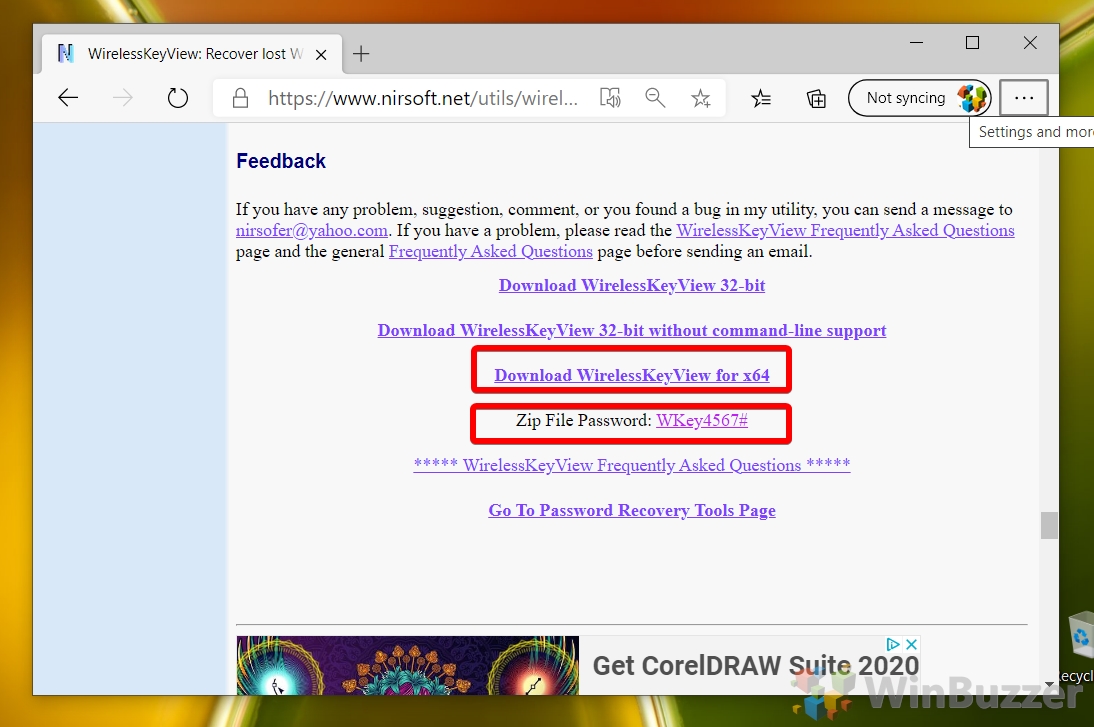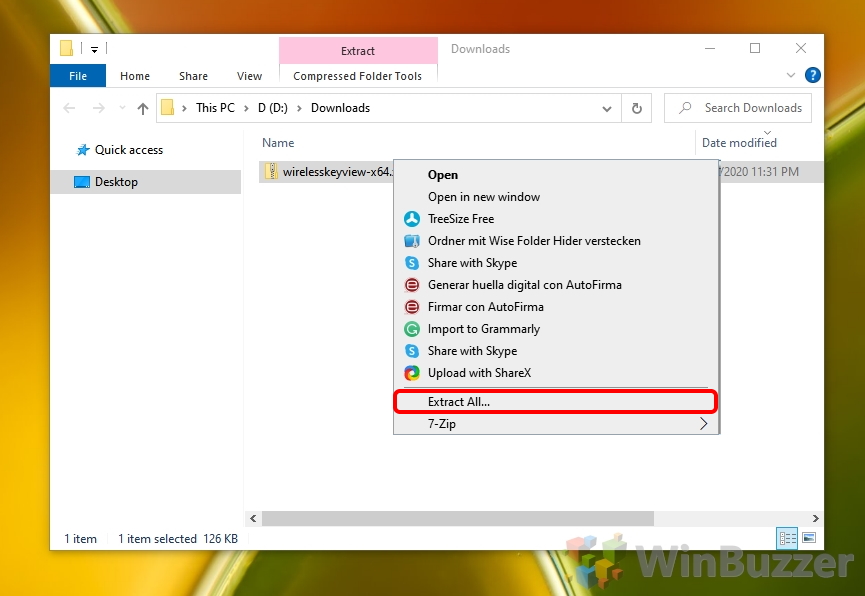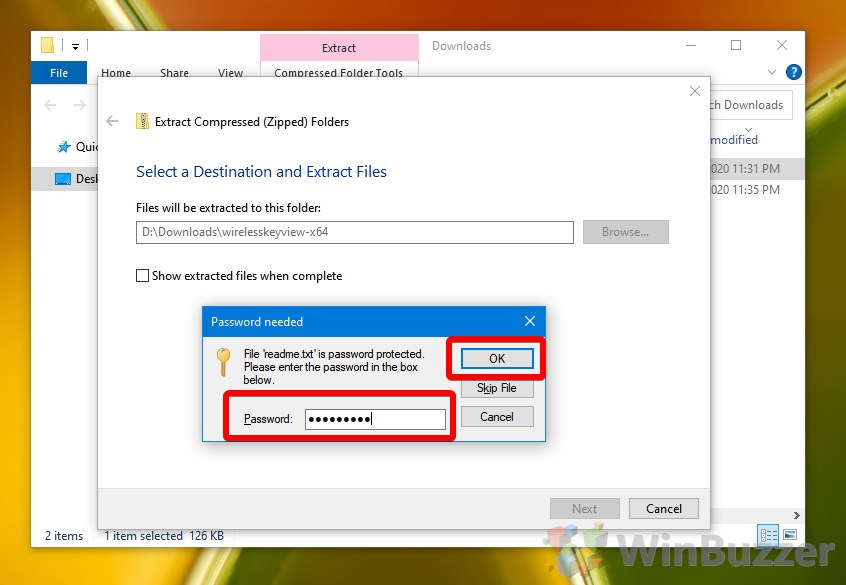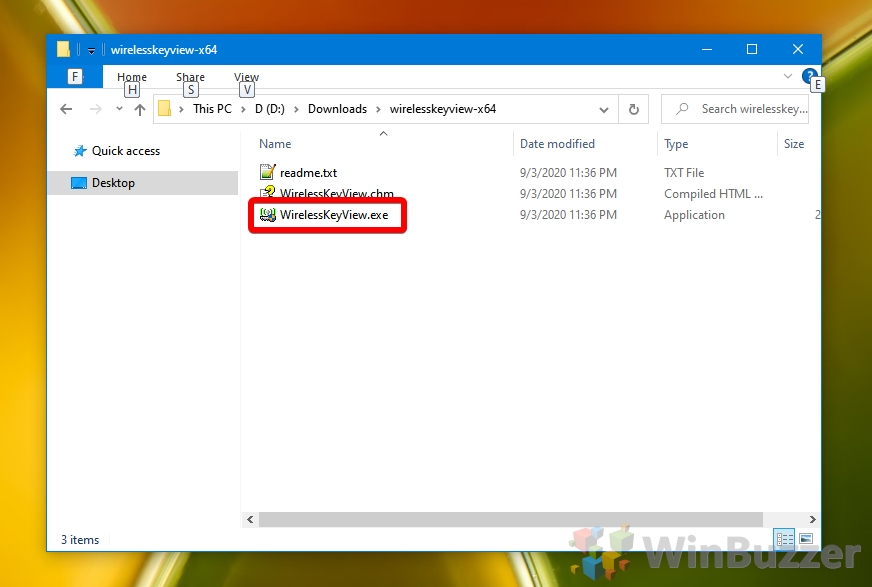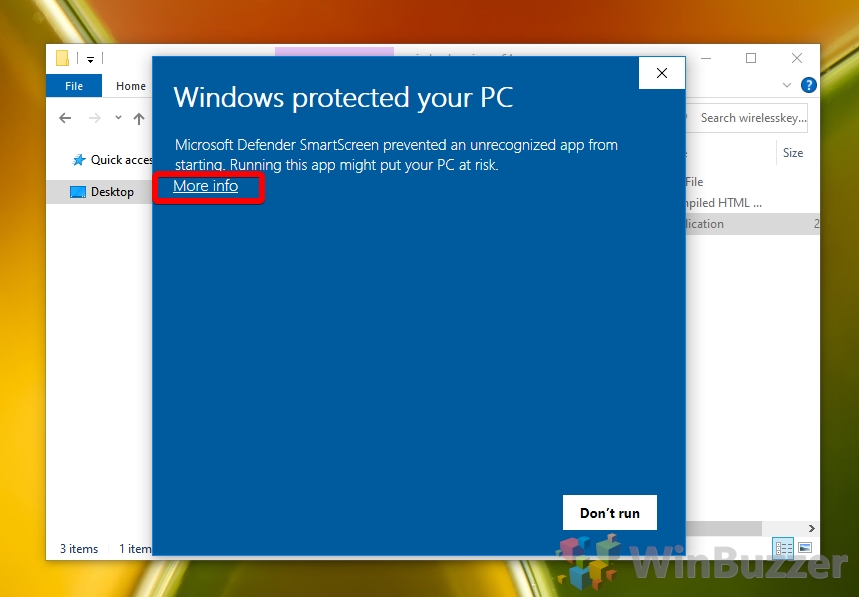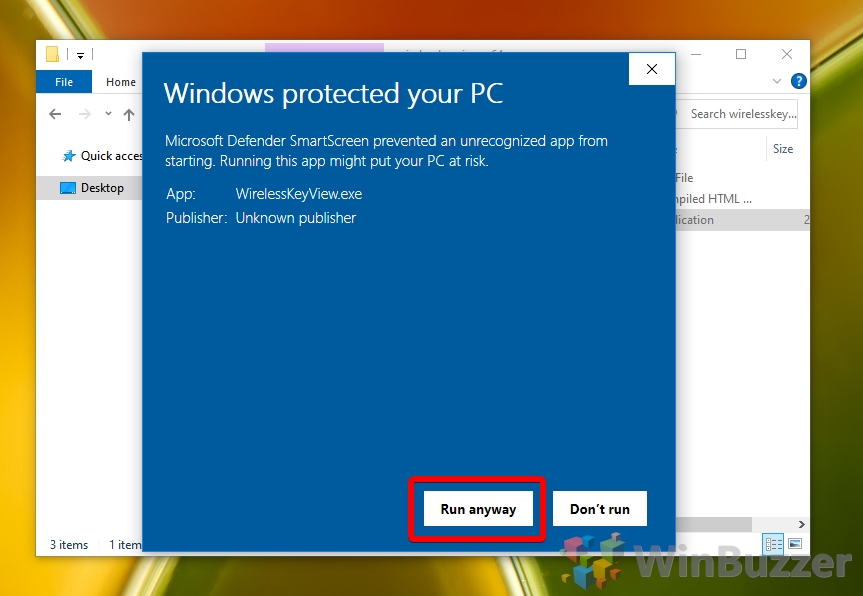1 How to Find WiFi Password in Windows via PowerShell2 How to Find Network Security Key via Windows 10 Command Prompt3 Find WiFi Password in Windows 10 via Settings4 How to Find The Network Key with the WirelessKeyView App
What is a network security key for WiFi? Your Windows 10 device may display a message telling you to “Enter the network security key”. This can cause some confusion, but it’s worth noting that the network security key, WiFi key, and WiFi password are interchangeable terms. A WiFi password or network security key is usually WPA (Wi-Fi Protected Access) phrase that you chose at an earlier date. A password may have also shipped with your router, but for security reasons, it’s highly recommended you swap that out for a unique, personal one. How to view saved WFi passwords in Windows 10 You can find the WiFi password in Windows 10 via a variety of methods without needing additional authentication. We’re going to show you how to do so via PowerShell, command prompt, the control panel, and a third-party Wi-Fi password revealer. Let’s get started:
How to Find WiFi Password in Windows via PowerShell
How to Find Network Security Key via Windows 10 Command Prompt
Find WiFi Password in Windows 10 via Settings
How to Find The Network Key with the WirelessKeyView App
If you found this tutorial useful, you may also want to check out our guides on how to remove a PDF password and password protecting a folder. PowerShell will output a list of network IDs and their saved passwords. Look for your network name and note the password down for later use.