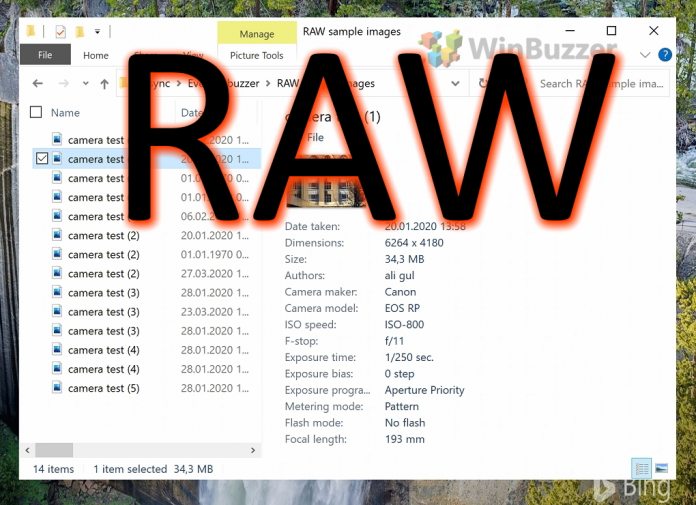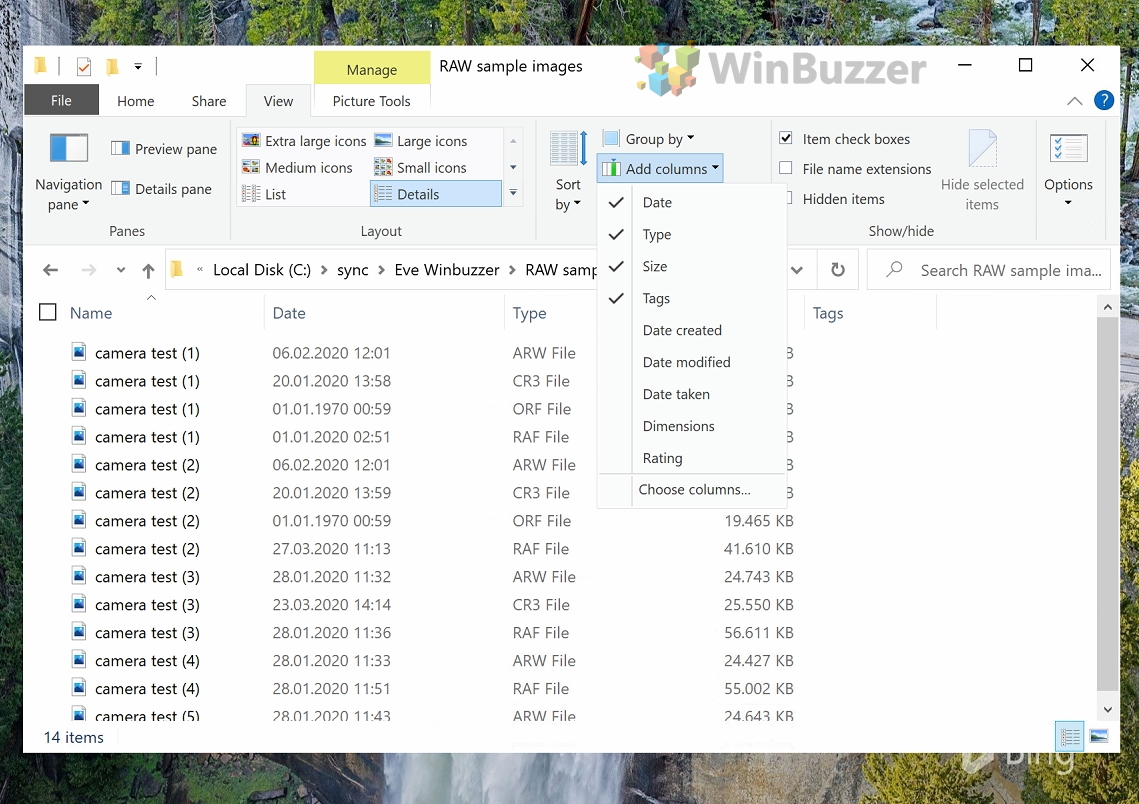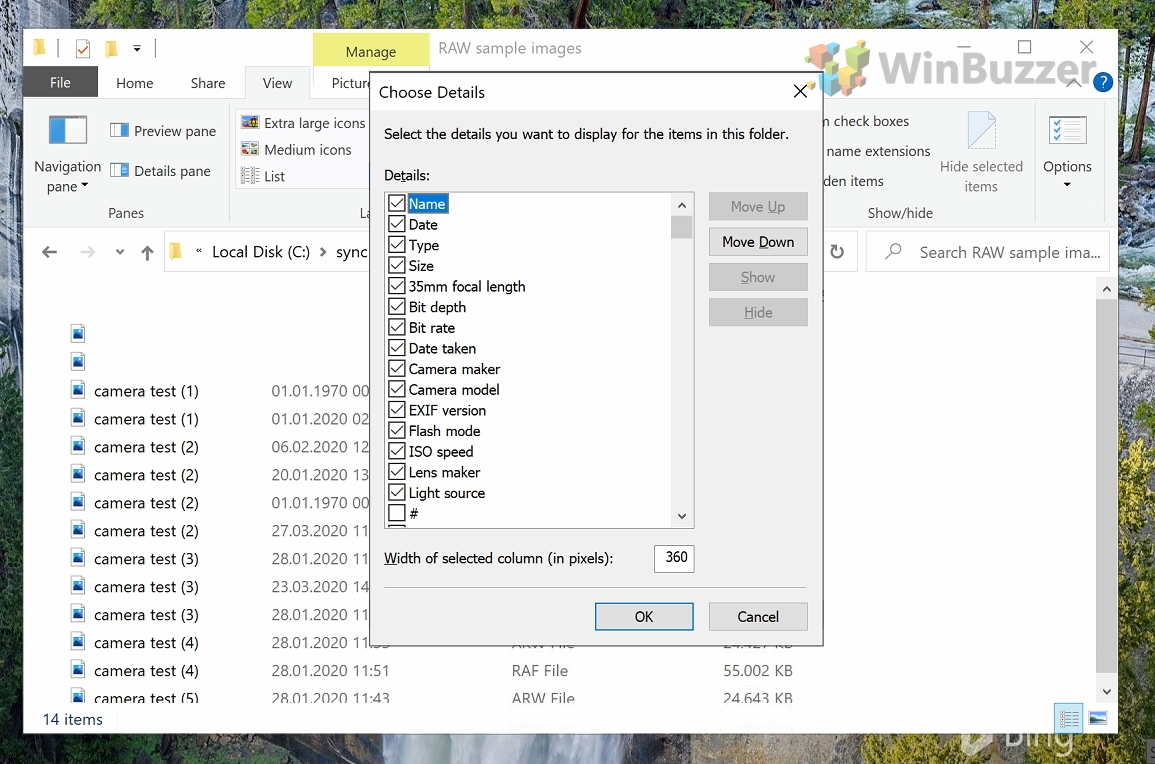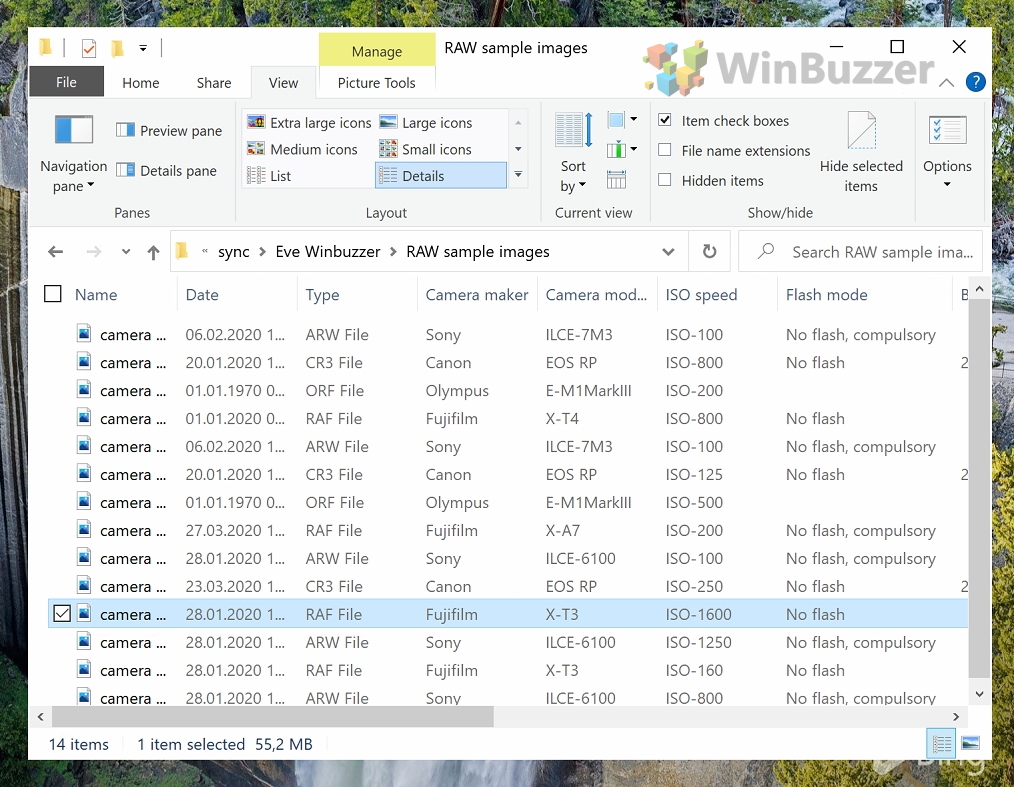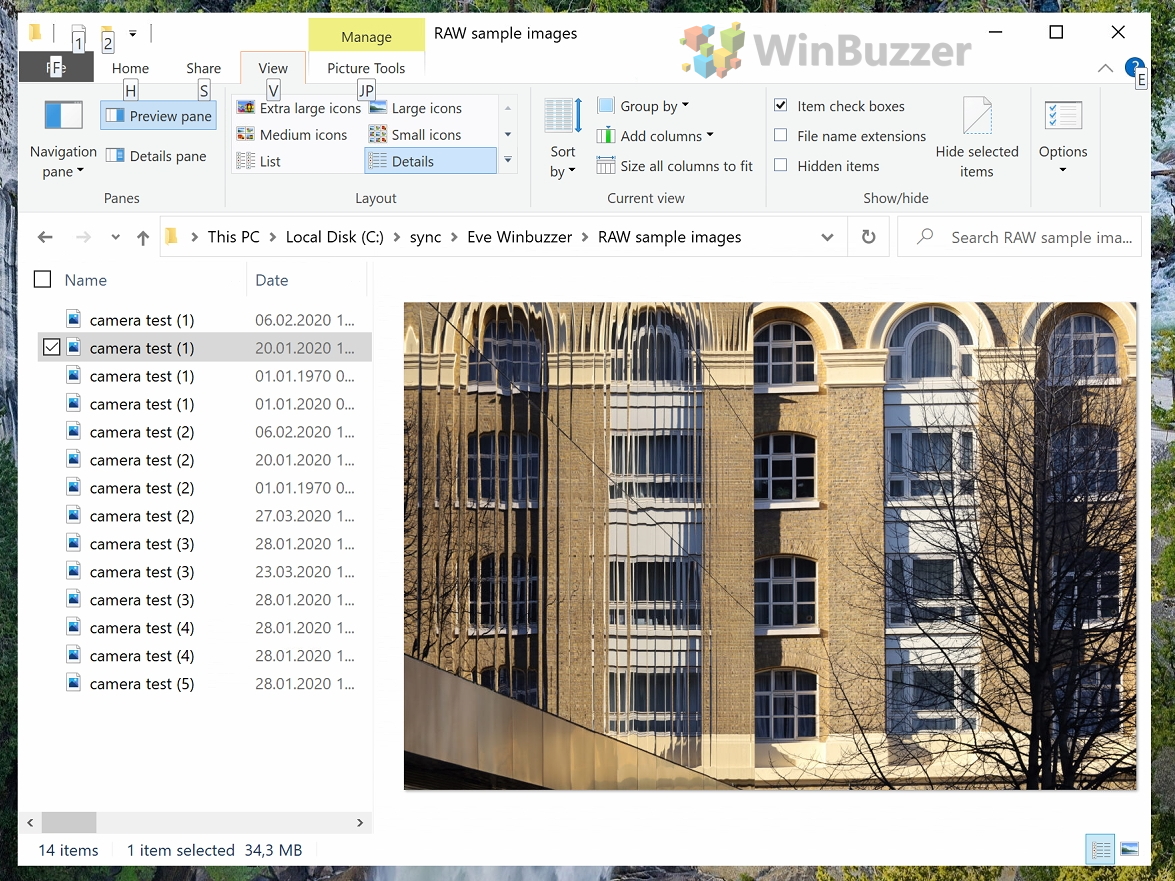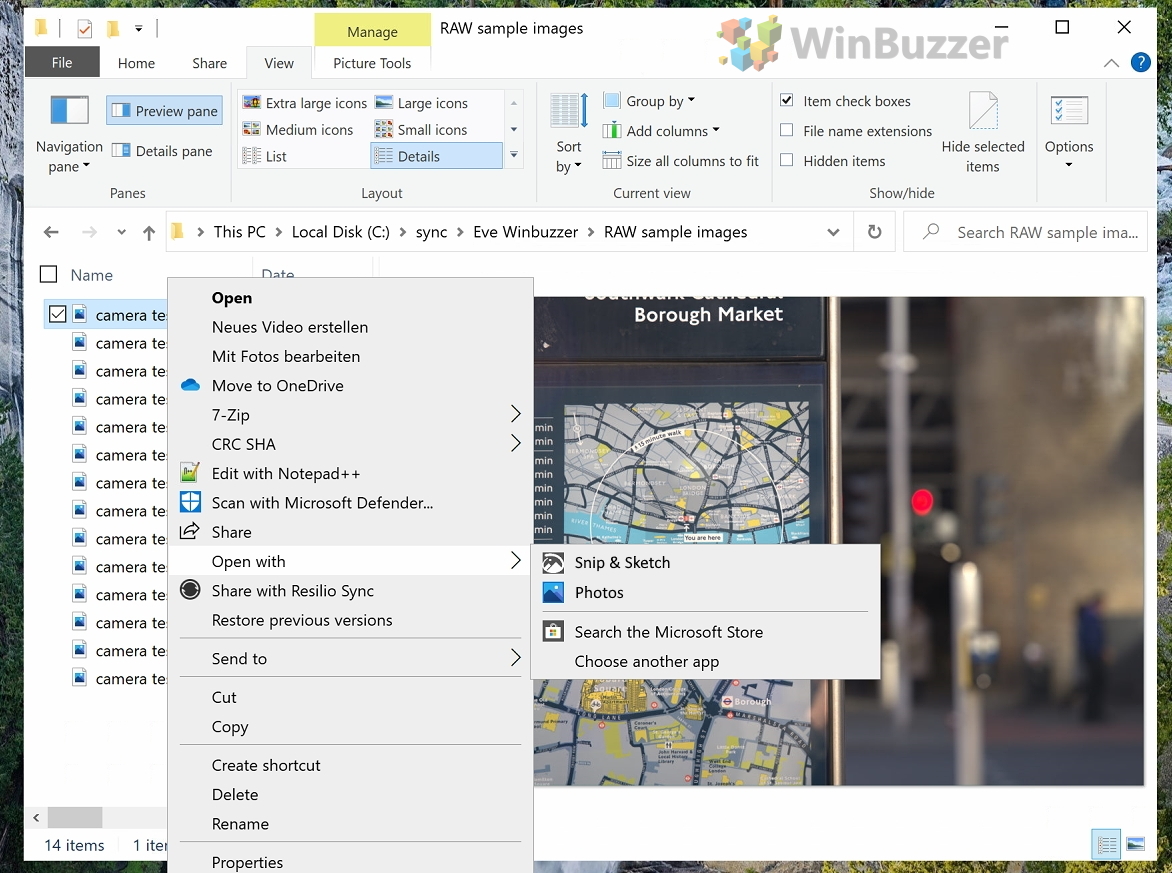By default, the Windows 10 photo viewer does not always have the chops to handle these files. Though it can open some proprietary formats by default, you may need Microsoft’s Windows 10 RAW codec to access yours. Microsoft’s Raw Image Extension ensures the OS will play nicely with your camera, whether its Canon, Nikon, Sony, or any other major brand. Installing codec makes the handles of raw images much simpler. You can quickly look through photos without having to import them into a third-party software like Adobe Lightroom and should be able to see their thumbnails for easy browsing. The process is simple, so let’s jump right into how to install the Windows 10 RAW codec:
How to Open RAW Files in Windows 10 with the Raw Image Extension