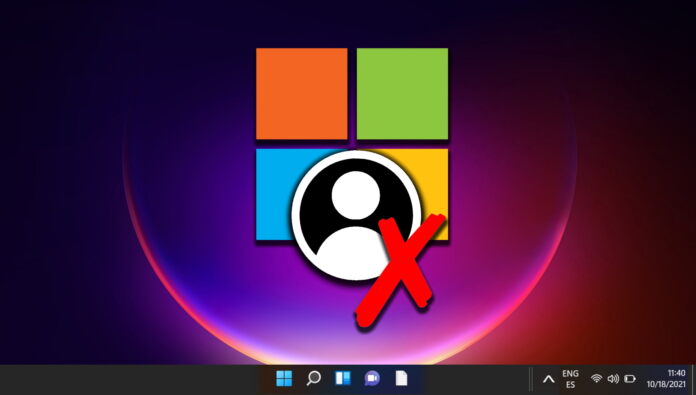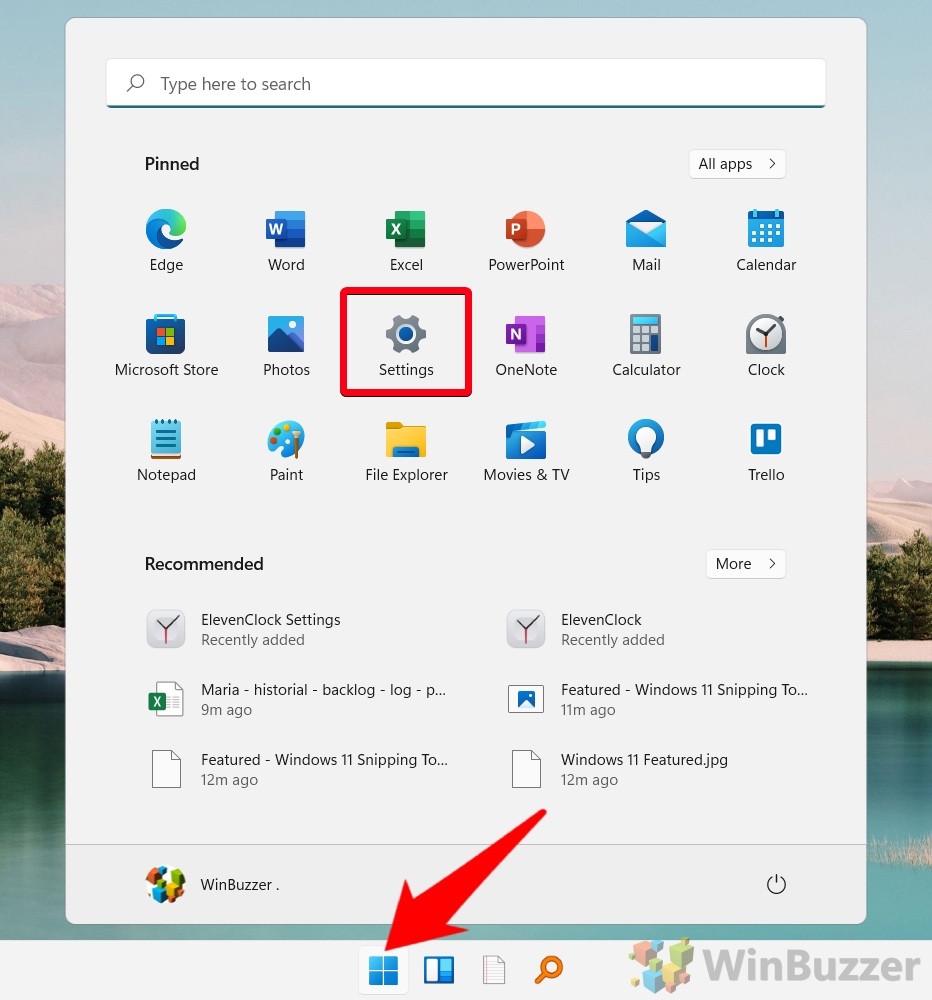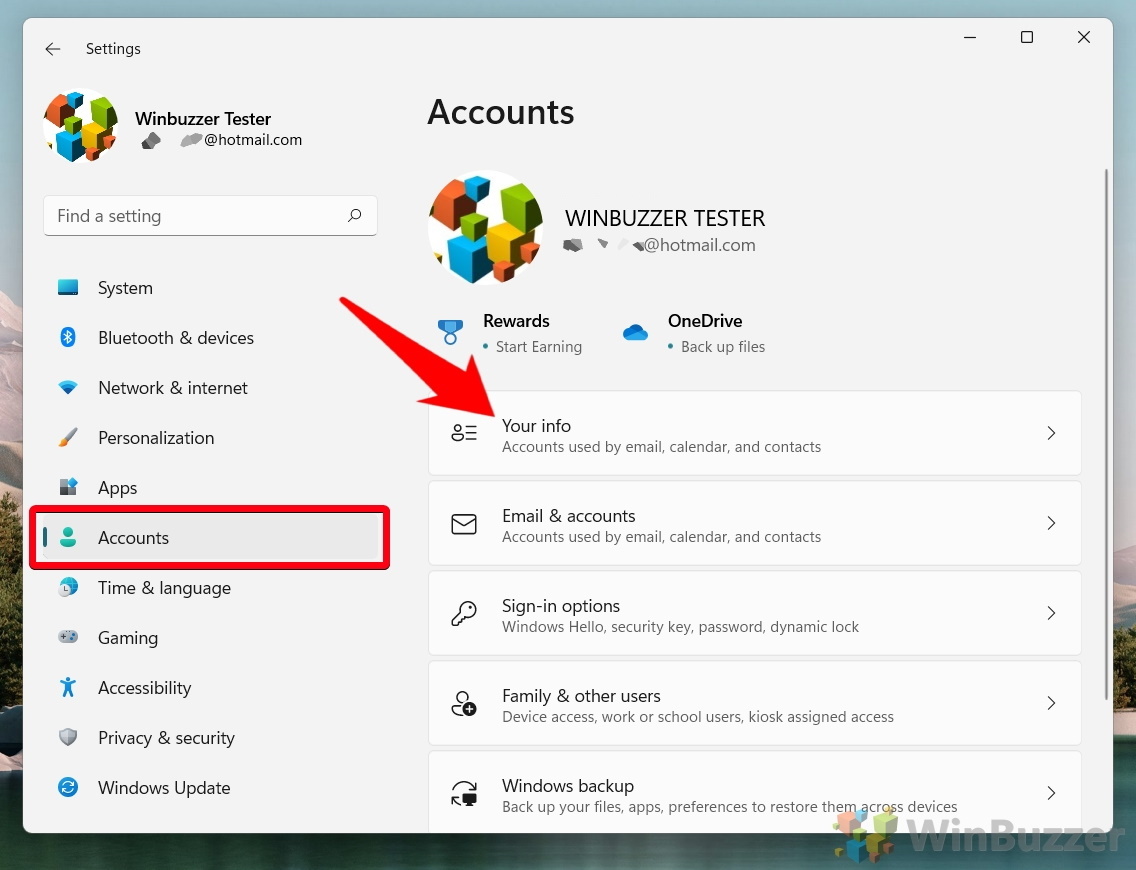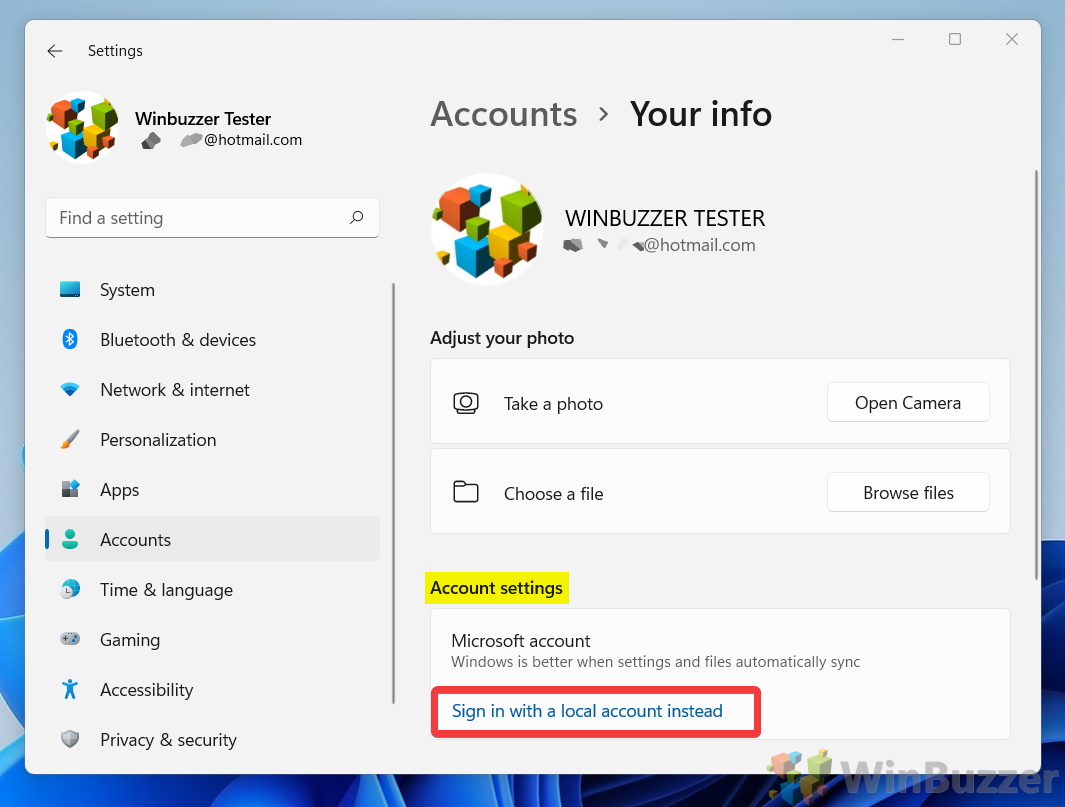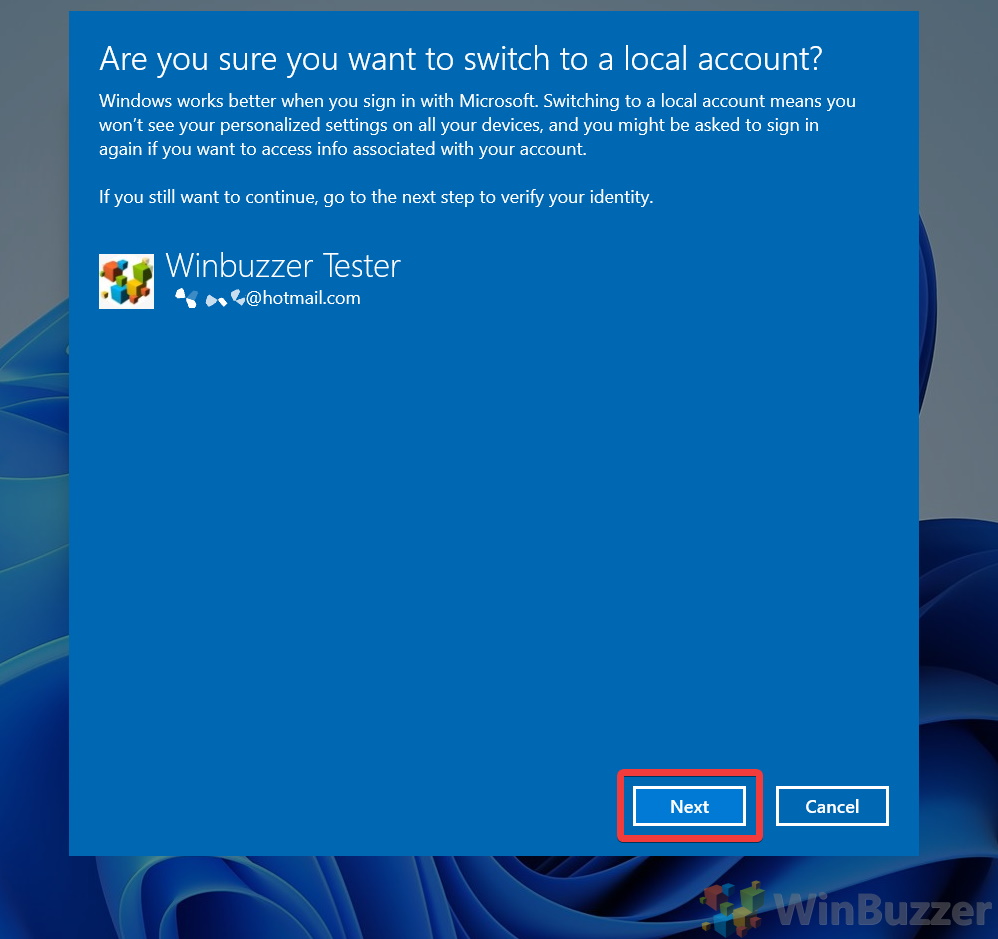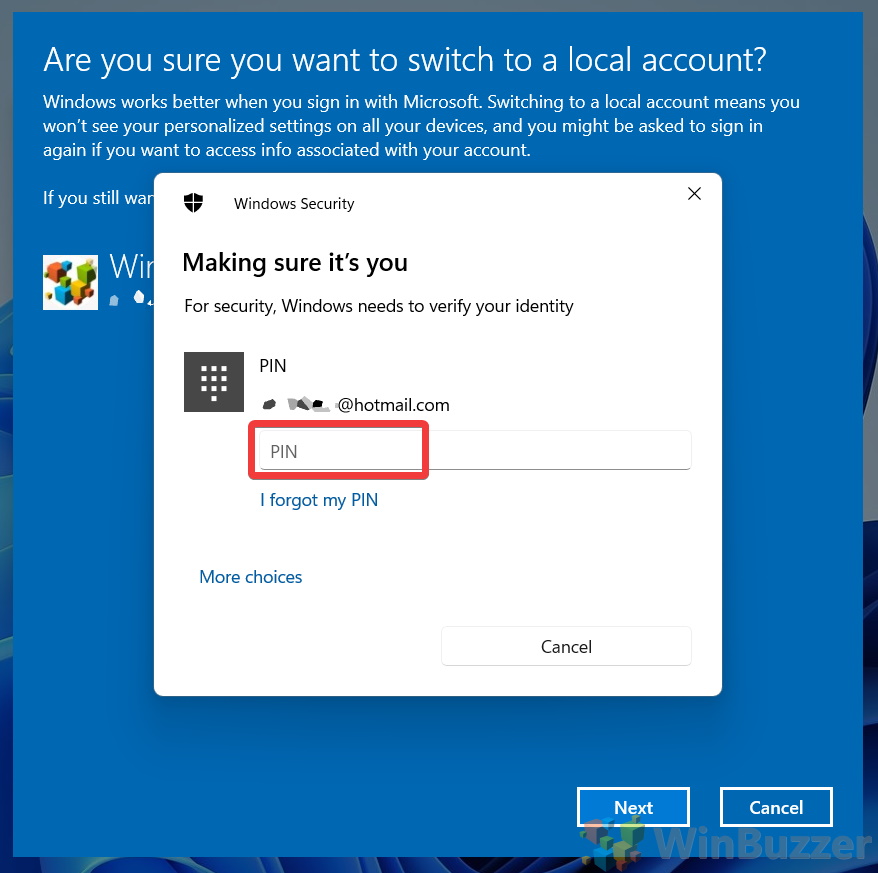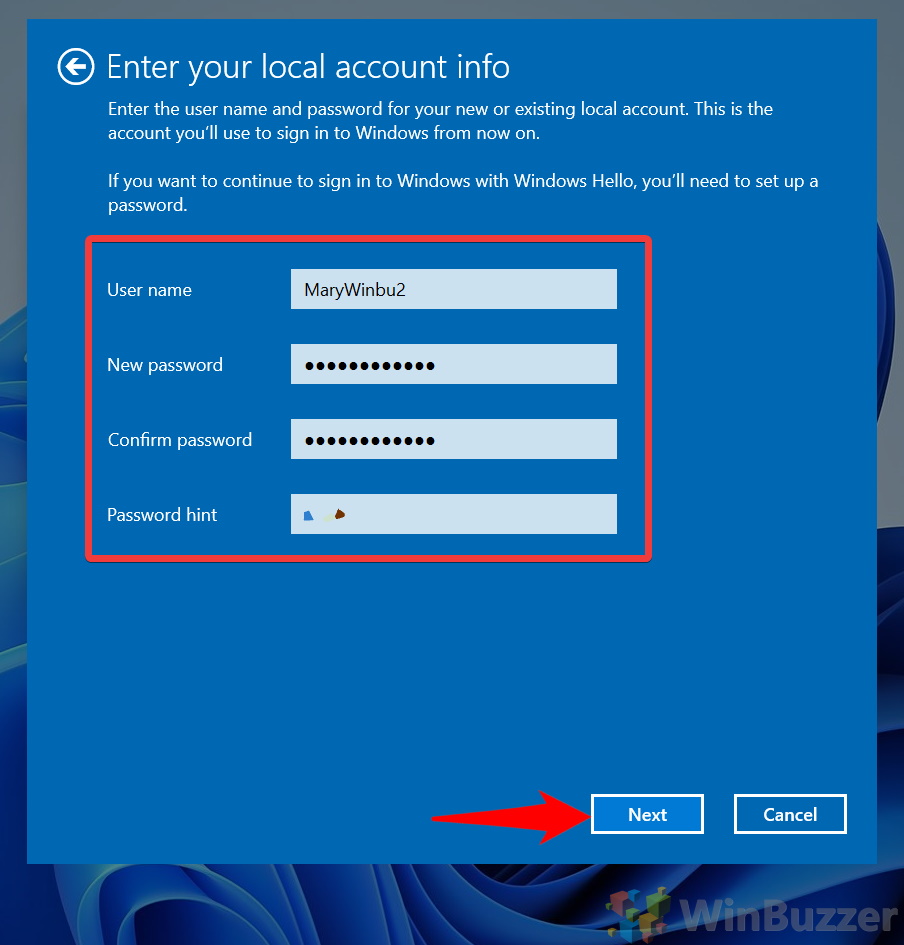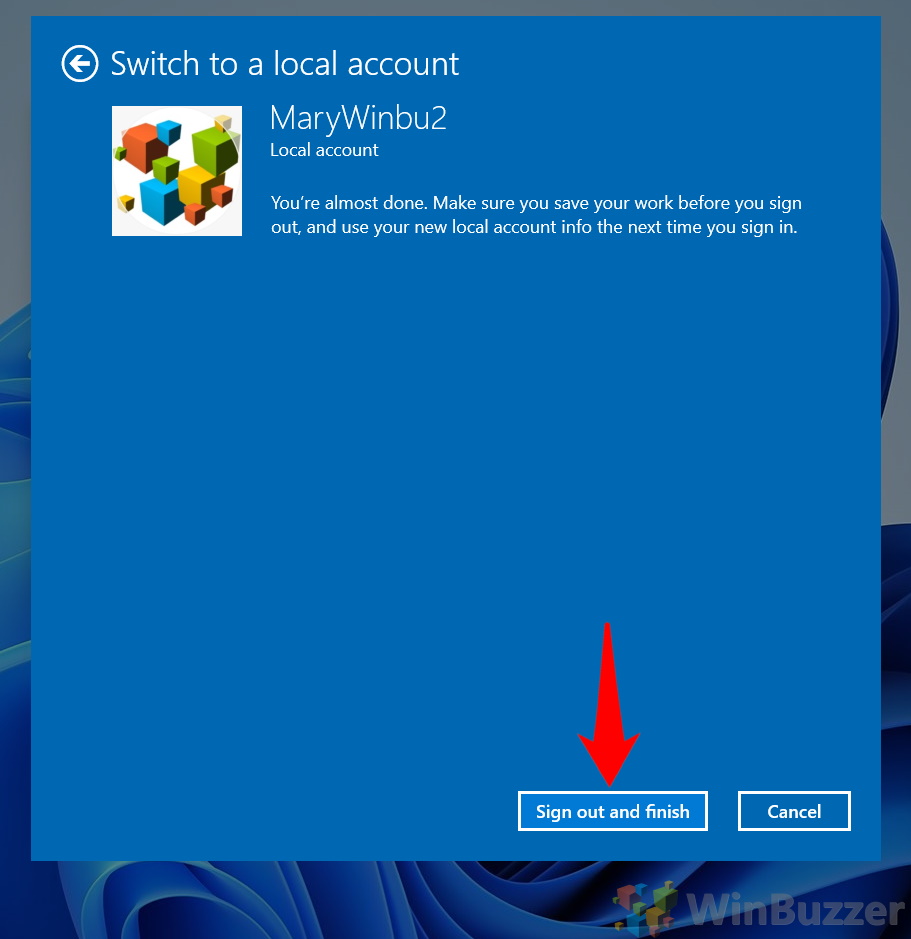1 How to Remove a Microsoft Account from Windows 112 Extra: How to Delete a Microsoft Account Entirely3 Extra: How to Change a Normal User to Administrator
How to disconnect Windows 11 / Windows 10 from Microsoft account Before we start, however, it’s worth noting that while there are some negatives associated with Microsoft accounts (namely the concern that Microsoft is tracking you across its services), there are benefits, too. Using a Microsoft account on Windows 11 lets you download apps from the store with no extra setup and sync your Windows settings and browser history across PCs. If you’re okay to lose that functionality, then feel free to follow along below. If you aren’t, then one option to consider is creating a fresh Microsoft account that you only use for Windows. Whatever the case, let’s get into how to unlink your Microsoft account from Windows 11. ⚠️ Please note: The process described below is the same in Windows 11 as it is in Windows 10. However, bear in mind that we’ll be using screenshots from Windows 11, so your UI may look a little different. We’ll point out any changes you need to be aware of as they come up.
How to Remove a Microsoft Account from Windows 11
Extra: How to Delete a Microsoft Account Entirely
If you’d like to go one step further and nuke your Microsoft account entirely or remove other Microsoft accounts from your OS, you can follow our how to completely delete a Microsoft account guide.
Extra: How to Change a Normal User to Administrator
Since you’re already managing your Microsoft accounts, this guide on how to change a normal user to an administrator may be of use. We show many ways to achieve the goal that will work on both Windows 11 and Windows 10.