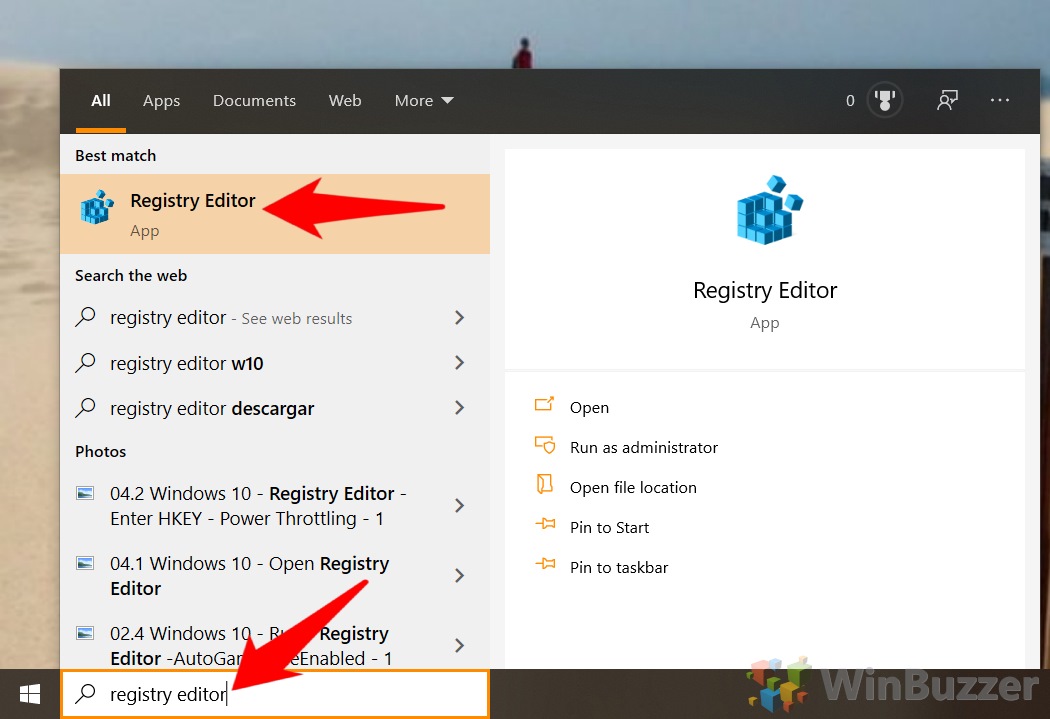1 How to Turn Secure Sign-in with Ctrl+Alt+Del On or Off via netplwiz2 How to Enable Secure Sign-in with a Local Security Policy3 Turn Windows Secure Logon On or Off via the Registry
What is Secure Sign-in with Ctrl + Alt + Del? To prevent attackers from capturing your password, Secure Sign-in asks the user to perform a physical action that activates the sign-in screen. In some cases, this is a dedicated “Windows Security” button, but the most common case in Windows 10 is the Ctrl+Alt Del hotkey. As Ctrl+Alt+Del can’t be captured by any application, it’s very difficult for an attacker to present their fake login screen instead once the key combination is pressed. However, those who are confident in their security may just resent the extra step to log in, and in those cases, it’s relatively safe to turn it off. Let’s jump into how to do both via netplwiz, Local Security Policy, and the registry.
How to Turn Secure Sign-in with Ctrl+Alt+Del On or Off via netplwiz
How to Enable Secure Sign-in with a Local Security Policy
Turn Windows Secure Logon On or Off via the Registry