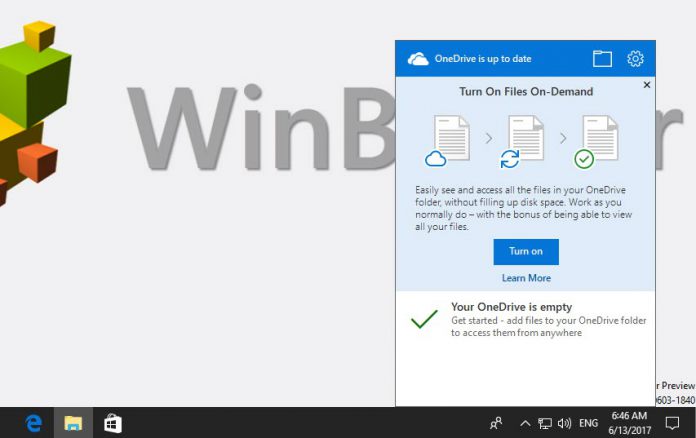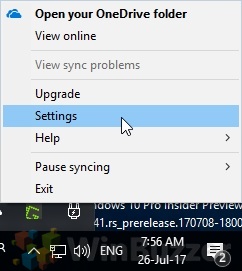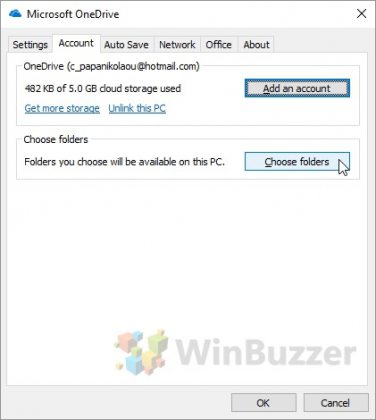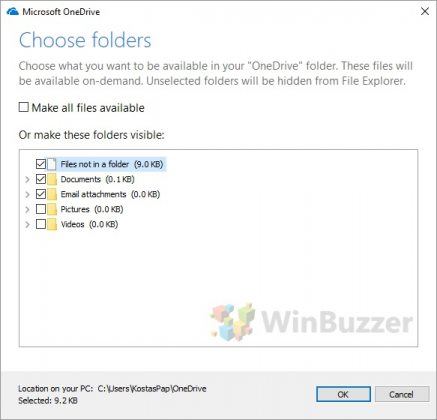1 How to enable or disable OneDrive Files On-Demand2 The file types of OneDrive Files On-Demand3 How to hide OneDrive folders4 How to delete OneDrive files
The highly-anticipated feature will become generally available when the Windows 10 Fall Creators Update arrives this September. OneDrive Files On-Demand allows users to view their documents from File Explorer without having to sync them. That way, users will be able to save valuable hard disk space. In addition, they can choose which of their documents they can view when offline, accessing them from anywhere even without an Internet connection. In this tutorial, we will show you:
How to enable or disable OneDrive Files On-Demand The file types of OneDrive Files On-Demand How to hide OneDrive folders
Additionally, we will guide you through the process of deleting OneDrive files and how to restore them.
How to enable or disable OneDrive Files On-Demand
During the initial setup, OneDrive will prompt you to turn on Files On-Demand. If you didn’t turn that on or if you want to turn it off, you can do so easily. Here is what you have to do:
If you want to turn off OneDrive Files On-Demand, clear the option described in Step 3. However, keep in mind that turning off the feature will download all your files configured to sync with OneDrive. So better have enough storage space available before you turn off OneDrive Files On-Demand.
The file types of OneDrive Files On-Demand
If the OneDrive Files On-Demand feature is enabled, you will notice that your files in File Explorer now have a status badge in the bottom-left corner. These badges help you tell which files are available offline and which can be viewed only online. These are the three file types and their badges: As mentioned above, you can select which of your files are available offline. If you right-click on a file and select “Always keep on this device”, then this file will always be available without an Internet connection. These files will take up local storage space.
You can also make files available offline by double-clicking on them. That way they will download to your hard drive.
How to hide OneDrive folders
Whether it is for privacy reasons or organizing your folders, sometimes you need to hide certain folders on your device. For example, you can choose which OneDrive folders you want to see on your device. After you have completed the following steps, only the folders you have selected will appear in File Explorer. Files will download as you try to open them, or when you select to always keep them offline. The procedure is fairly easy and is as follows:
How to delete OneDrive files
Of course, you can always choose to delete any of your OneDrive files. Any file you delete, whether it’s available only online or offline as well, using File Explorer will be removed from your OneDrive account and other devices. If the file was downloaded to your device, you can restore it from the recycle bin in Windows 10. In case the file was online-only, you can use the OneDrive recycle bin on the web to restore it.