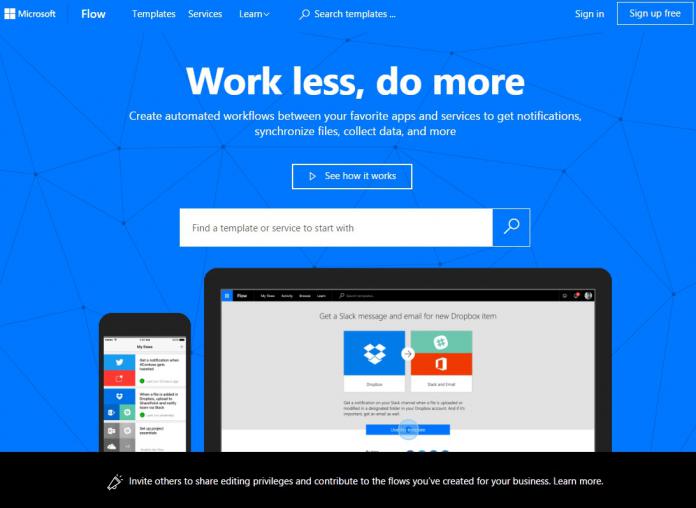As a result, Microsoft Planner now has three new triggers:
“When a new task is created – pick a plan and any new tasks in that plan will trigger the flow. Use this trigger if you want to sync a plan with another data source, like SharePoint Online. When a task is assigned to me – trigger a flow whenever a task is assigned to you – this way you could create an item in Wunderlist or Outlook Tasks. When a task is completed – whenever an task is closed in a plan, the flow will run. You can use that to mark items in other services as completed, or just send a notification out.”
This should allow for a greater variety of flows, allowing you to copy Planner tasks to other tools, or send an automatic email when a task is completed.
SharePoint List Attachments
Users have also been asking for the ability to copy attachments on SharePoint list items, and Microsoft Flow has met that demand. A new action called get attachments will provide a full list of their properties. The get attachment content, meanwhile, will include the full file, ready to link up to other tasks. If you want to update SharePoint lists with attachments automatically, there are now ‘Add attachment’ and ‘Delete attachment’ actions. Perhaps even more useful is a new connector called Flow management. Essentially, it reduces the need to micromanage by letting you create, delete, and list flows automatically. Finally, Microsoft has added five new connectors and improved some others. Custom Vision, D&B Optimizer, Enadoc, and SIGNL4 are all available now. the SQL connector, Outlook, Azure Storage, and Azure AD have been given the following enhancements:
“When you run a stored procedure with the SQL connector you now get Dynamics Content for each of the fields. There is also a new native query action in the SQL connector. A faster metadata-only Office 365 Outlook email trigger that uses webhooks – so rather than waiting minutes for it to check for new messages – the flow will trigger as they arrive Create block blobs in the Azure Storage connector In the HTTP with Azure AD connector you can now use any HTTP method, for example HTTP POST”
You can find more information about the update on the Microsoft Flow blog.