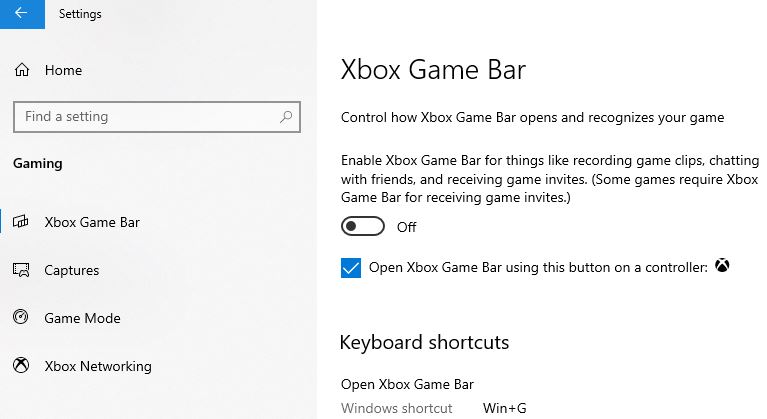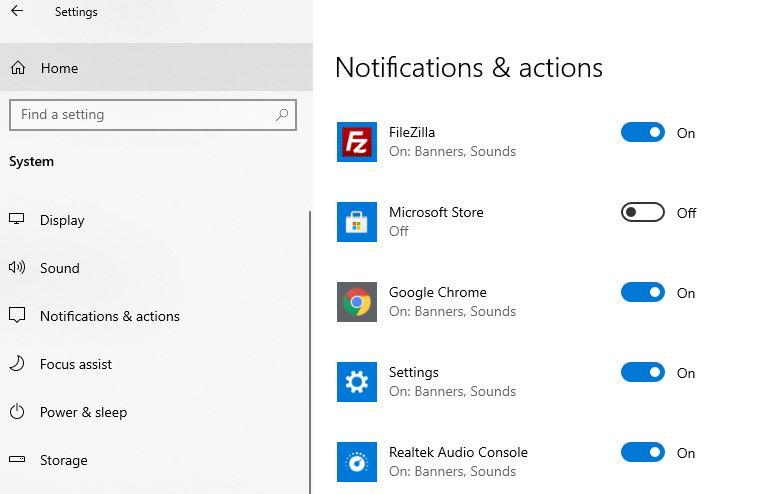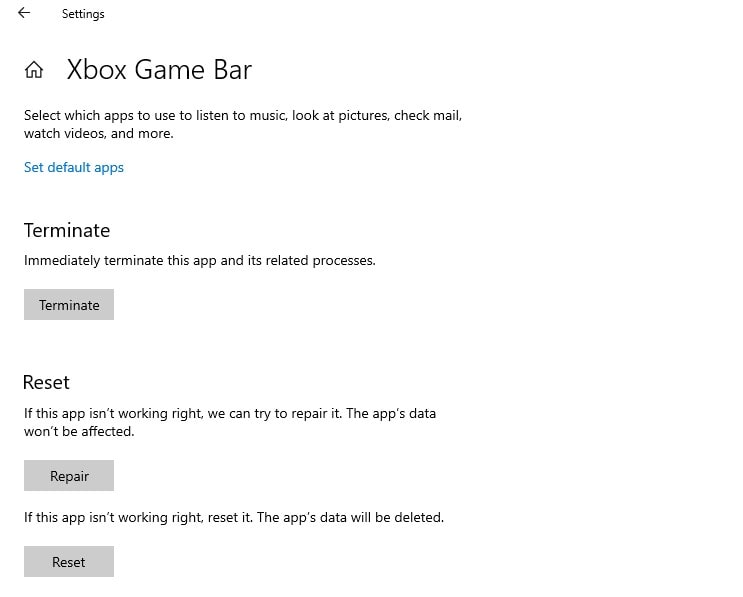Xbox Game Bar Error 0x803F8001
If you are getting Xbox Game Bar Is Currently Not Available In Your Account error 0x803F8001 or Win key + G hotkey isn’t opening the Gamebar here are some potential fixes for the error.
1 Xbox Game Bar Error 0x803F80011.1 Set Date & Time to work fully automatically1.2 Turn off the Game Bar and Microsoft Store notifications1.3 Reset Xbox Game Bar1.4 Uninstall and reinstall the Game Bar
Set Date & Time to work fully automatically
As most of the time games and applications seem to have issues when you set it manually. Change Date & Time settings automatically following the steps below.
Right-click on the taskbar and select Adjust Date/time or open settings then select Time & language.Here Toggle on Set time and time zone automaticallyRemember to Sync the time after you do so.
Some users report, Giving location permission might also solve the problem.
Turn off the Game Bar and Microsoft Store notifications
Several windows 10 users report, that turn off the Game Bar and Microsoft Store notifications help them to fix this Xbox Game Bar error code 0x803F8001 on Windows 10. To turn off the Game Bar
Open settings using Windows key + I or Press Windows + X key and select settings,Click on Gaming (there is an Xbox symbol next to it).At the very top will be an option to turn off or on the Game Bar allowing for recording, game invites, and party chat.
To turn off Microsoft Store notifications,
Again open settings using the windows key + IThis time click on System then Notifications & actions on left,Scroll down until you find the Microsoft Store, Toggle off the button.
Reset Xbox Game Bar
Open windows 10 Settings using Windows key + IClick on apps then apps and features,Scroll down until locate Xbox Game Bar select it,Now click on the Advanced Options link,A new window opens with options to Terminate and Reset the application.Try to terminate the program first and Xbox Game bar to check if the problem is resolved.If not click on reset, when ask for confirmation click reset again and reboot your PC.Check whether the problem is solved or not.
Uninstall and reinstall the Game Bar
Also, You can try to uninstall the Game Bar and reinstall it from the Microsoft Store probably that helps fix the issue for you. Uninstall Game Bar First, open PowerShell with administrator privilege to do this right-click on your Start Button, then pick PowerShell (Admin). Once the PowerShell window appears, run the following command: Get-AppxPackage Microsoft.XboxGamingOverlay | Remove-AppxPackage Once the command is executed, reboot your PC To reinstall Game Bar Now to reinstall the Game Bar, Open Microsoft Store, search for Gamebar and install it, Or you can use this link: https://www.microsoft.com/store/productId/9NZKPSTSNW4P If you’re still unable to access Xbox Game Bar on Windows 10, wait for Microsoft to acknowledge the outage and roll out a quick fix for this issue. Update 06/11/2020: Today Microsoft has acknowledged the issue, the sources told that they’re aware of the reports and actively investigating the root cause. Also read:
Solved Microsoft Store Something went wrong Error 0x803F8001 in Windows 10Xbox One S turning off unexpectedly? Try These solutionsSolved: Computer randomly restarts while playing games windows 10Solved: Can’t download Apps or Games from Microsoft store windows 10