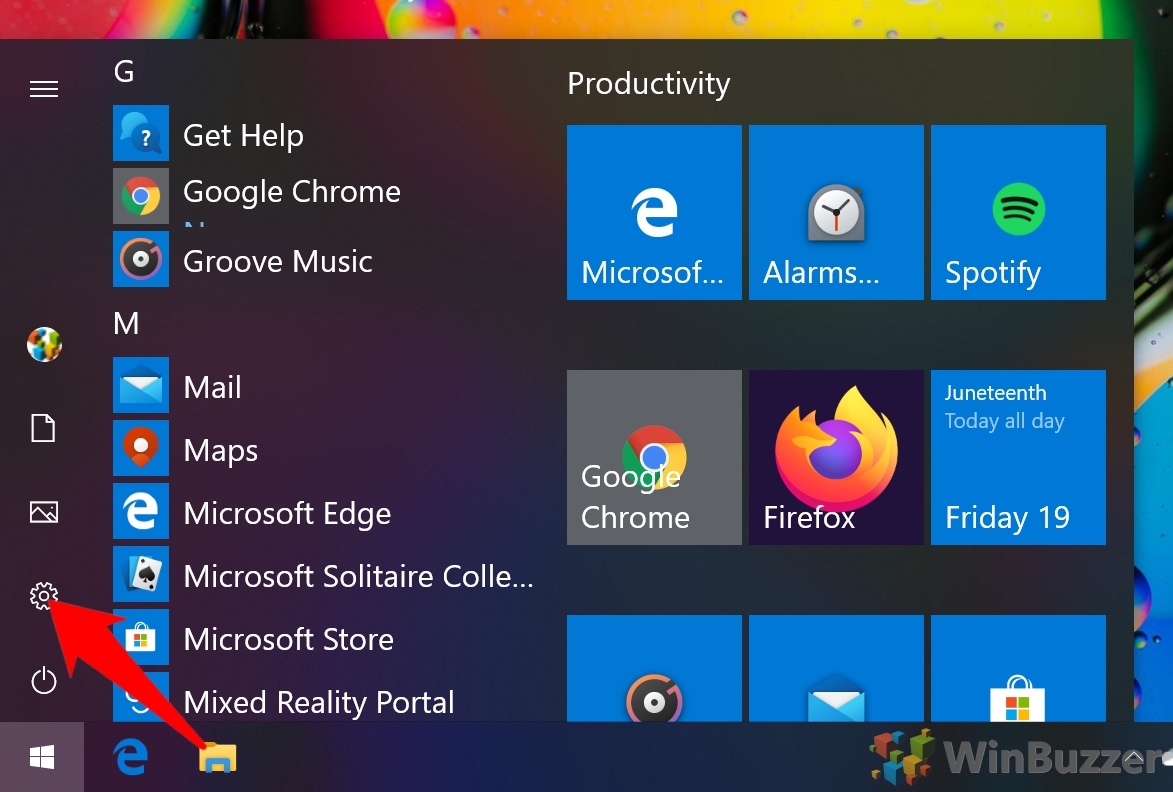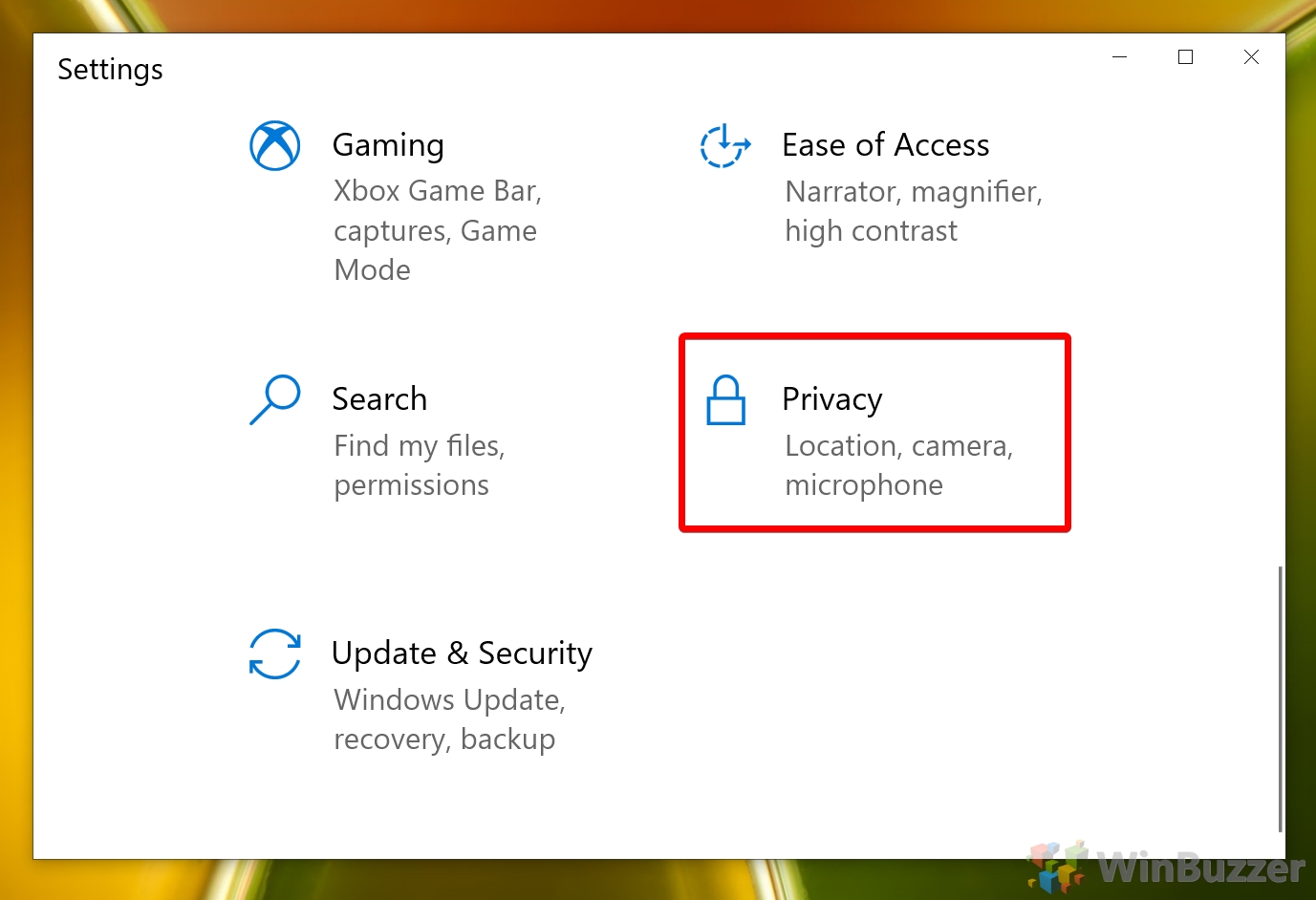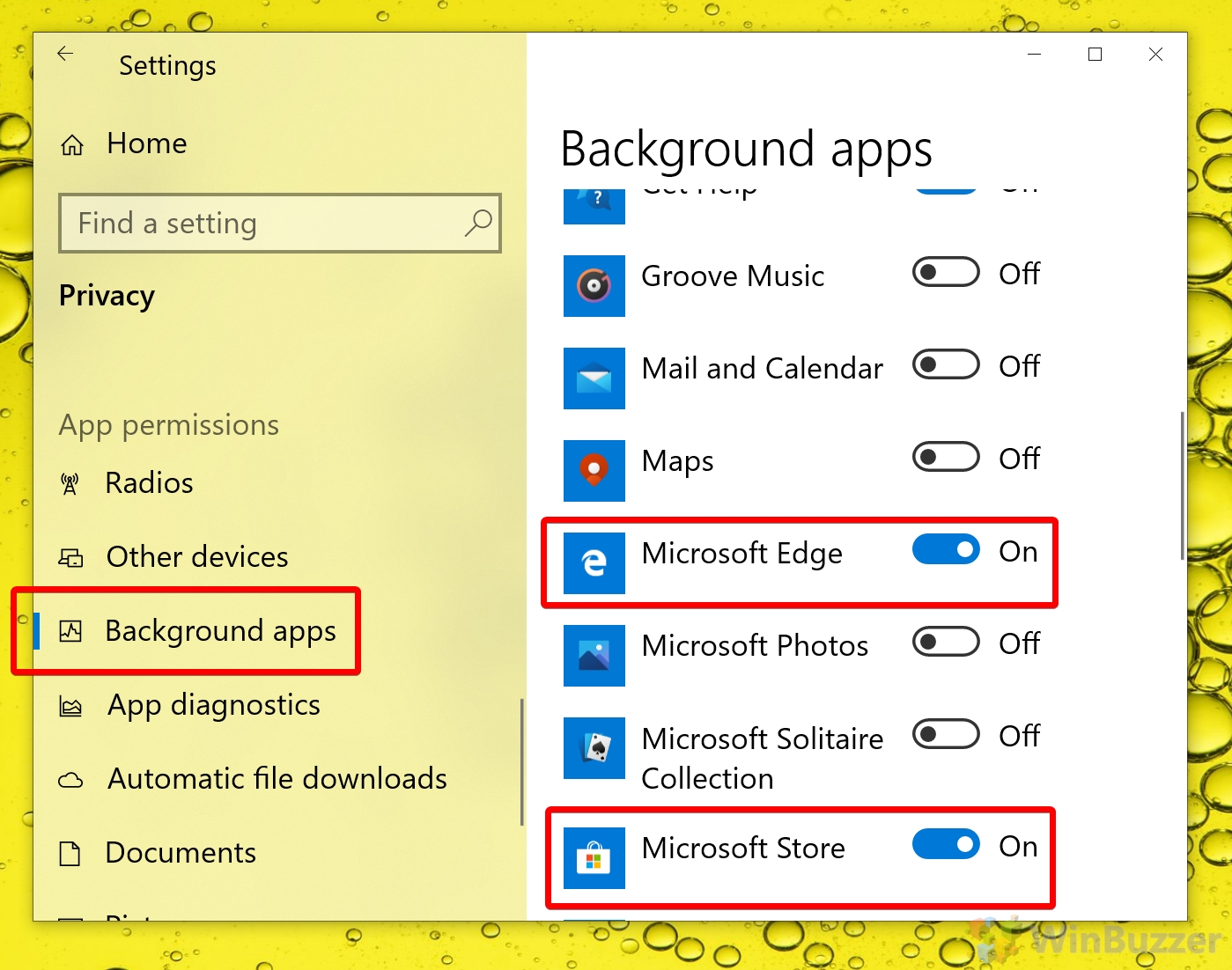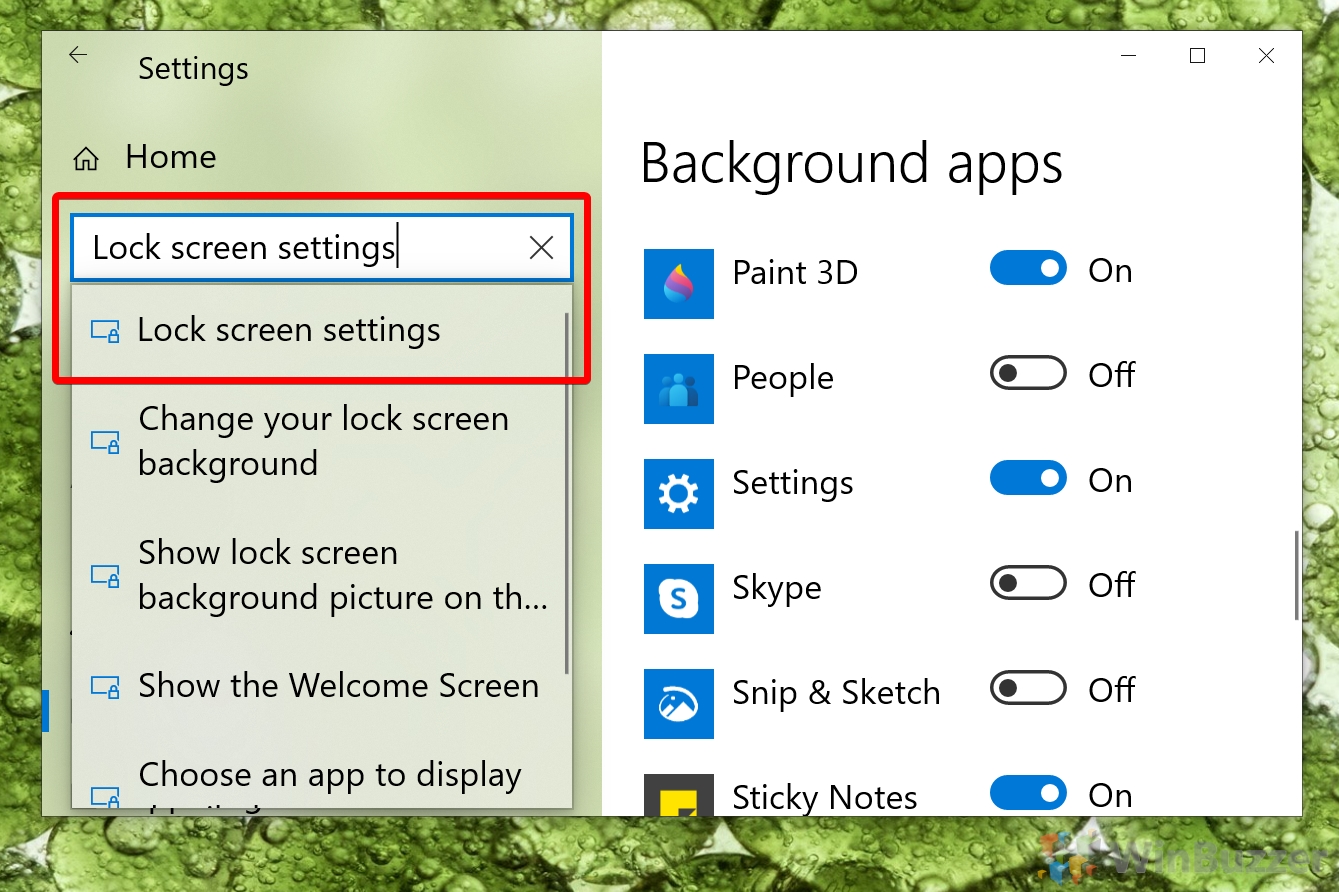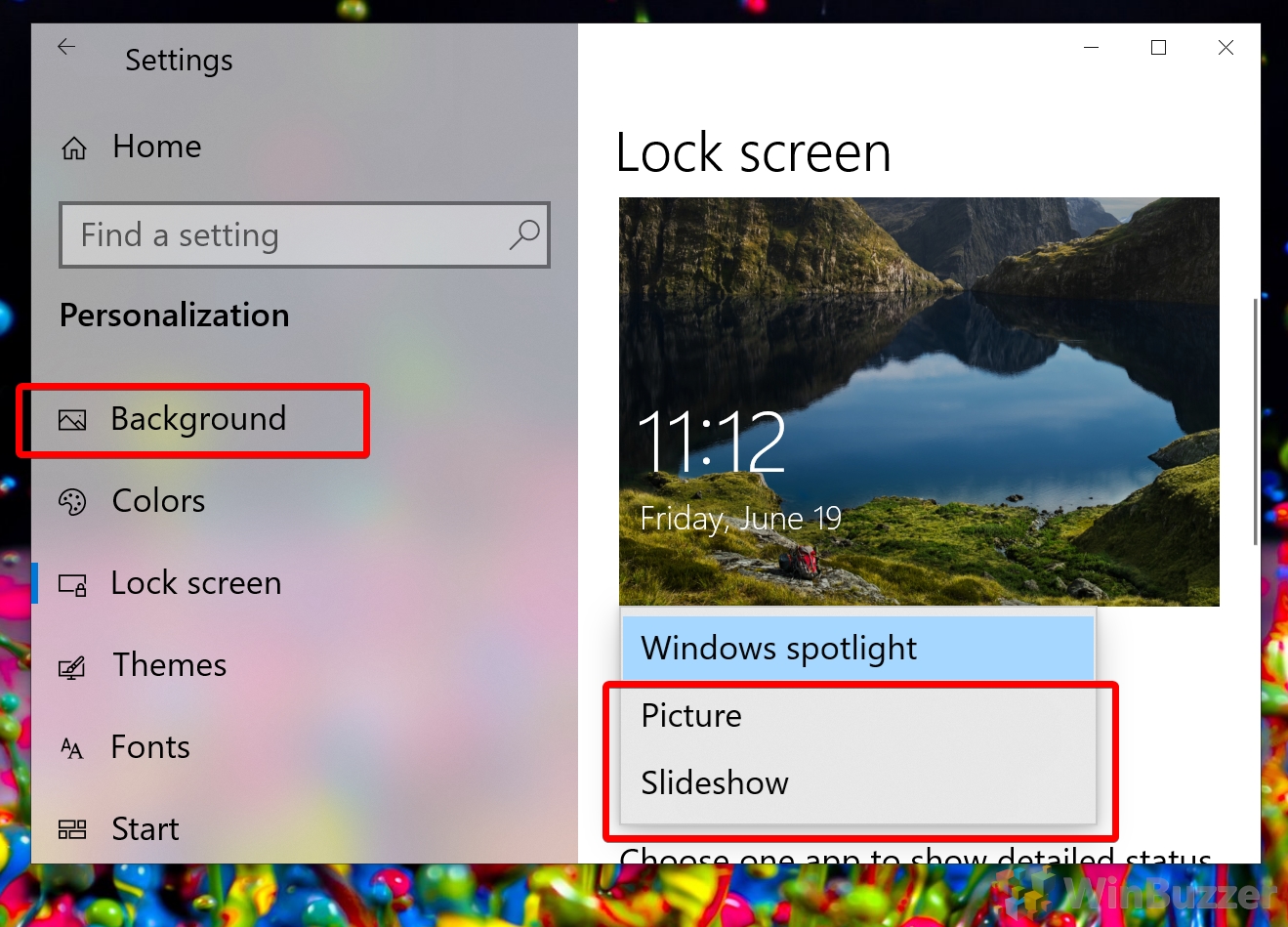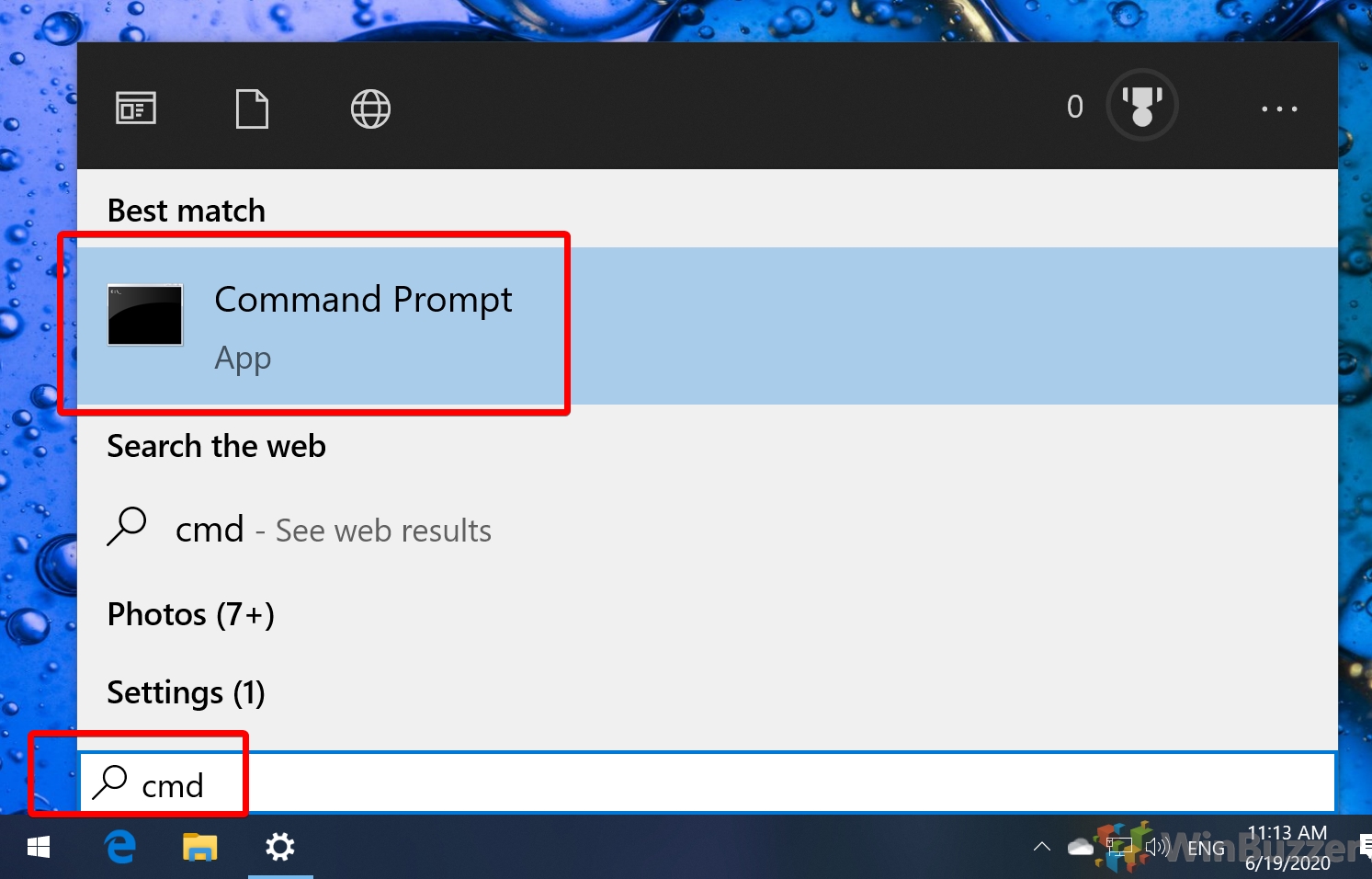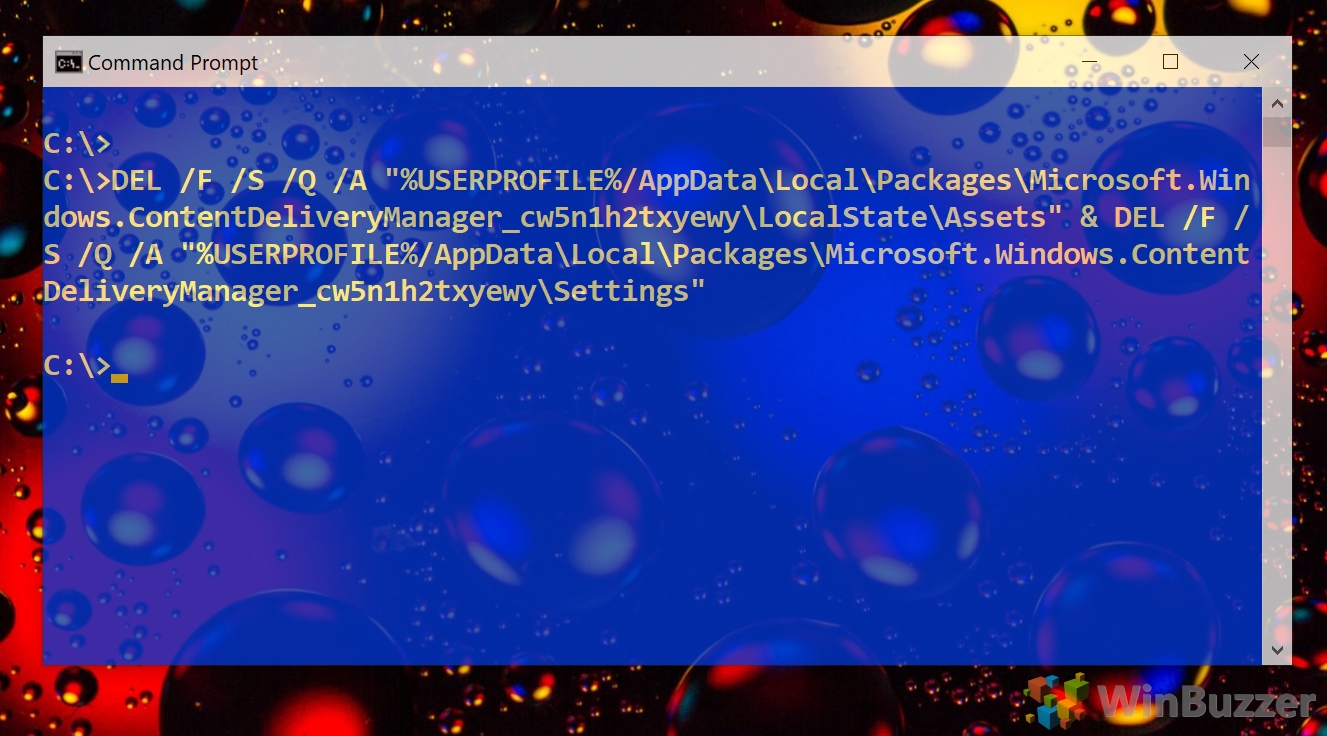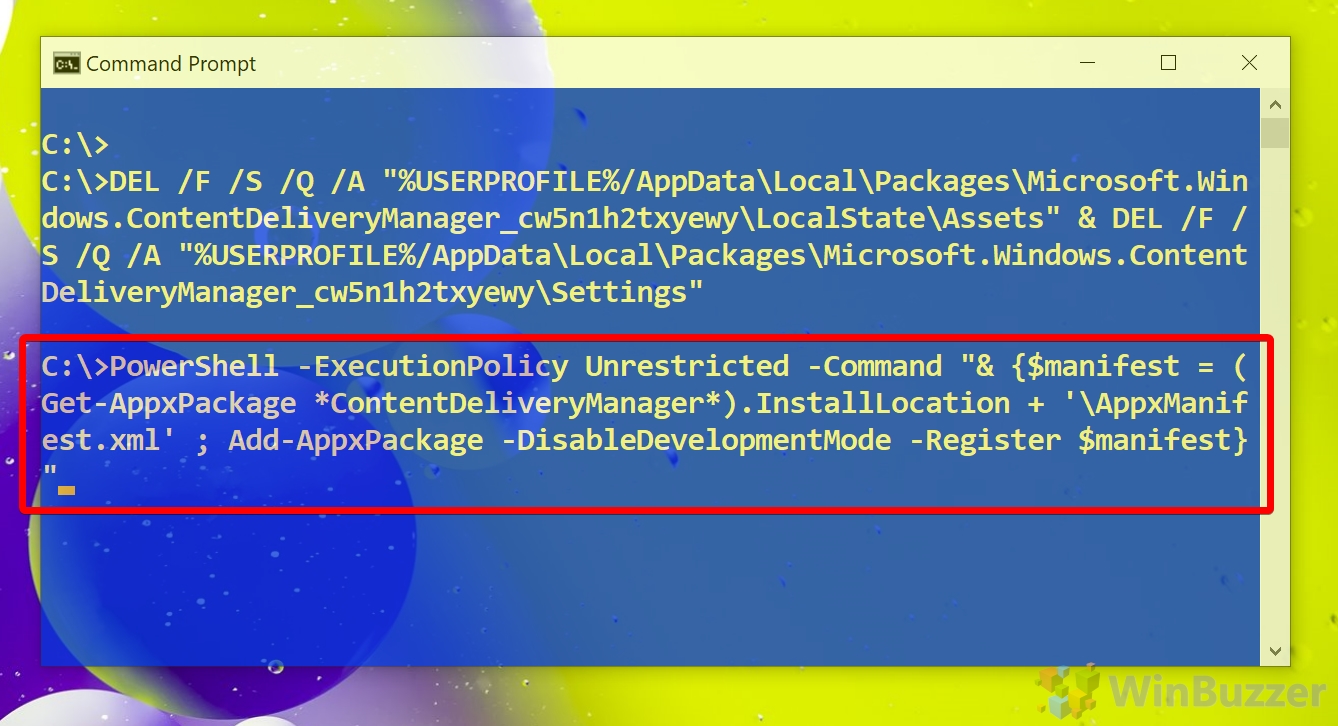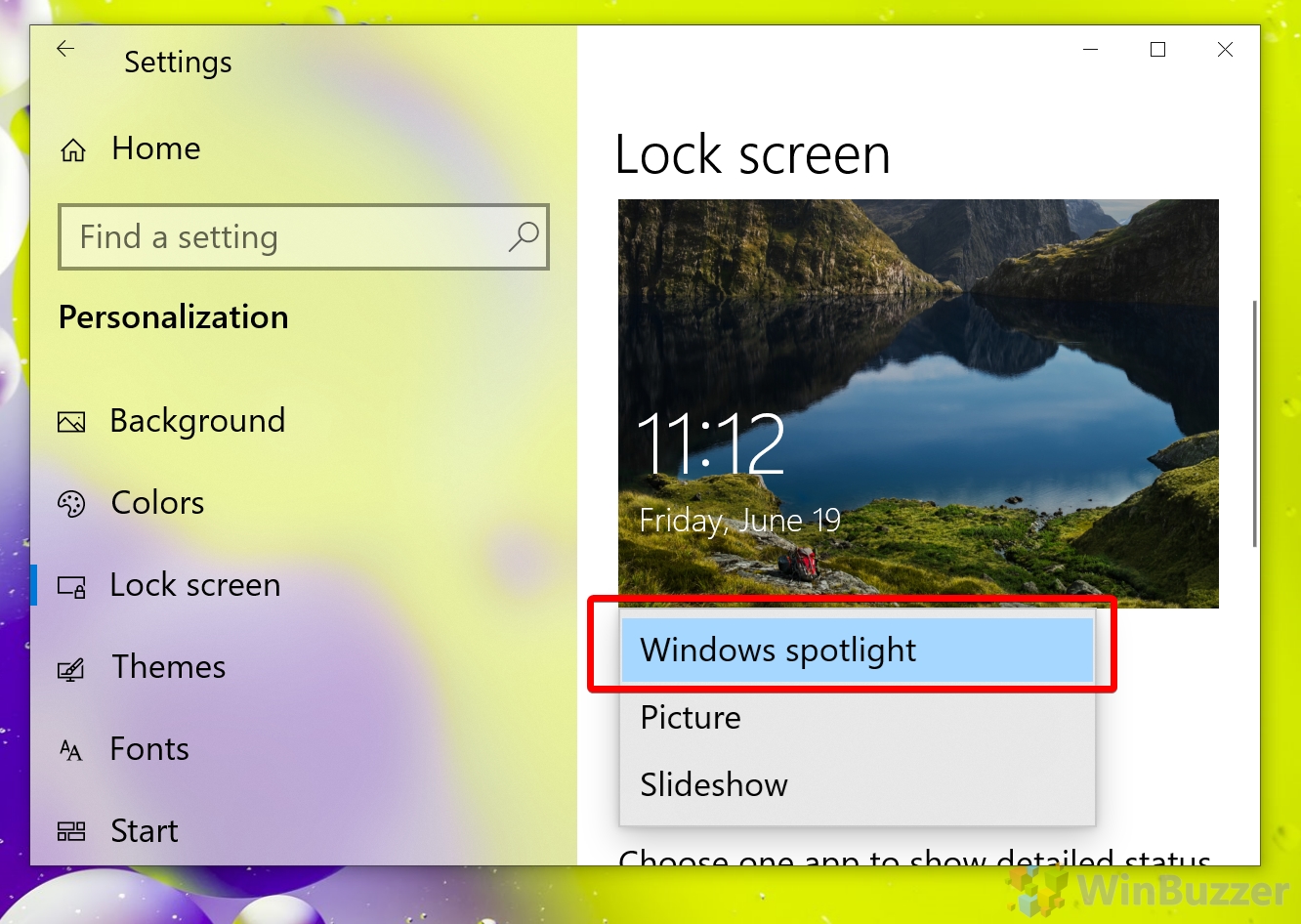Save Windows 10 Spotlight Images
Unfortunately, though, it’s not without its issues, and many users find that their Windows spotlight is not working or gets stuck. In the latter scenario, users will notice that their Windows 10 spotlight images are not changing. You can be stuck with the same lock screen image for eternity unless you take action. Others run into more serious issues like a Windows spotlight blue screen or a “Windows spotlight is not available” error. Thankfully, most of these can fixed by a simple reset or re-register of the feature. There are also a couple of troubleshooting steps that will ensure it’s getting all the data it needs. Let’s get started:
How to Fix Windows Spotlight When It’s Stuck
Restart your PC to apply the changes.